Check Connection Status of Owned Profiles
Once you added owned profiles to the Emplifi Suite (see Add a Profile as Owned (Private) or Public), you may need to periodically check their connection status to see which ones have expired connections or have no connections at all and take appropriate action to address the situation.
What a profile connection is
A connection in an owned profile is a connection between Emplifi and the social media platform that holds the account connected to the profile.
A connection corresponds to a particular permission within the social media account (for example, a permission to post content to the account, view the insights, manage direct messages, and so on). Different social media platforms handle granularity of account permissions differently and offer different sets of available connections to establish.
Depending on your business requirements, you may not need to establish all the available connections for your profiles. For example, if you have an owned profile for an Instagram account and you want to post content to the account and manage direct messages through the Emplifi Suite, you have to establish the corresponding connections in the profile.
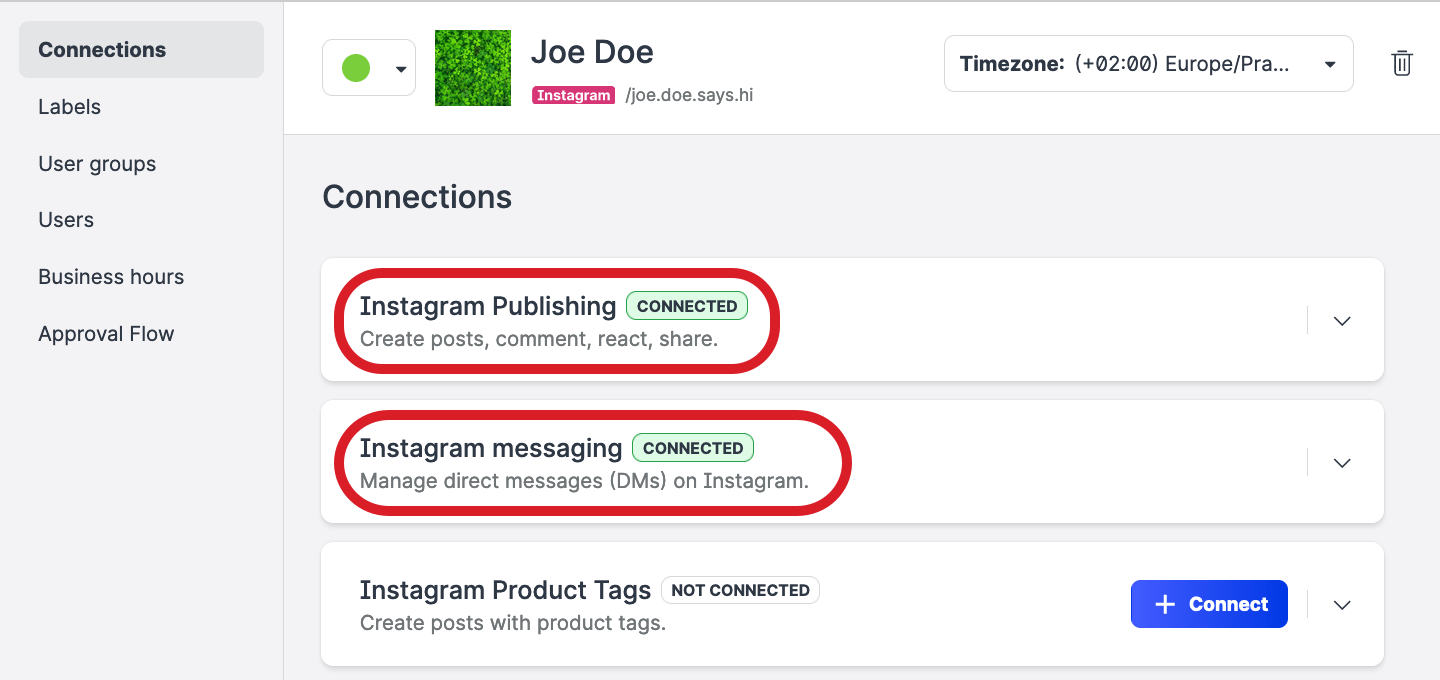
At the same time, if you are not interested in adding product tags to your posts, you do not have to establish the product tag connection.
Expired connections
A connection in an owned profile gets expired when the connection between Emplifi and the social media platform is lost (for example, you changed the password for the social media account, you changed the Emplifi business integration or deleted it from the social media account, the level of your access to the social media account changed, and so on).
Once a connection gets expired, you lose the permission that the expired connection is tied to and cannot perform the corresponding action in the profile (for example, if the publishing connection gets expired, you no longer can post content to the account).
To make a connection more reliable and prevent it from getting expired, make sure that more than one user establishes the connection. The more users are connected, the more reliable the connection is. If one user’s connection gets expired, the other users' connections still stay live.
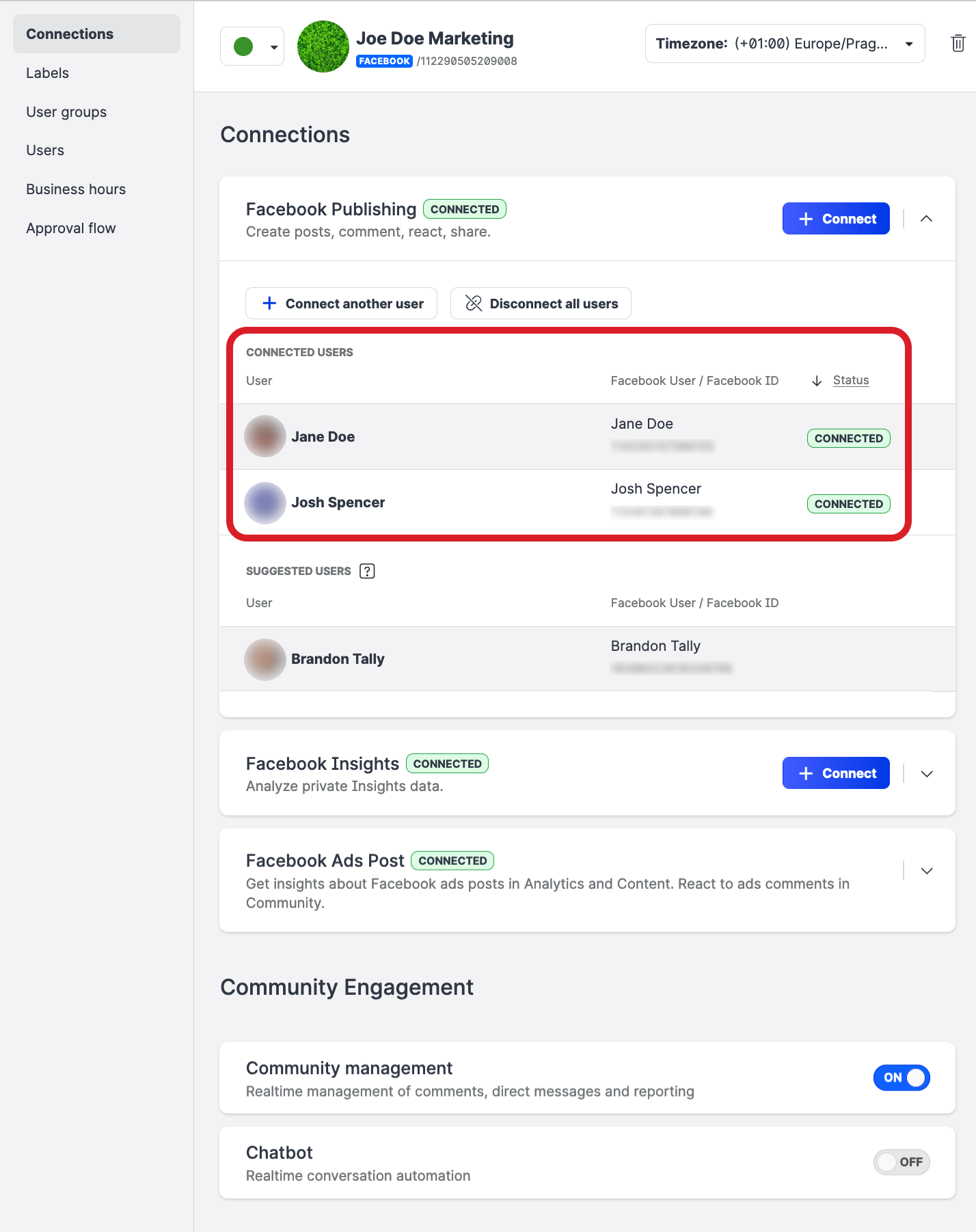
Types of connection statuses in a profile
Depending on the status of individual connections, an owned profile can have one of the following connection statuses:
Connected
A profile has at least one active connection and no expired connections.
The profile may have connections that are not yet established.
For example, you may want to post content to an Instagram account (therefore, this connection would be active) but do not need to send direct messages (this connection would not be established).
Typically, no action is needed until your business requirements change and/or you need to establish the other available connections.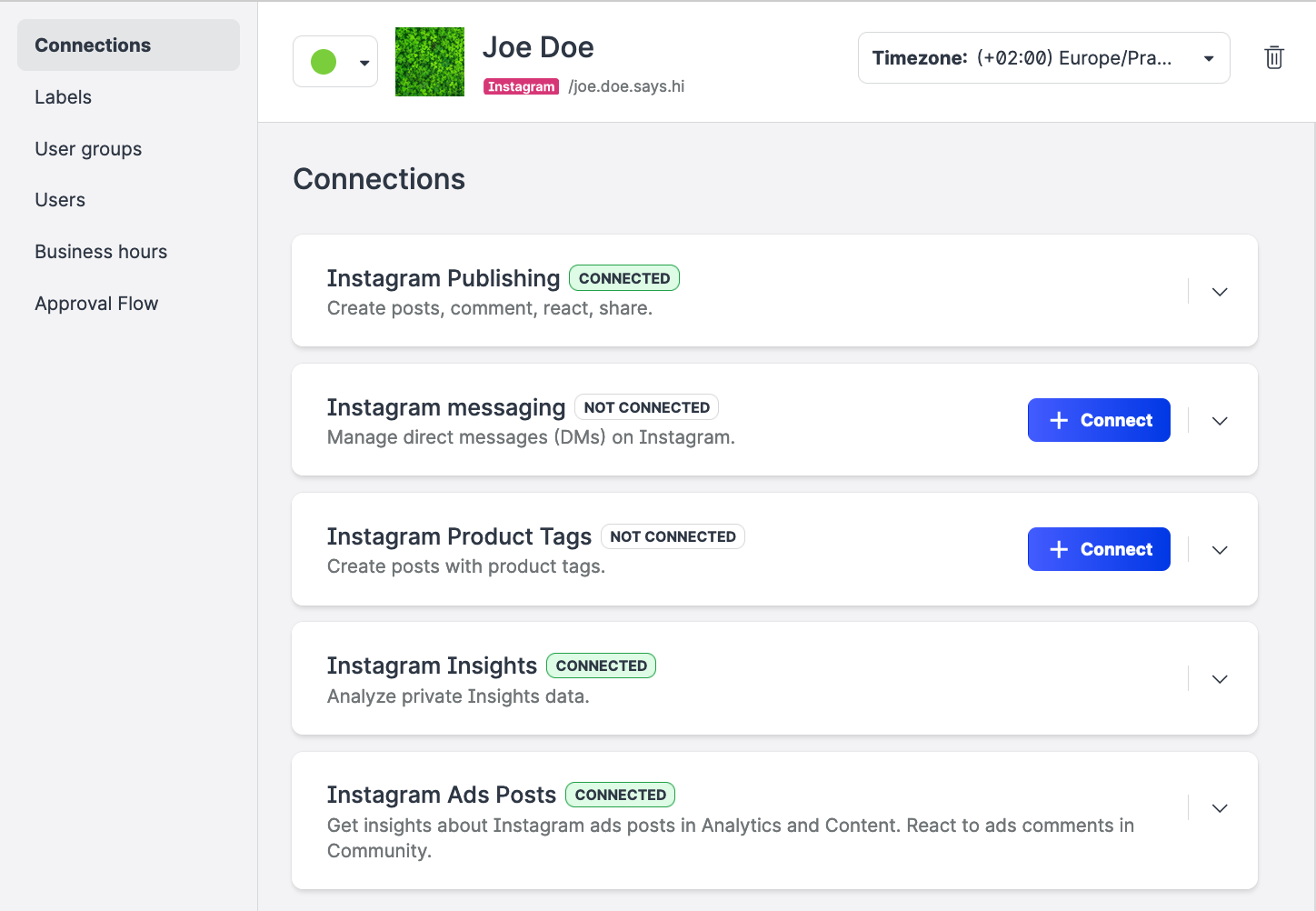
Expired
A profile has at least one expired connection.
The profile may have active connections and connections that are not yet established.
For example, you may want to post content to a Facebook page (but you recently changed the Facebook password and this connection got expired) but do not need to see Facebook insights (this connection would not be established yet).
You may want to check the expired connections and re-establish them.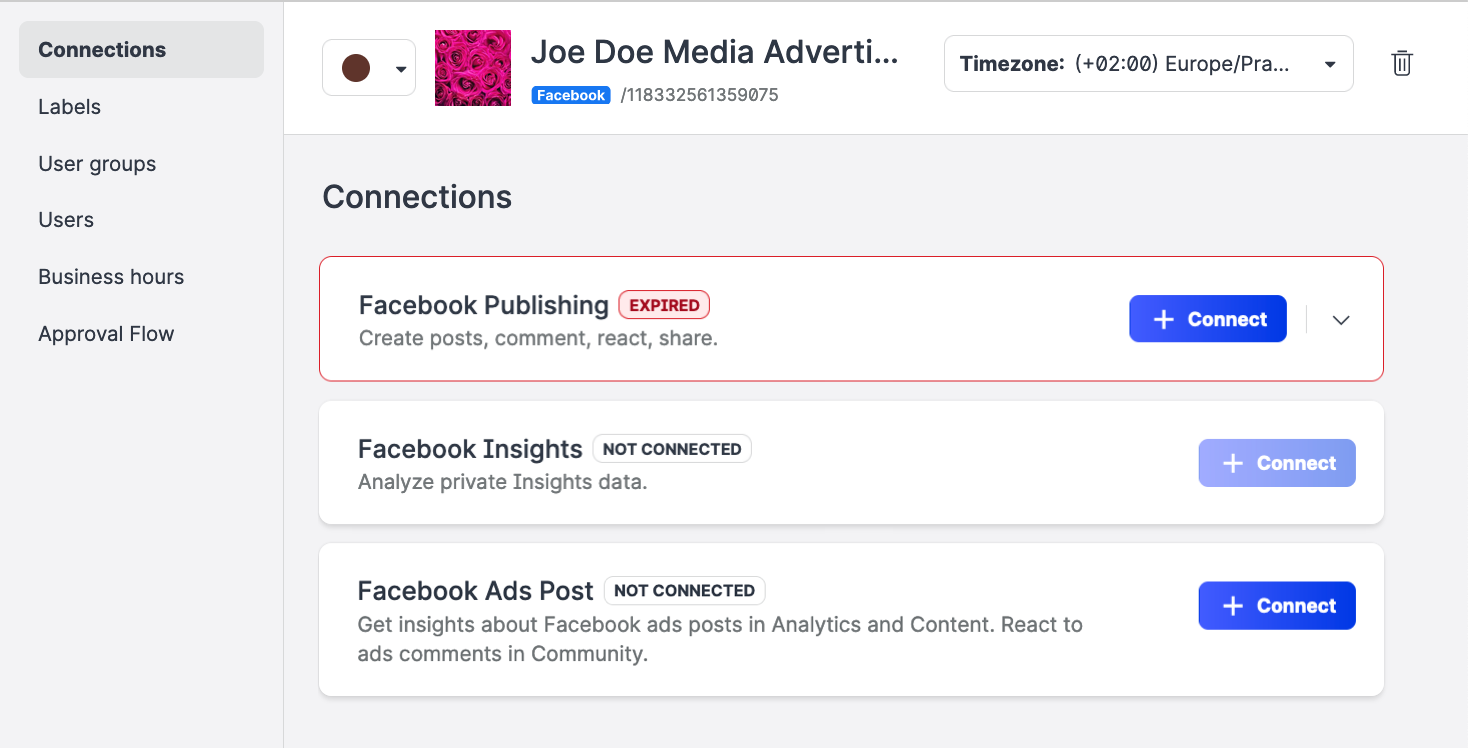
Not connected (represented by a dash (
-))
A profile has no active connections and no expired connections.
For example, the user through whom the connections was initially established was deleted from the Emplifi account, and you have not yet re-established the connection.
You may want to check the available connections and establish some or all of them.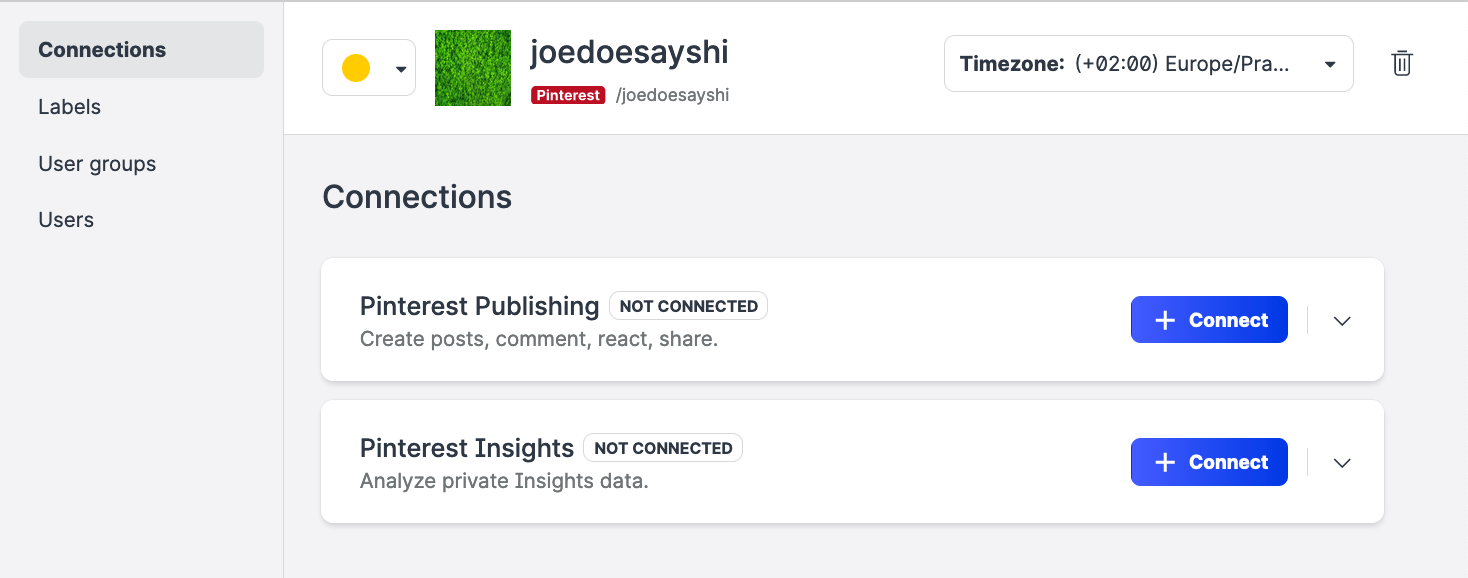
All public profiles have the connection status set to Not connected (-).
Check the connection status
To check the connection status of the owned profiles, go to Settings -> Profiles, and review the Connection status column.
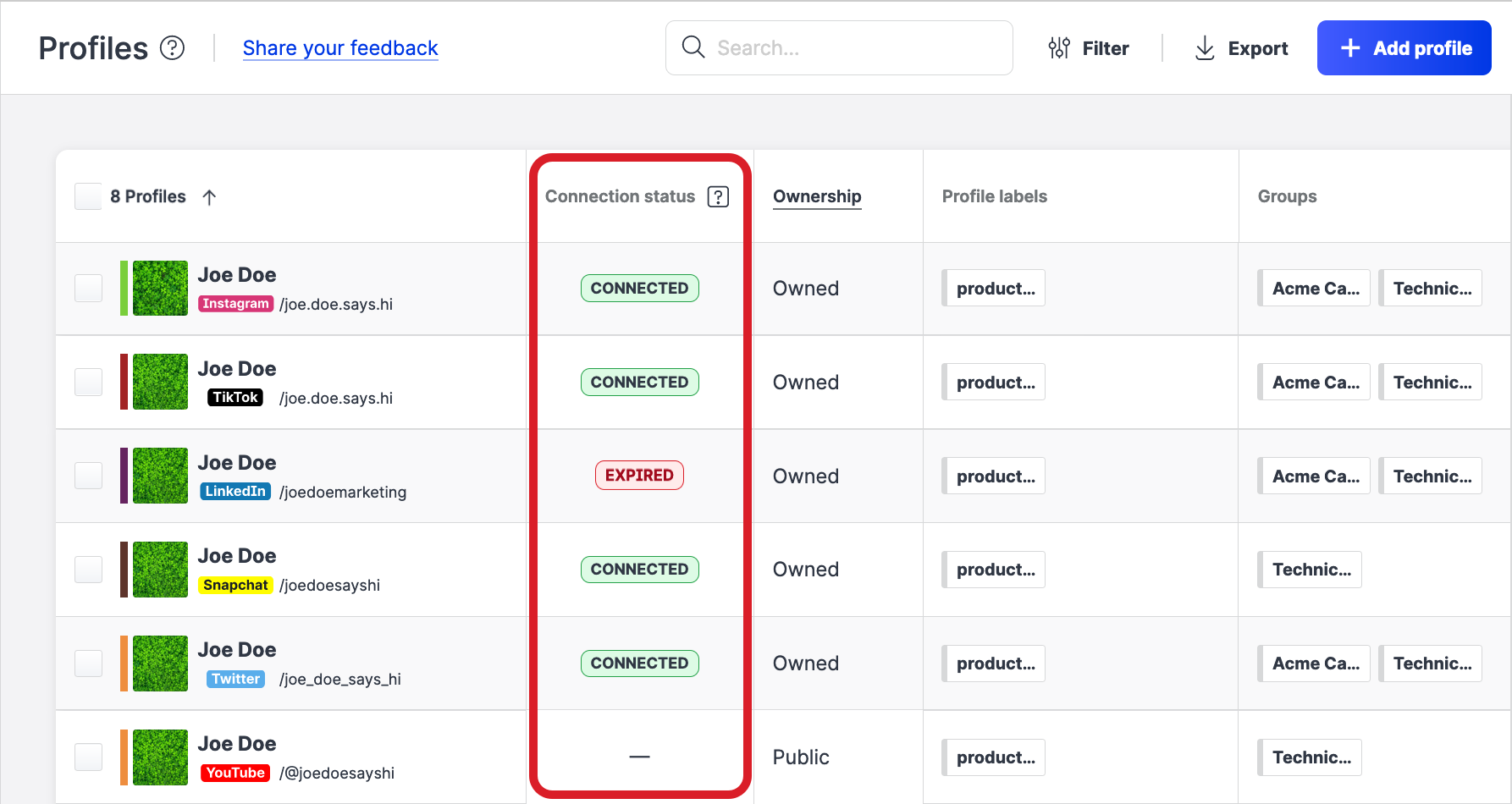
Filter out owned profiles
For a better view of the connection statuses across the owned profiles, especially when you have many profiles, try the following:
Sort the profiles by ownership to display all the owned profiles on the top of the list:
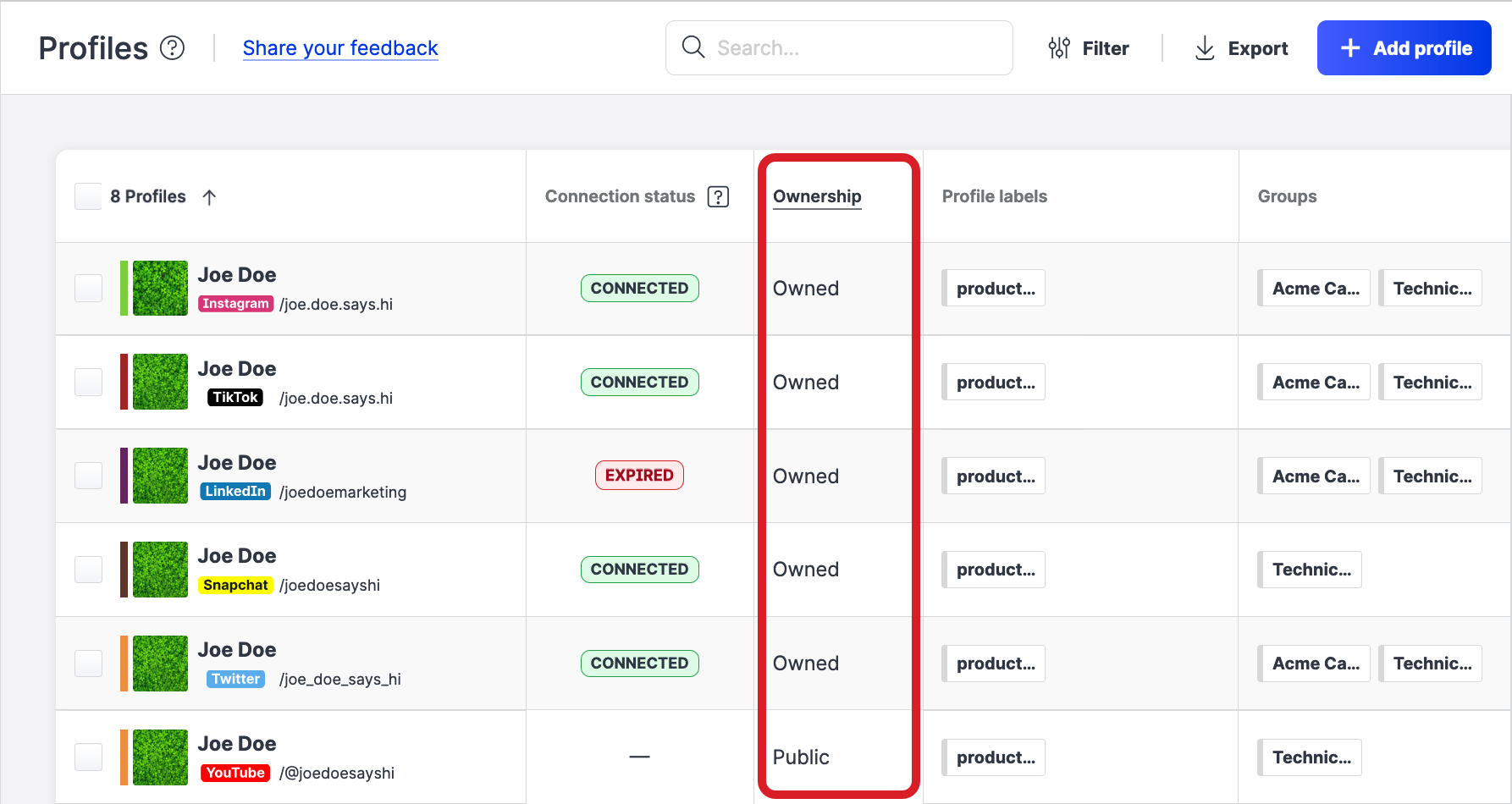
Filter the profiles (for more information about filtering profiles, see Filter Profiles):
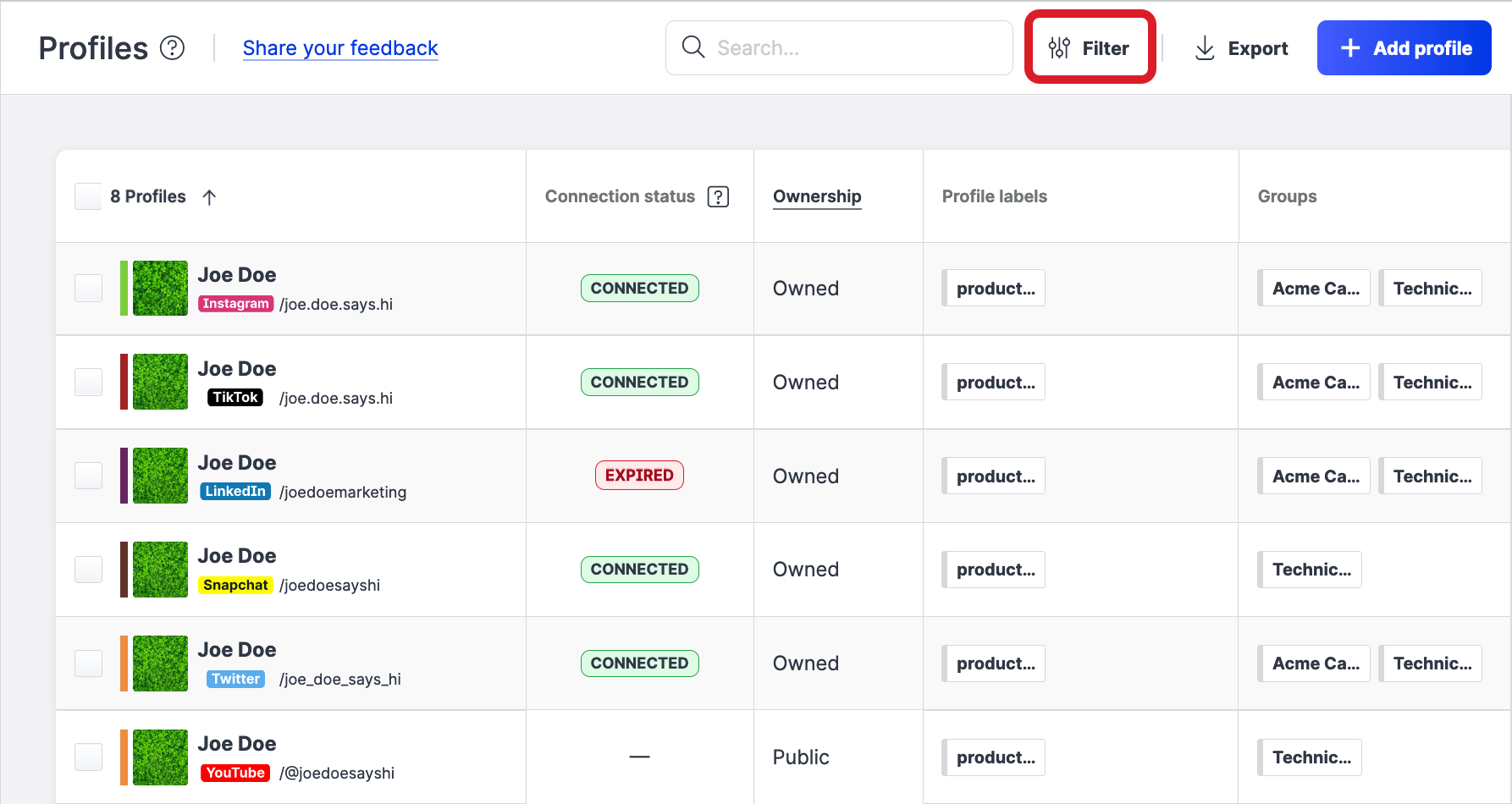
To display only the owned profiles with any connection status:
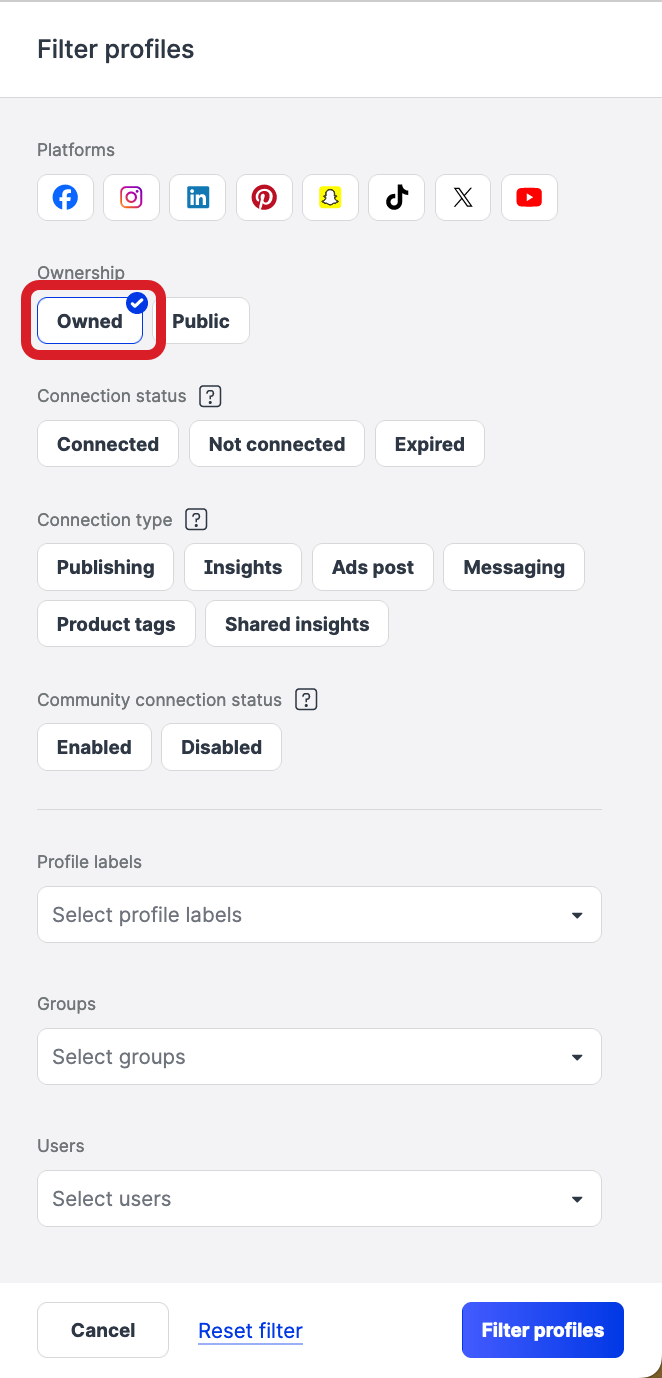
To display only the owned profiles with expired connections:
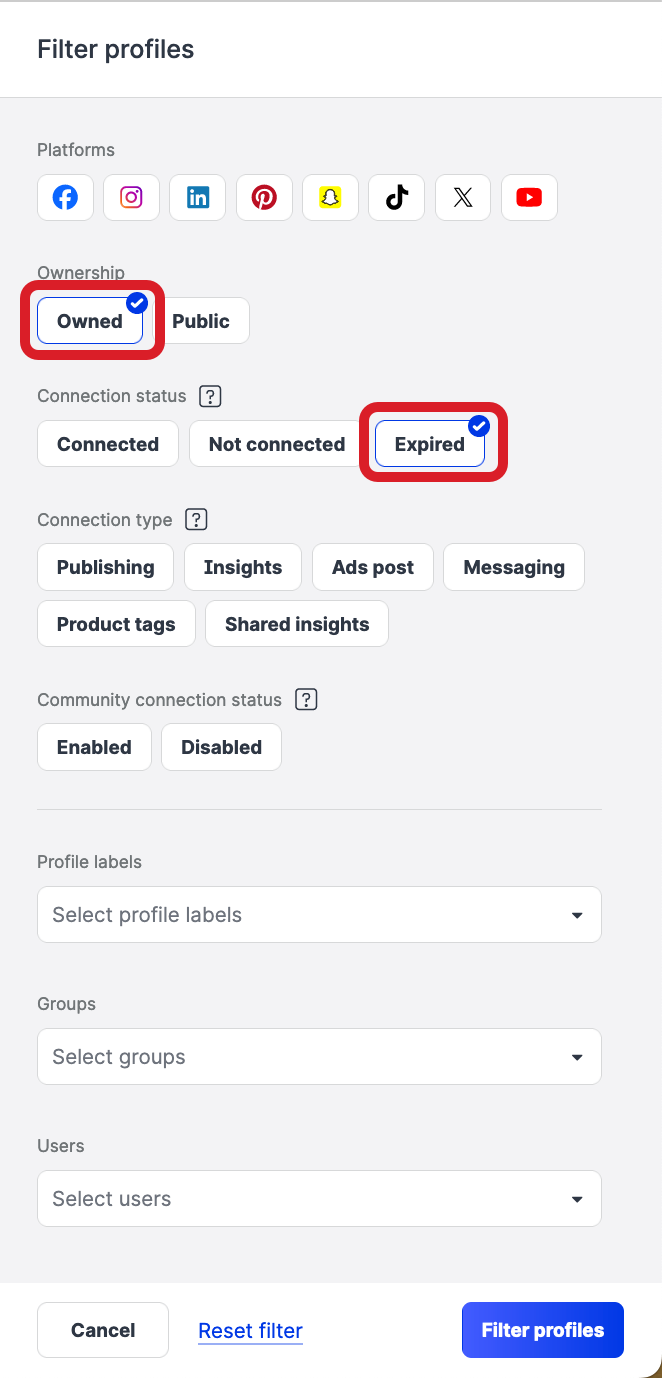
To display only the owned profiles with connections of a specific type (for example, publishing or product tags):
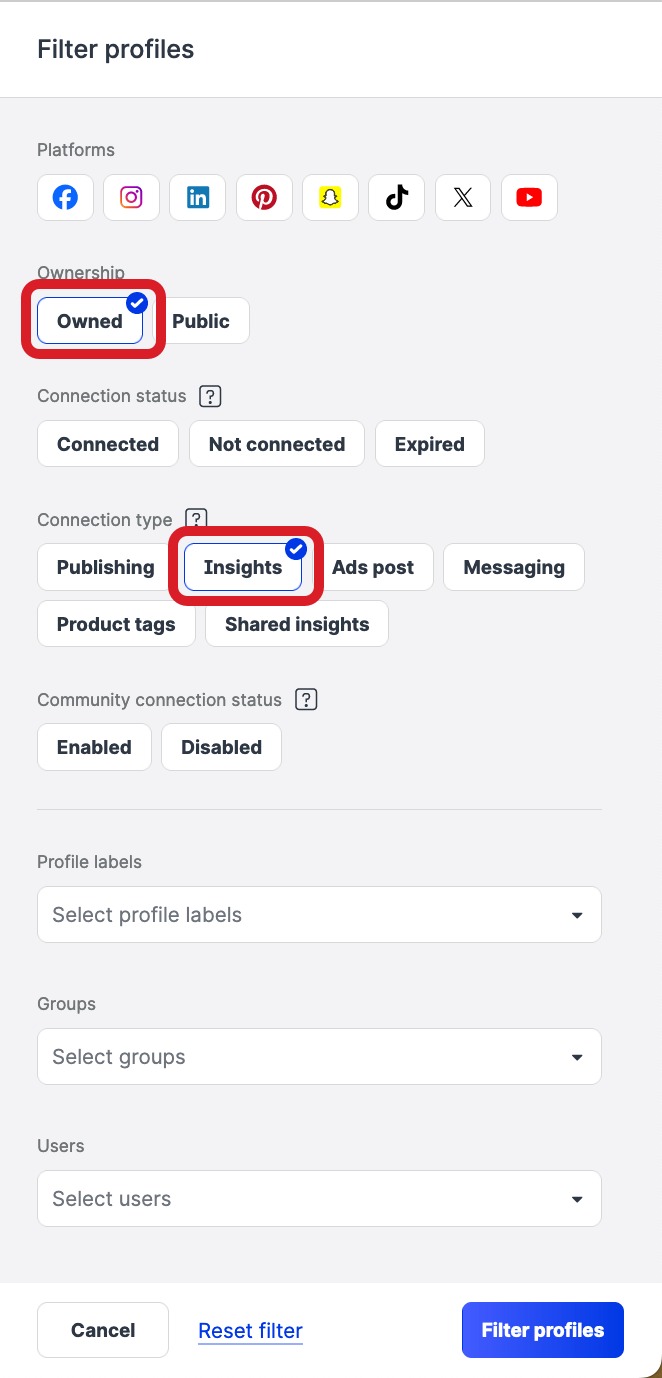
Get notified about expired connections
Set up notifications to get notified when a connection gets expired.
In general, you can receive notifications to your email connected to Emplifi (the one you use to log in) and directly in the Emplifi Suite (in-product notifications). If you miss an immediate in-product notification, you can find it in your notification center: click your name in the bottom left and then click Notifications.
We recommend that you keep at least one notification channel enabled. However, you can disable both in-product and email notifications, if needed.
Steps:
Go to Settings -> Notifications.
Under the Global section, locate Expired Connection, and select and de-select the notifications to define which ones you want to receive.
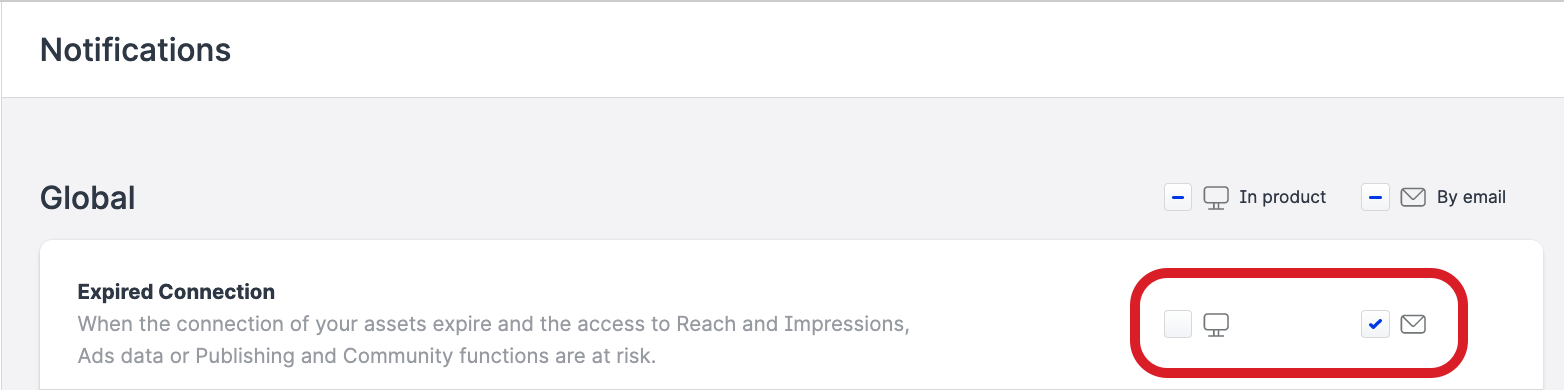
Click Save.
Your notification settings are saved.
