Build an Ads Content Query
There are two ways to build your ads content query:
Search bar (whisperer)
This is great for quick and simple search querying one or two data sources if you know the campaign/ad’s account name or ID.Search options (advanced Search):
Use this advanced option to build sophisticated queries. You can take advantage of multiple filtering and refinement options.
In the following sections, we discuss both options.
General limitation
You cannot use an ad account and its campaign(s) in a search query due to the nature of its parent-child relationship. However, there are no limits on combining ad accounts and campaigns from different ad accounts that are selected.
Search bar - Whisperer
Build your query faster with the help of our Whisperer. This method is ideal if you know the exact ID or name, or when you need to query a couple of specific sources.
Simply start by typing one of the following:
Campaign/Ad account name (minimum 3 characters)
Campaign/Ad account ID (full ID required)
The search engine will offer you a list of matching data sources. Select the one that matches your needs.
Analyze multiple sources and use basic filtering
To analyze multiple sources in one, simply type your query again right next to your first selected result.
You can also type in a keyword present in multiple campaign names/ad account names and select the search option. All campaigns/ad accounts that include the inserted keyword will be included in your query.
To deploy some basic filtering, you can, for example, type the name of the Campaign objective, Platform, Placement, Ad type or a country filter.
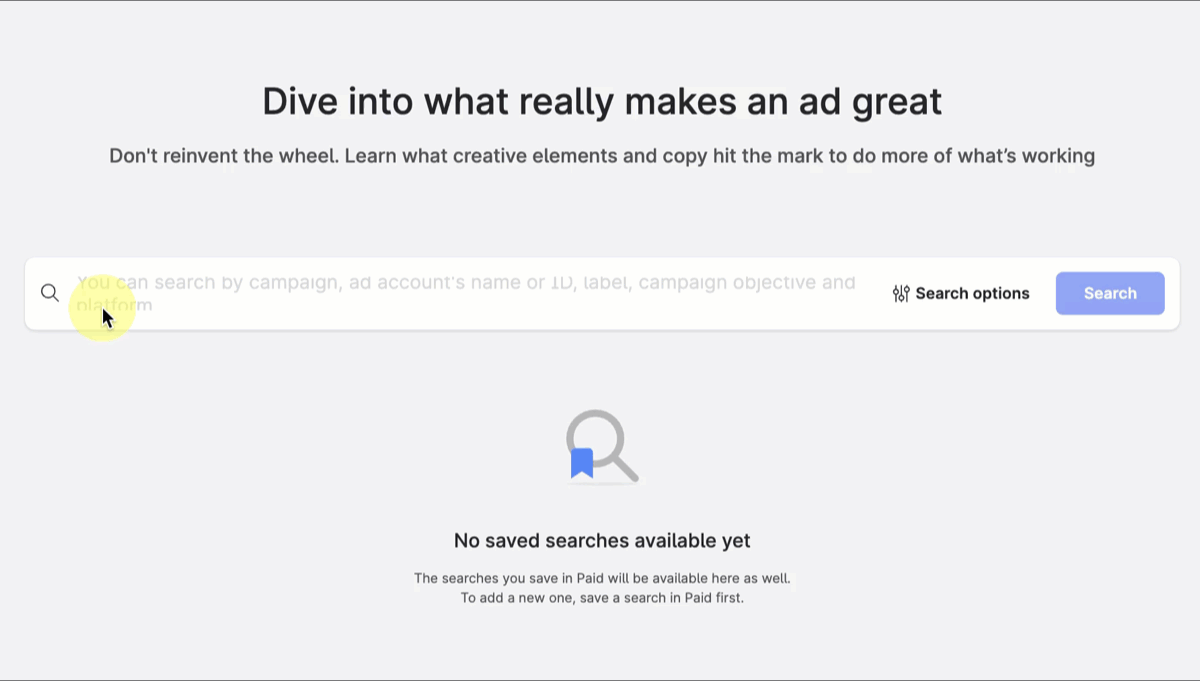
There is a limit of maximum 500 entities per each group
The Search button will remain disabled until you insert at least one ad account, campaign, or a content label into your query. A query containing only filters is not valid for search.
Search options (Advanced search)
Click Search options to bring out the advanced search settings panel.
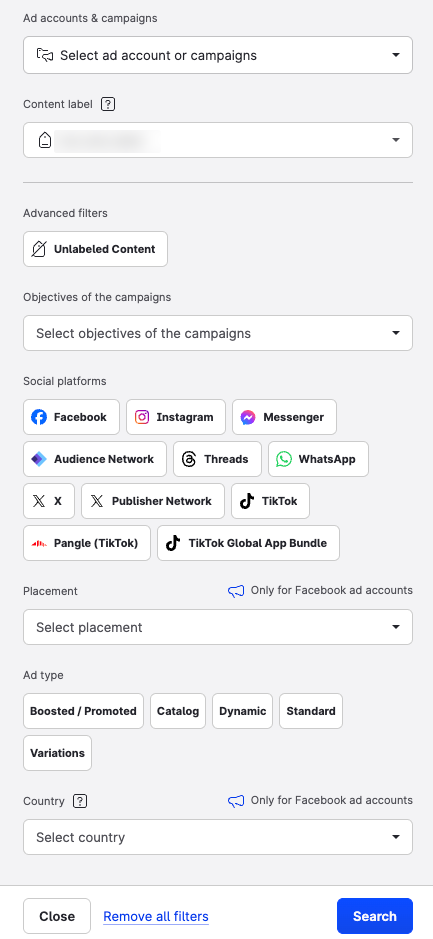
Let’s look at the individual sections in greater detail.
Ad accounts & campaigns (mandatory)
Use this section to choose data sources for your analysis. Select a source or search by the name or ID.
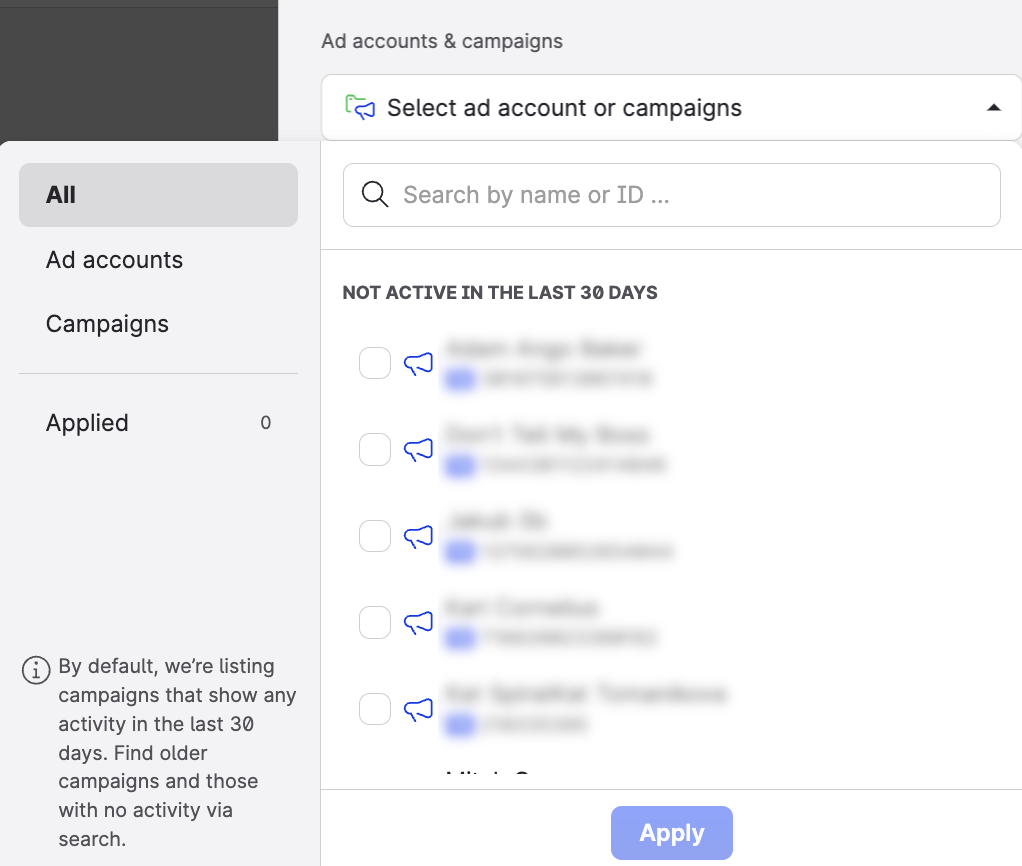
The suggested list offers only campaigns with recent activity (last 30 days).
We will list all connected ad accounts with a valid token, regardless of recent activity.
Keyword search works above the whole data set - regardless of the campaign/ad account activity (or lack thereof) in the last 30 days.
 To find campaigns older than 30 days, use the keyword search as the suggested list does not include campaigns inactive in the last 30 days.
To find campaigns older than 30 days, use the keyword search as the suggested list does not include campaigns inactive in the last 30 days.
Content label (optional)
Select content labels to function as a filter or source. If you use a content label as a source, an ad account/campaign is not required to start a query.
Ads labels are equal to Content labels and you can use multiple labels to refine your query.
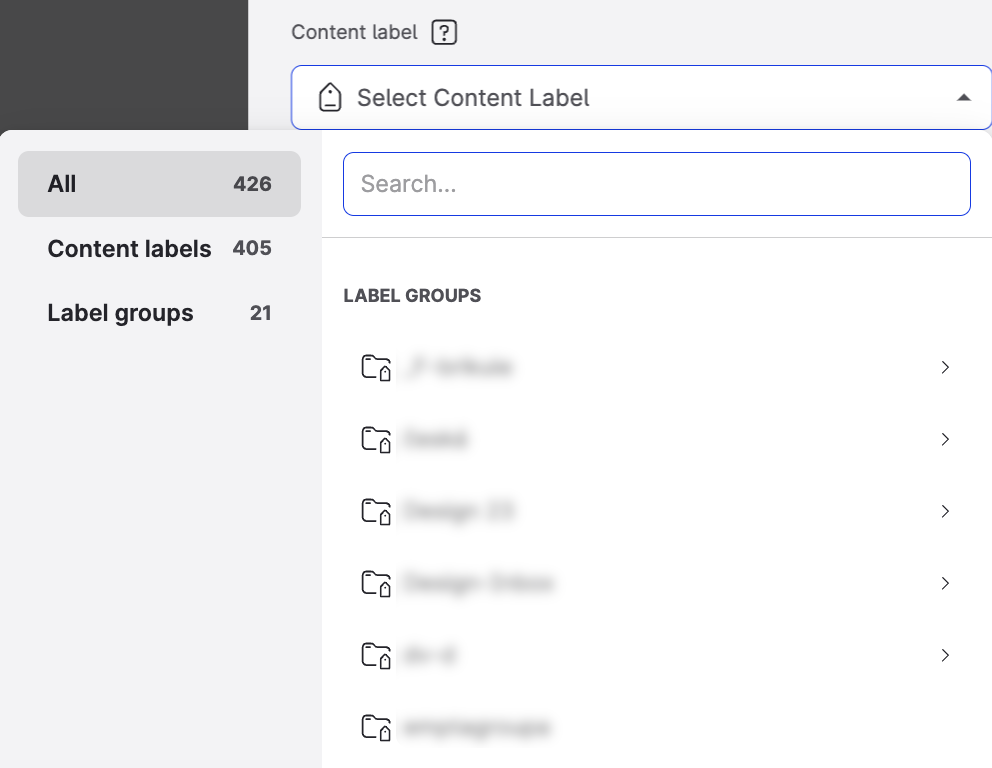
Advanced filter (optional)
Select Unlabeled content to see only the ads with no label assigned. This filter is useful especially when you want to assign labels to your ads.
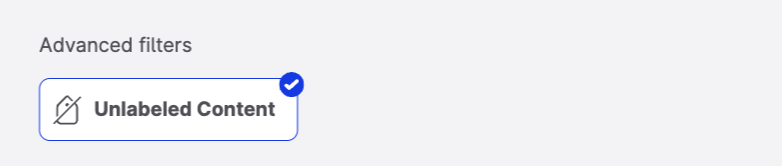
If you select the Unlabeled content filter, clicking from Content hub to Paid analytics is disabled. (Paid analytics does not support unlabeled content filters.)
Campaign objective (optional)
Select one or more objectives to use them as your query filters. This is useful to assess the most or the least successful ads in a given objective category.
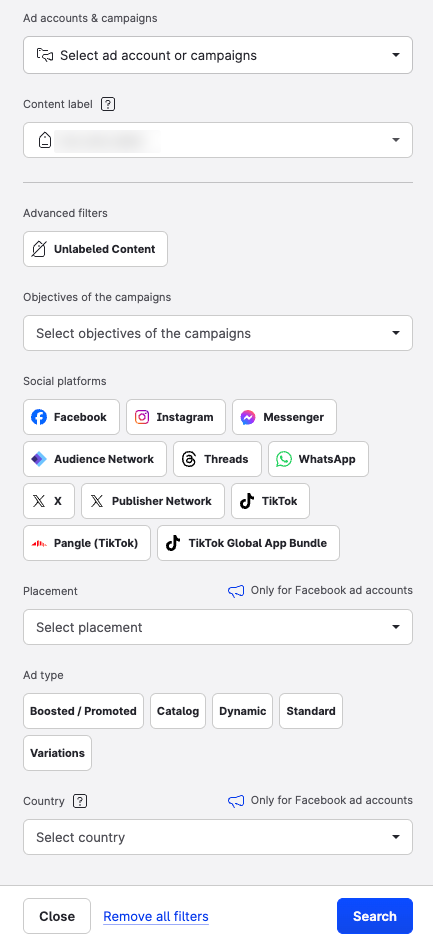
If you do not select an objective, the feed will surface ads regardless of the type of campaign objective.
Platform ribbons indicate the ad accounts where the objective is valid.
Social platform (optional)
Select one or more platforms and their variants to filter your query. If no Platform is selected, Ads will show total results reached on all ad placements.
This filter has a direct impact on the metric results shown on ad card. See for details.
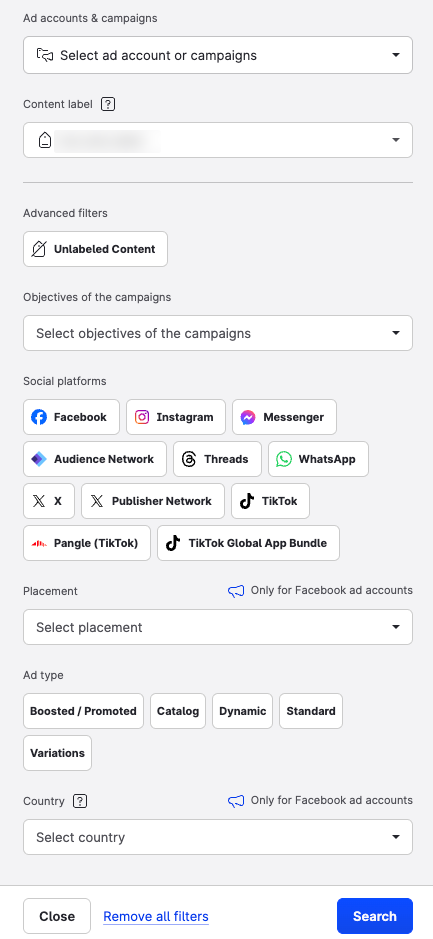
Meta accounts/campaigns include:
Facebook, Instagram, Messenger, Audience Network, Threads, WhatsAppX (formerly Twitter) accounts/campaigns include:
X, Publisher NetworkTikTok accounts/campaigns include:
TikTok, Pangle, TikTok Global App Bundle
If you select Facebook as a filter, you will only get the impressions reached on Facebook ad placements and exclude the impressions reached on Instagram, Messenger Network. Audience Network, Threads, and WhatsApp.
Limitations
Facebook: You cannot combine Country with Platform/Placement. As a result:
When you apply a country filter in the search bar, you CANNOT select Platform OR Placement.
When you apply a Platform filter in the search bar, you CANNOT select Country.
Twitter does not support breakdown by country of placement at all.
Placement (optional)
This filter is only applicable on Meta ad accounts/campaigns.
Meta includes Facebook, Instagram, Messenger, Audience Network, Threads, and WhatsApp.
Select one or more ad placements from the list of all existing placements across platforms. If no placement is selected, ads will show total results reached on all active ad placements.
This filter has a direct impact on the metric results shown on ad card.
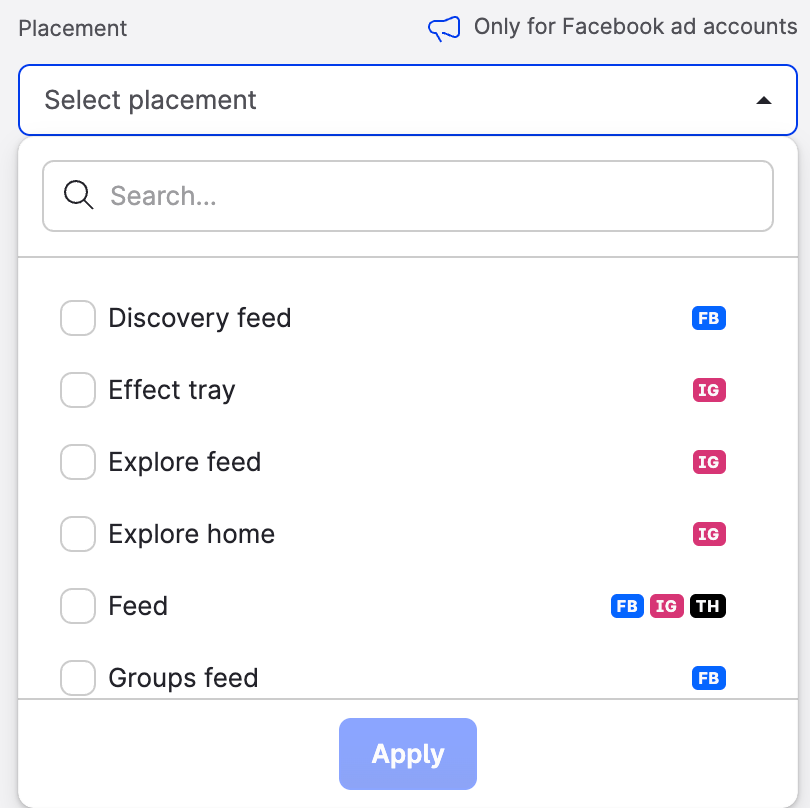
Placement filter is determined by the platform filter - only placements from the selected platform are available.
For example, If the Instagram Stories filter is the only one selected, the ad will display only impressions reached on Instagram stories ad placements and exclude the impressions reached on any other ad placement.
The placement filter has no impact on placement information in the ad card header. For more information, see Work with Ad Cards.
Limitations
You cannot combine Country with Platform or Placement.
When you apply a Placement filter in the search bar, you CANNOT select Country.
When you apply a Country filter in the search bar, you CANNOT select Platform OR Placement.
Ad type (optional)
Select one or more ad types to use as a filter. if none selected all types of ads will appear in the feed.
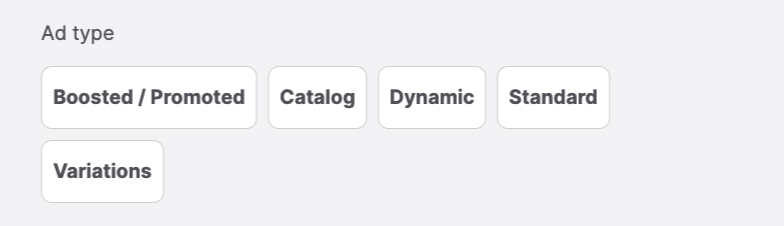
You can choose from the following ad types:
Boosted / Promoted
available for Meta, X, and TikTok ad accounts/campaigns
Tag marks the ads that are based on original organic content that you started promoting.
Catalog:
available for Meta, and TikTok ad accounts/campaigns
Tag marks the ads that are based on items that you added to your product catalog via Facebook Commerce/Catalog Manager.
Dynamic
available for Meta and TikTok ad accounts/campaigns
Tag marks the ads that are based on random combinations of creatives (images, videos, copy) that you defined via Business Manager.
Standard:
available for Meta, X, and TikTok ad accounts/campaigns
A regular ad without any further characteristics. The Standard ad type covers everything that is not a boosted post or a catalog, dynamic or variations ad type.
Variations:
available for Meta ad accounts/campaigns
Tag marks the ads that are based on fixed combinations of creatives (images, videos, copy) that you defined via Business Manager.
Country (optional)
This filter is only applicable on Meta ad accounts/campaigns.
Meta includes Facebook, Instagram, Messenger, Audience Network, Threads, WhatsApp.
Filter results by one or more countries that are automatically detected by Emplifi (not from targeting setup).
For example, if the Albania filter is the only one selected, the ad will display only impressions reached by Albanian users.
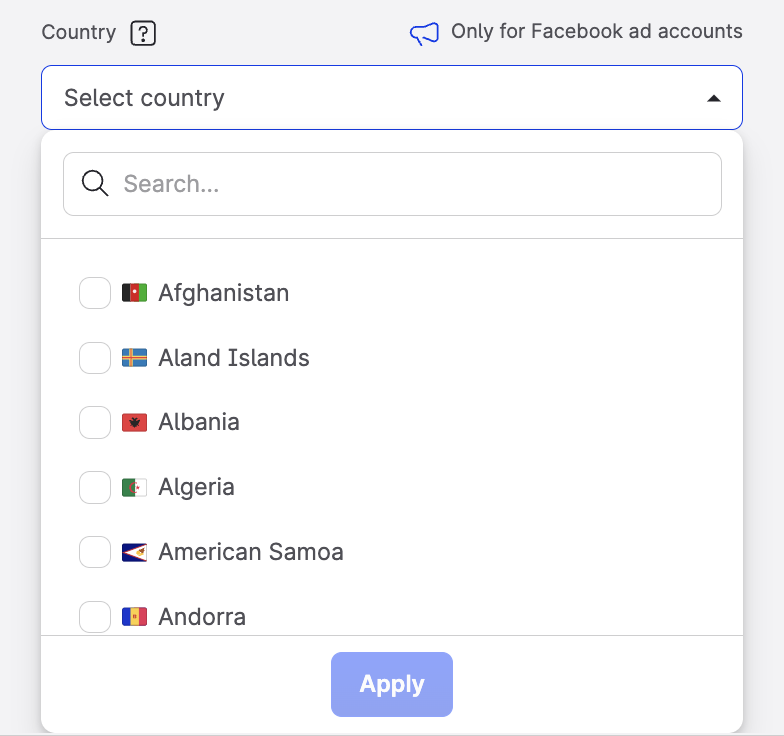
Country filter has a direct impact on the metric results shown on ad card. Select all that apply.
Limitations:
You cannot combine the Country filter with Platform or Placement.
When you apply a Placement filter in the search bar, you CANNOT select Country.
When you apply a Country filter in the search bar, you CANNOT select Platform OR Placement
When you apply a Platform filter in the search bar, you CANNOT select Country.
