Album Inbox
For albums with moderation turned on, an album’s inbox is where all of your content goes after it has been collected.
From the inbox, you can Approve or Deny content. Once a piece of content is approved, it moves to the Approved section of that album.
If you Deny a piece of content, it will move to the Denied section of your inbox. Any content that our Image Recognition software identifies as spam is automatically moved to the spam section of your Inbox.
How do I find denied content?
If you unintentionally deny a piece of content you can undo this action within your album’s inbox.
Steps:
Click the Denied tab to show the content that was denied in the album.
On a piece of content, click Put Back into Inbox to move the content back to the All Content tab.
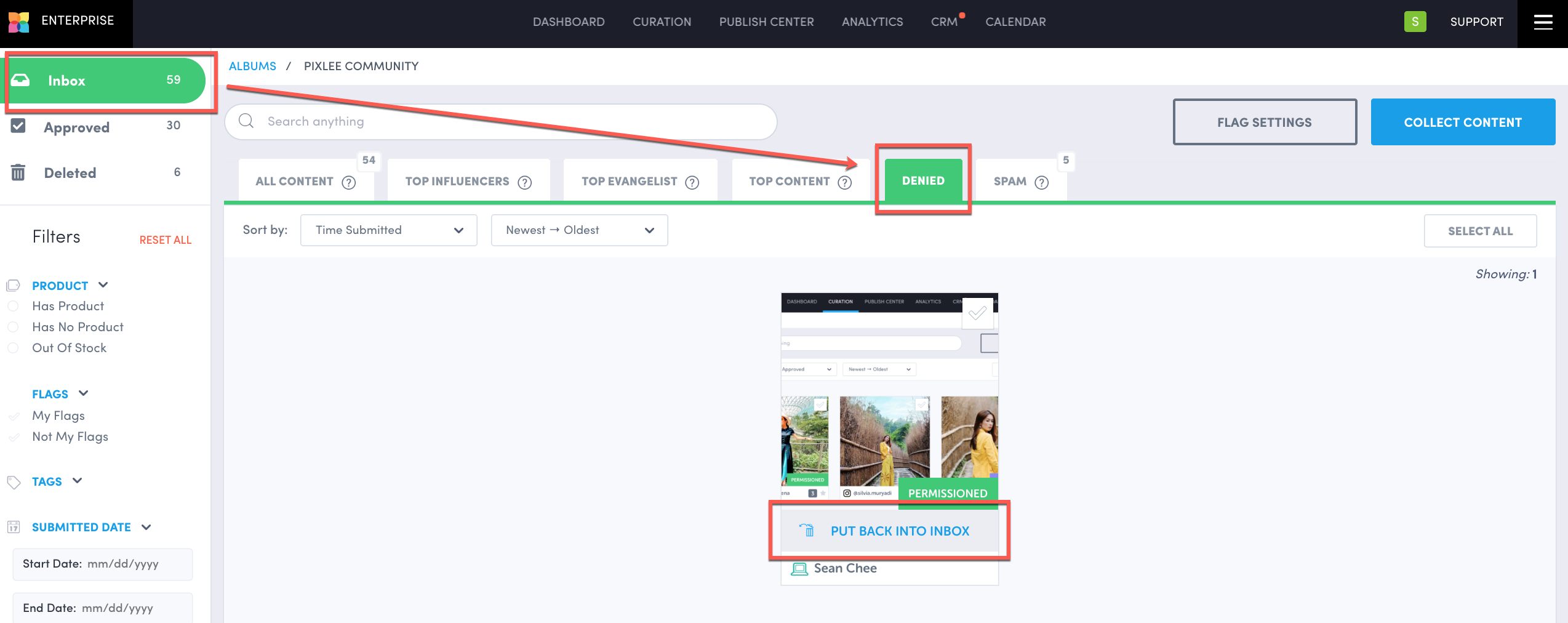
Why is my album inbox empty?
There are a few reasons why your inbox might be empty:
The most common reason your inbox might be empty is timing. Remember that collection is not instantaneous, so check back in a few minutes. If you have a large collection criteria, your collection may take longer than normal.
Check your collection details and confirm that your collection dates and hashtags/users are set correctly. Click into one of your albums and click the “Collect Content” button to access this.
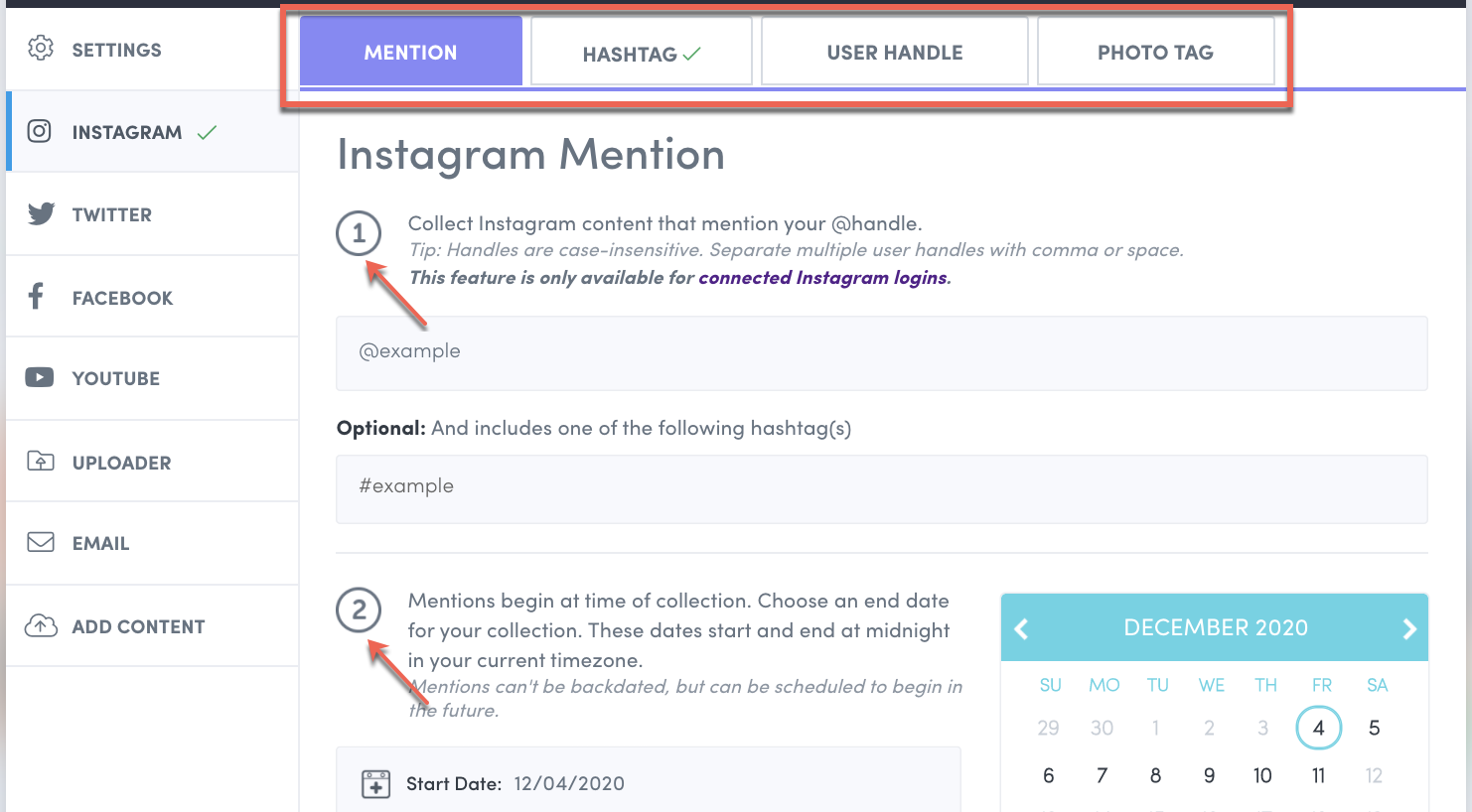
Make sure that your moderation for the album is turned on. With moderation turned on, you have full control of what gets approved. If moderation is turned off, content automatically goes to the Approved section of your album and skips your inbox entirely.
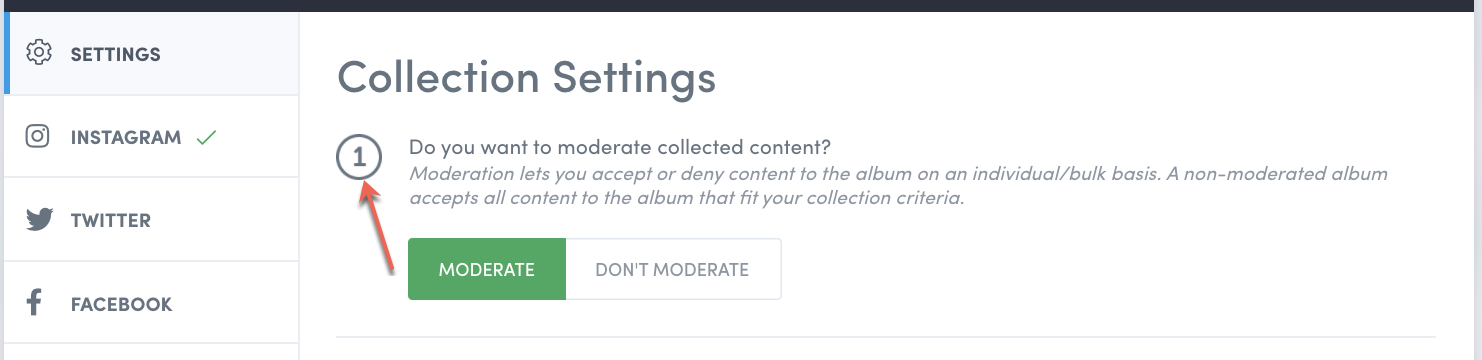
Do you have feedback or more questions? You can contact us through our Emplifi Customer Center.
