Set Up a Service-level Agreement (SLA) in Care
This article is for the users who have an account role with the “Supervisor” level of access to Care (that is, for Account Admins and the users who have a custom account role with the “Supervisor” permission in Care; see Account Roles).
A service-level agreement (SLA) is the level of service that your company as a service provider is committed to provide to your customers. An SLA establishes a set of rules and criteria that helps Care agents evaluate how quickly they should react to, respond to, and resolve customer issues.
Why use an SLA?
Setting up an SLA can help you achieve the following:
Set up service expectations for Care agents and your customers.
An SLA ensures that you deliver measured and predictable service to your customers. At the same time, it sets up a clear framework of metrics for Care agents referring to how quickly a customer expects to get a response and to get their issue resolved.
For example, you can specify how fast a case should get a Care agent assigned and how soon a Care agent should post the first reply to the case depending on its priority. You may also be interested in the total resolution time for cases with different priorities.Help Care agents prioritize customer issues.
Because of a high volume of cases, Care agents may not always be aware of what cases are due soon and must be addressed with the highest priority and what cases can wait. An SLA helps them focus on high-priority cases and address them before an SLA milestone is breached.Get notified if a customer issue has not been addressed in a timely manner.
If an SLA milestone is breached, a notification is sent to the agent currently assigned to the case and the users who have an account role with the “Supervisor” level of access to Care (that is, Account Admins and the users who have a custom account role with the “Supervisor” permission in Care; see Account Roles). This brings attention to the delayed cases and helps you take necessary measures to address the situation.
SLA policies
An SLA in an Emplifi account is configured as a collection of SLA policies.
An SLA policy is a set of rules for addressing and resolving Care cases and conditions to define what Care cases this SLA policy should be assigned to. When the properties of a case match the conditions defined in an SLA policy, the SLA policy is assigned to the case (“if a case was opened by profile ABC, then assign the XYZ SLA policy to the case”).
You can have one or multiple SLA policies. You can access the SLA policies in the Settings section of your Emplifi account, under Care -> SLA Policies.
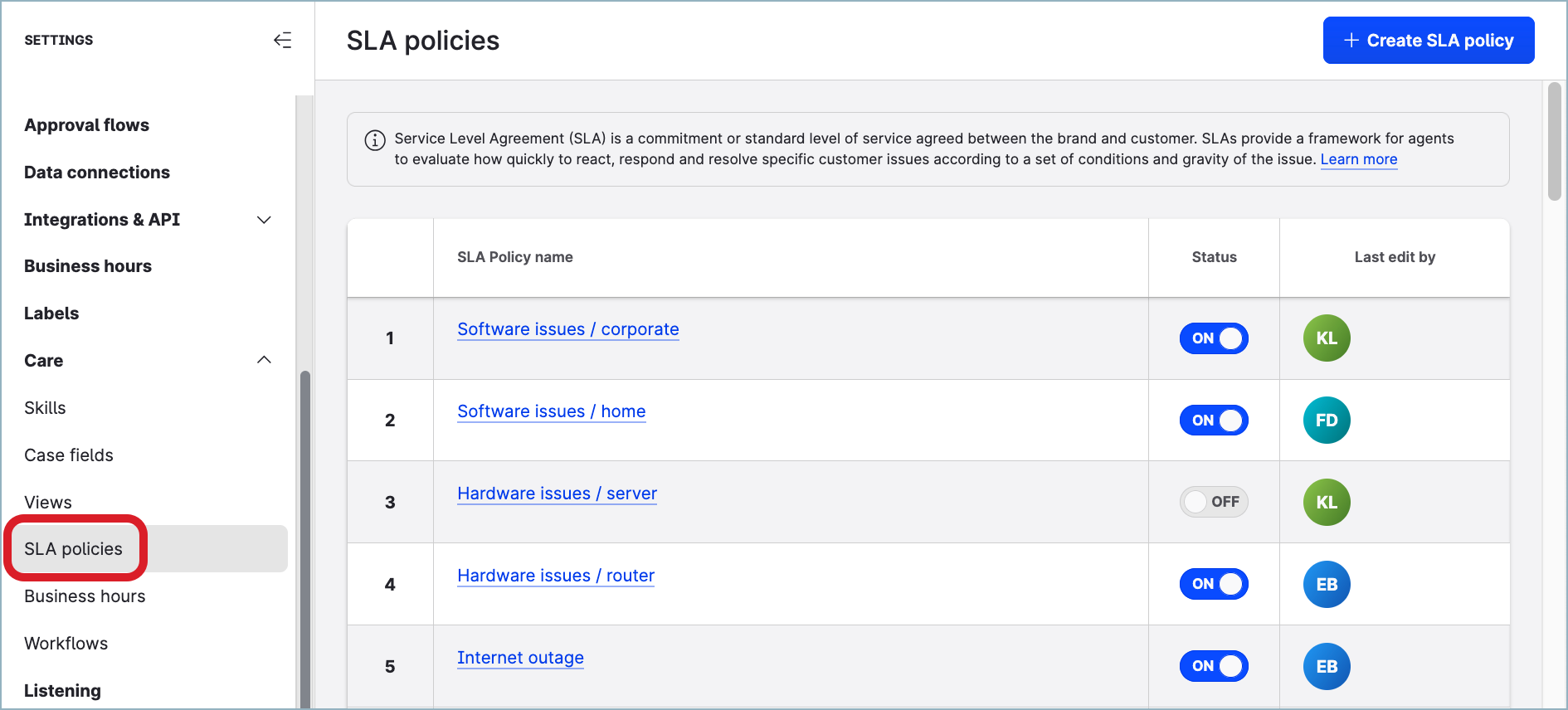
When a case has an SLA policy assigned, you can see SLA-related information in the case header and on the case property panel.
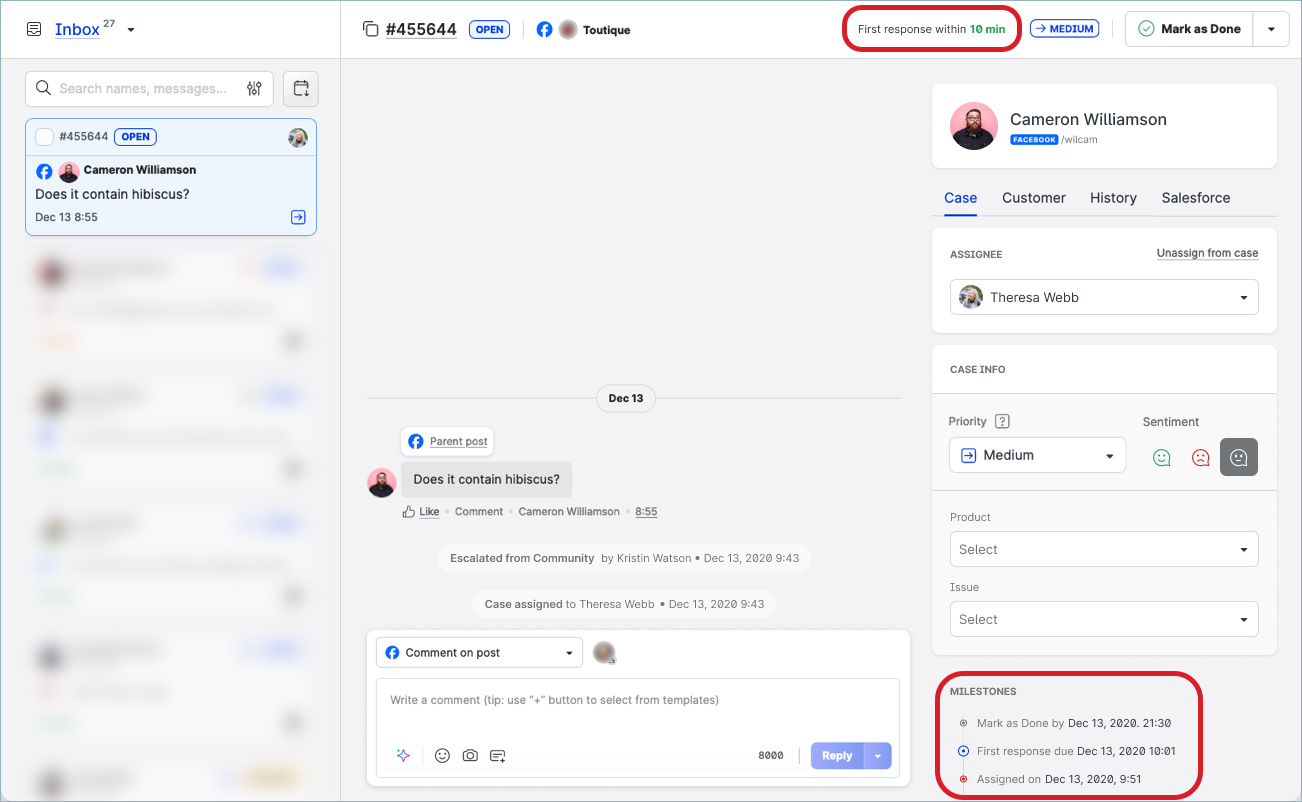
For more information about SLA-related properties of a case, see Understand the SLA Status and the Log of Milestones of a Care Case.
Conditions
An SLA policy can contain one or multiple conditions that define what cases this SLA policy can be assigned to. An SLA policy with multiple conditions can be assigned to a case only when all the conditions are met.
You can set up conditions for the following properties of a case:
Message text
Enter the keywords that should or should not be included in the case text.Channel
Select the profile from which the case was opened.Platform
Select the platform for which the case was opened.Sentiment
Select the sentiment (positive/negative/neutral/no sentiment) that was assigned to the case.Language
Select the language in which the case was opened.
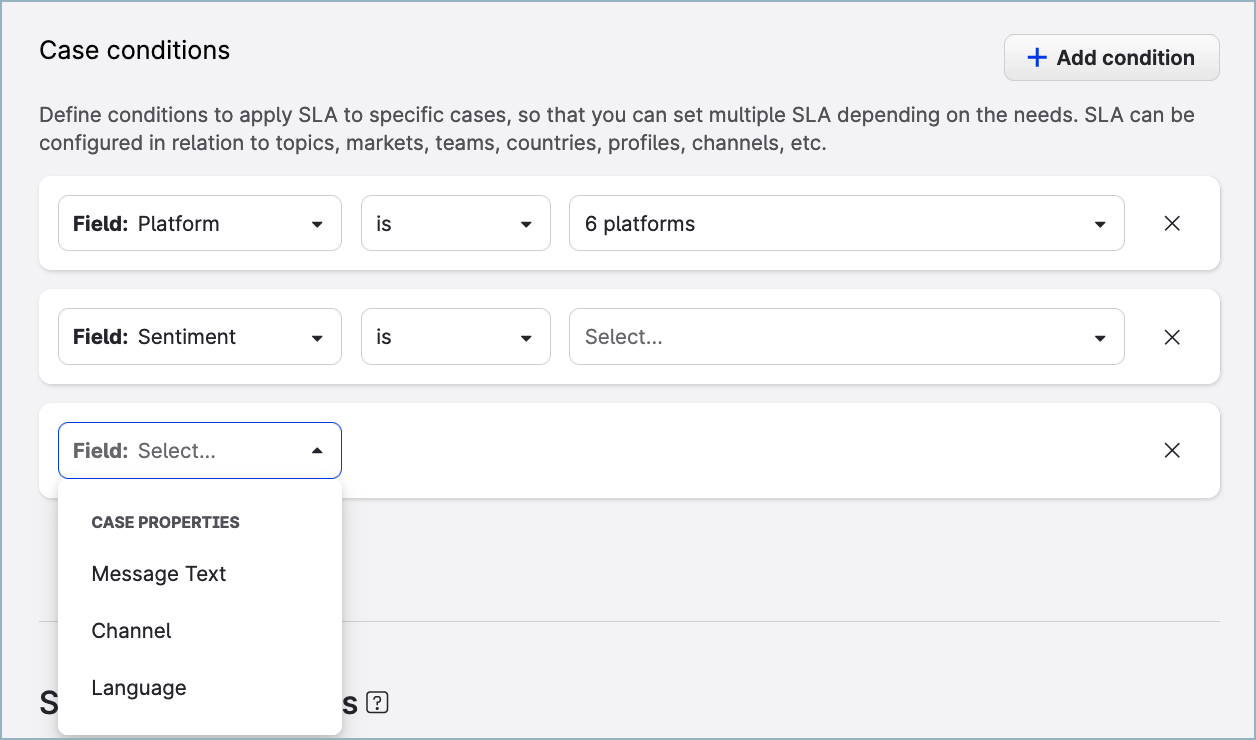
If you set up multiple conditions in an SLA policy, make sure that all the conditions are consistent among themselves.
For example, if you are setting up two conditions, one for the platform and one for the profile, make sure that the selected profile matches the selected platform. If you select a LinkedIn profile in the profile condition and then choose X (formerly Twitter) in the platform condition, the SLA policy will never be used because a case that meets these conditions cannot exist.
An SLA policy can contain no conditions at all. An SLA policy with no conditions is assigned to a new case that does not fit any other existing SLA policy.
Using an SLA policy with no conditions can be helpful in the following situations:
You need to assign the same SLA policy to every new case opened in Care regardless of the case properties (the profile from which the case was opened, what sentiment the case message has, and so on).
In this situation, create only one SLA policy and do not add any conditions to it.You have multiple SLA policies that are assigned to new cases depending on specific conditions. If a case does not fit any existing SLA policy, it still should be treated under some SLA rules.
In this situation, create an SLA policy with no conditions and place it as the last one in the list of the SLA policies. If none of the SLA policies above the last one can be assigned to a case, the case gets assigned the last SLA policy (the one with no conditions).
For more information about why the order of SLA policies is important, see “How a case gets an SLA policy assigned” further in this article.
Milestones
An SLA policy contains milestones that define how quickly Care agents should react to, respond to, and resolve a case depending on the case priority (Urgent, High, Medium, and Low).
For cases escalated to Care from Community, the priority in Care is set to the same value as the case had in Community. If the priority cannot be detected, it defaults to Medium.
For each level of priority, you can set up the following milestones in an SLA policy:
Time to assign
The elapsed time between the moment a case was created and the moment the case was assigned to a Care agentFirst response time
The elapsed time between the moment a case was created and the moment a Care agent posted the first response
The first response time is crucial in determining a customer’s satisfaction because it is an acknowledgment to the customer that their message is being looked into. If the priority of the case is urgent, you may want to set up the first response time to the lowest value possible.Next response time
The elapsed time between the next customer message and the next reply from the Care agent (after the first response was sent and the customer got back to the agent)
If the priority of the case is urgent and the case is still active after the first response, you may want to set up the next response time to be shorter than the first response time.Total resolution time
The elapsed time between the moment a case was created and the moment the case was resolved.
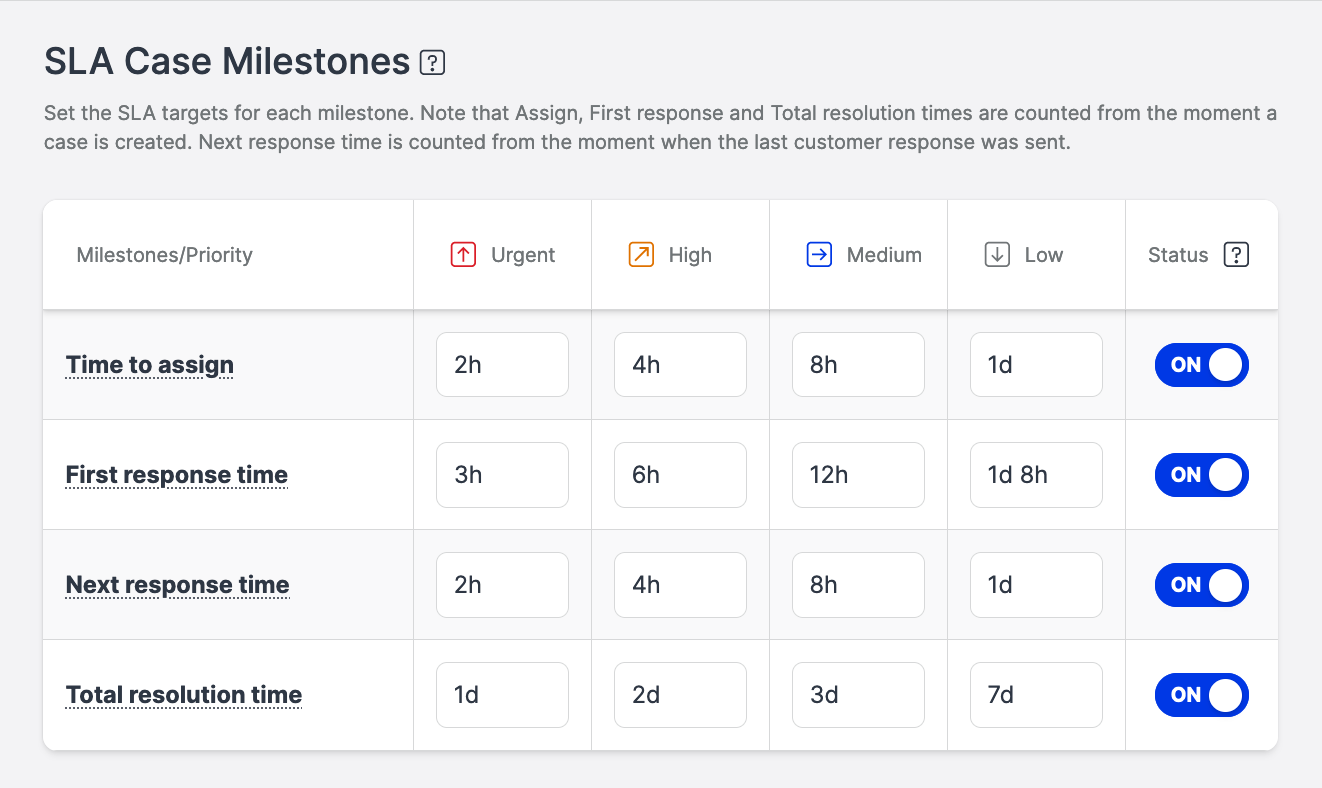
When you start creating an SLA policy, the milestones are prepopulated with the default values. You can change them as you need.
Use
dfor days,hfor hours, andmfor minutes. Use a space as a separator.Examples:
2h12h 5m1d 12h 30m
The time to assign must be shorter than the first response time.
The total resolution time must be longer than the first response time.
Using 0 (zero) as the value of a milestone is not allowed.
You can disable the milestones that you do not need (for example, depending on your business requirements, you may not be interested in how fast a Care agent posts the first reply and may want rather focus on the total resolution time).
You cannot disable all milestones at once. At least one milestone must always be enabled in an SLA policy.
The disabled milestones are skipped, and a case is automatically moved to the next enabled milestone. The disabled milestones are not visible in the case’s details and milestone log and are not included in Care widgets and metrics (see Analyze Performance of Your Care Operations).
Statuses
An SLA policy can be enabled (its status set to ON) or disabled (its status set to OFF).
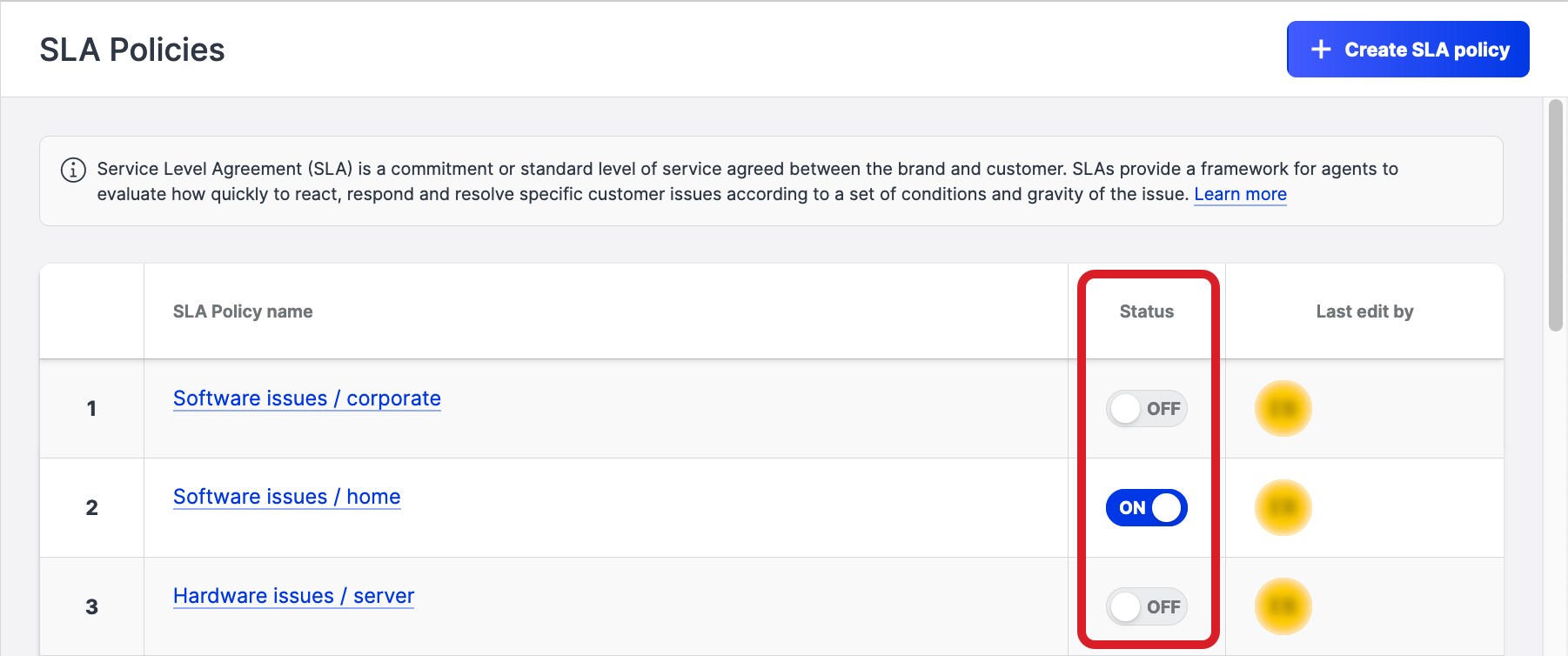
An enabled SLA policy is in active use and gets assigned to the matching new cases.
A disabled SLA policy is not assigned to any new case.
A new SLA policy is created as disabled by default. This is done so that you can save an SLA policy that is not completely configured and you want to return to it later or you want to test the SLA policy before it gets assigned to any case.
If you disable an SLA policy that have been assigned to some cases, it remains assigned to these cases.
You can enable or disable an SLA policy at any time (see “Enable or disable an SLA policy” in Set Up an SLA in Care).
How a case gets an SLA policy assigned
A case gets the SLA policy assigned when the case is created in Care. Once the SLA policy is assigned to a case, it cannot be unassigned or changed to a different SLA policy. You only can edit the assigned SLA policy itself (update its conditions or milestones; see “Update an SLA policy” in Set Up an SLA in Care).
Each new case is evaluated against the existing enabled SLA policies in the order in which the SLA policies are listed on the SLA Policies page. The first SLA policy whose conditions meet the case properties is assigned to the case, and the evaluation stops.
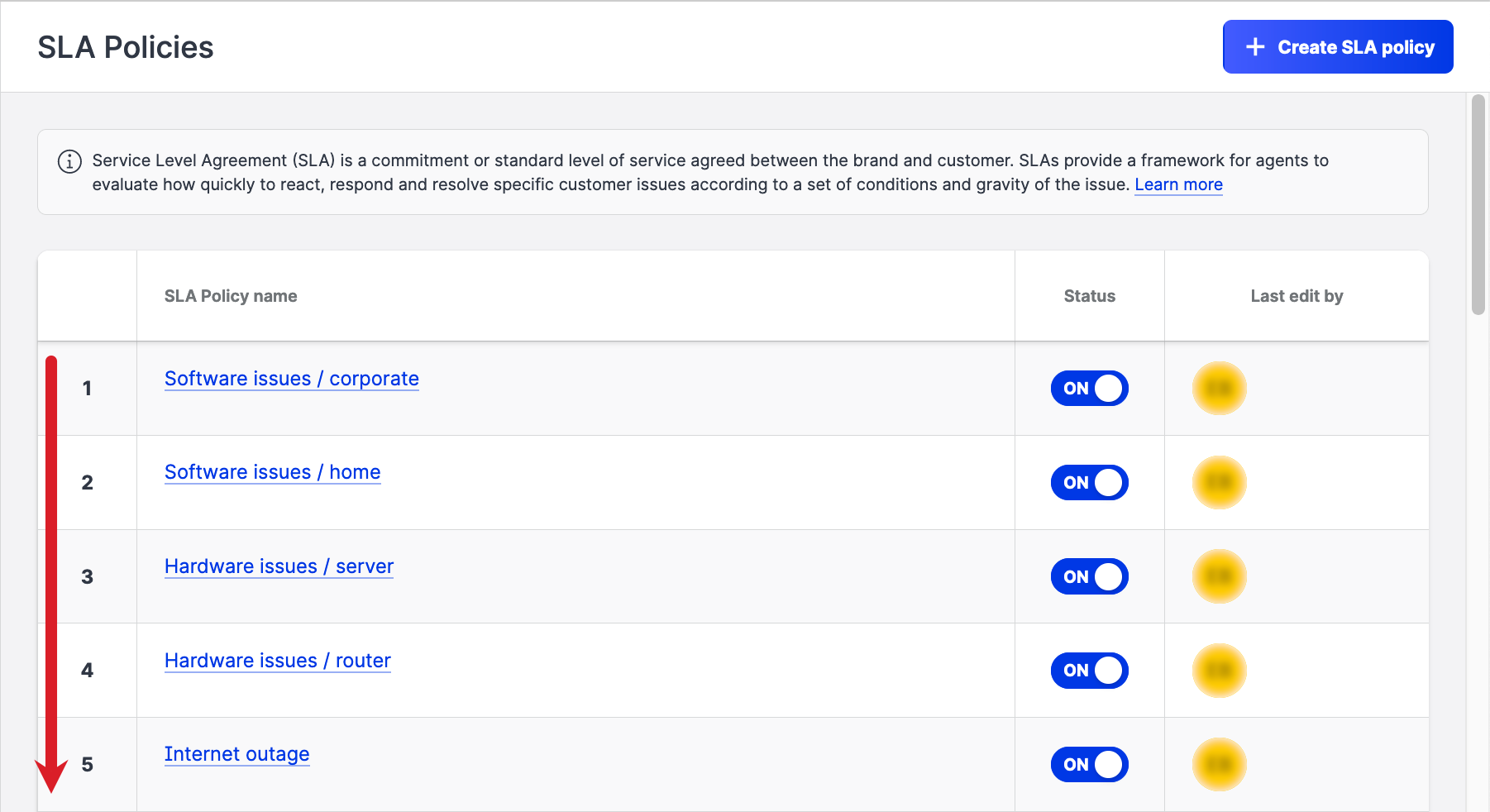
Cases are not evaluated against disabled SLA policies.
Here is how it works: when a new case is opened in Care, its properties are compared to the conditions of the first SLA policy in the list.
If the case properties match the conditions, the SLA policy is assigned to the case.
The evaluation stops. The case is not compared to any other SLA policy in the list.If the case properties do not match the conditions, the SLA policy is skipped, and the case is compared to the second SLA policy in the list. If the case properties do not match the conditions of that SLA policy either, the SLA policy is skipped, and the case is compared to the third SLA policy in the list, and so on.
This process continues until an SLA policy that matches the case properties is found. In this case, this SLA policy is assigned to the case. The evaluation stops. The case is not compared to any other SLA policy in the list.
