Connect X (formerly Twitter) Insights and Publishing Permissions
To connect X (formerly Twitter) insights or publishing permissions with Emplifi, there are no special prerequisites as for Facebook or Instagram.
If the X profile is not yet monitored in your Emplifi account, you need to connect it as private, and the insights and publishing permissions will be connected along with it (for details, see Add an Owned Profile for Your X (formerly Twitter) Account).
If the X profile is already part of your profile list in Emplifi but was added as public, you need to connect the insights and publishing permissions manually.
To manually connect the insights and publishing permissions:
Go to Settings -> Channels -> Social profiles.
Find the profile in the list and click it.
To connect the publishing permissions, click +Connect next to X Publishing.
To connect insights, click +Connect next to X Insights.
The only permissions needed for making either connection are the login credentials for the X profile.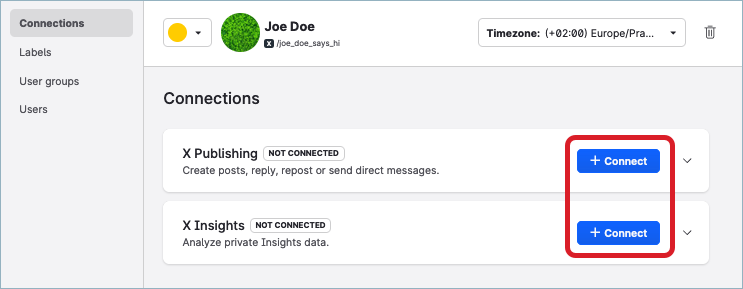
A new window pops up.
You are asked to authorize Emplifi with the X profile currently logged in the browser. If you were not logged in to the X profile, you are asked to do so.Enter the credentials for the X profile, and click Authorize app.
You are redirected back to Emplifi to confirm that you want to add the profile.Confirm the adding of the profile.
The insight/publishing permissions are now connected. The profile has been converted from public to private (owned) in Emplifi.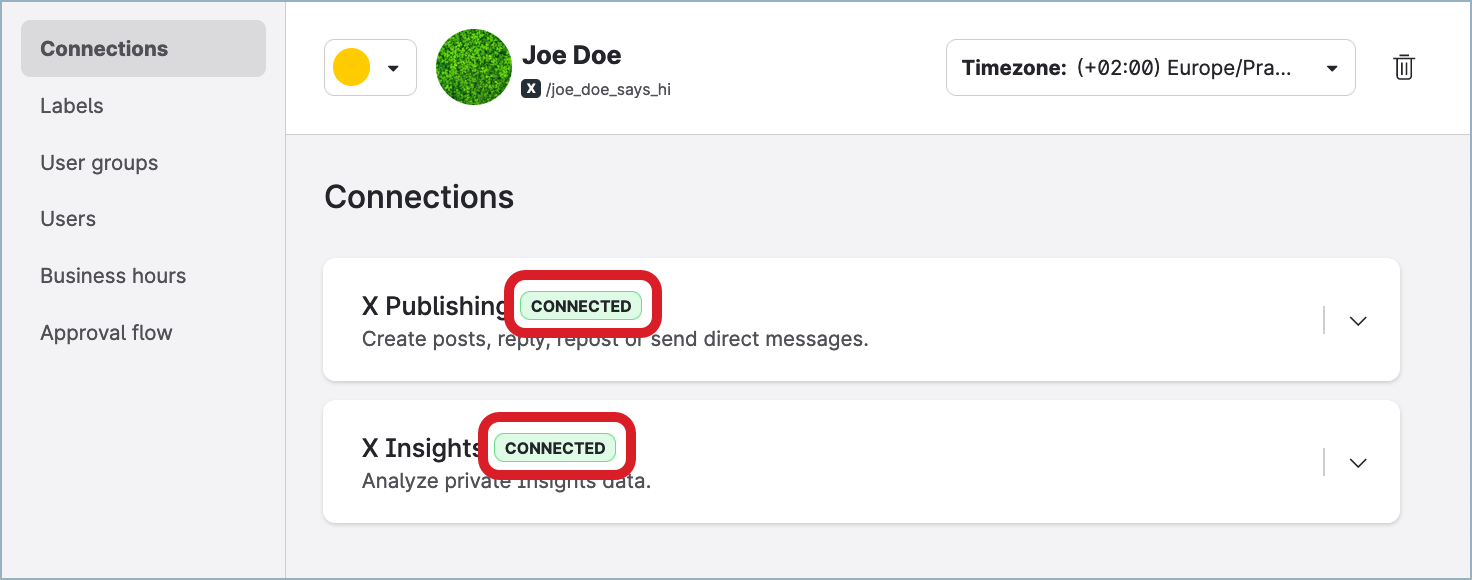
You can now analyze insight data, publish tweets using the Publisher module, and reply to tweets and direct messages using Community (as long as they’re not private).
