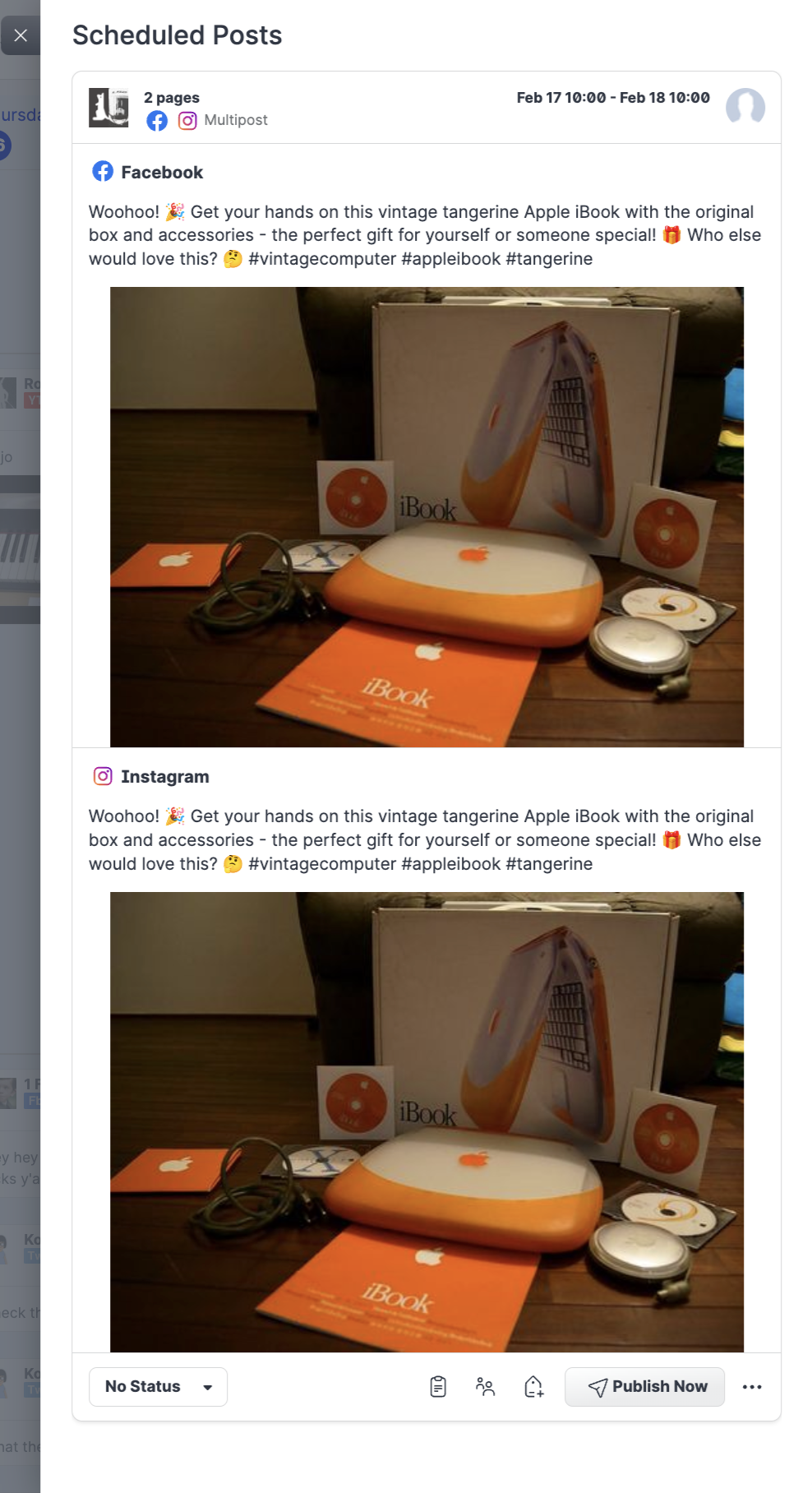Schedule Posts Across Multiple Profiles and Platforms
Your social marketing campaigns often require that you create and schedule a post that you want to appear in multiple profiles, on multiple platforms, and at various times. Emplifi Publisher gives you detailed control over your posts distributions and you can quickly reschedule any post, including multiposts, with a simple drag-end-drop action.
Schedule multiple posts on a single platform
Creating and scheduling posts to multiple profiles within a single platform is just as easy as scheduling a single post.
Steps:
Click Create post.
Click Select profiles.
Select the platform (for example, Facebook), then select the profiles in which you want the posts to appear, then click Use selected profiles.
Create the post’s content using the available tools and options.
 To create your post quickly, we suggest that you use AI Composer.
To create your post quickly, we suggest that you use AI Composer.
Review the post’s appearance for each of the chosen profiles using the Post preview menu.
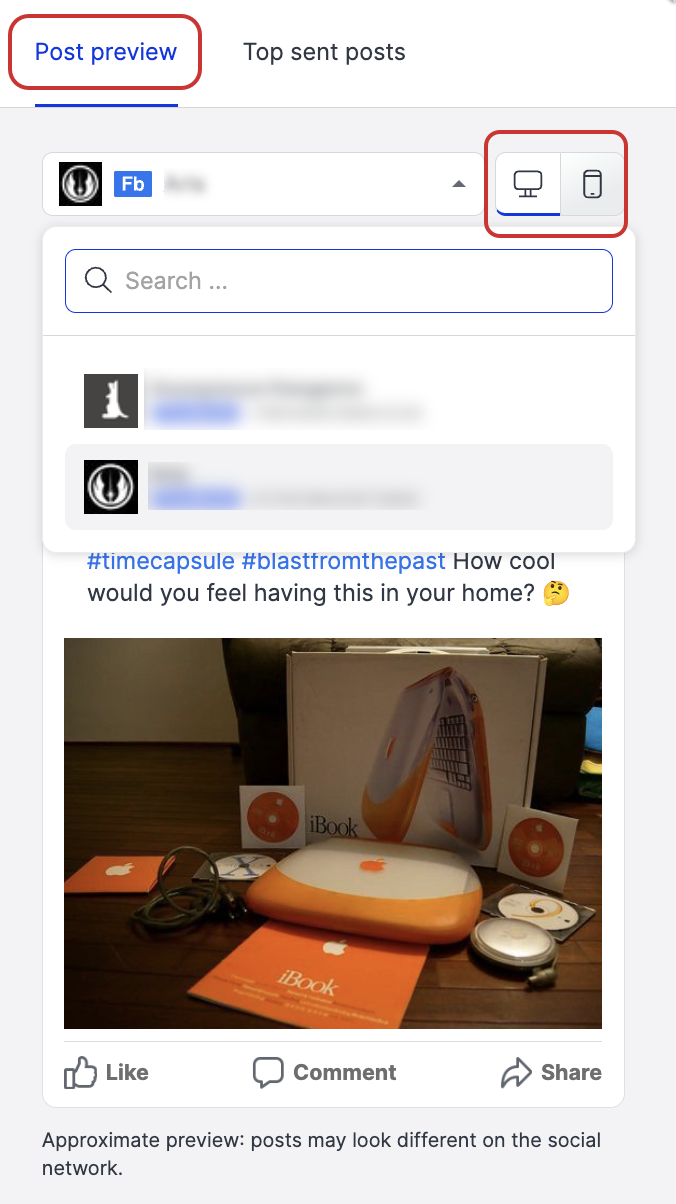
Click Now or the Schedule icon.
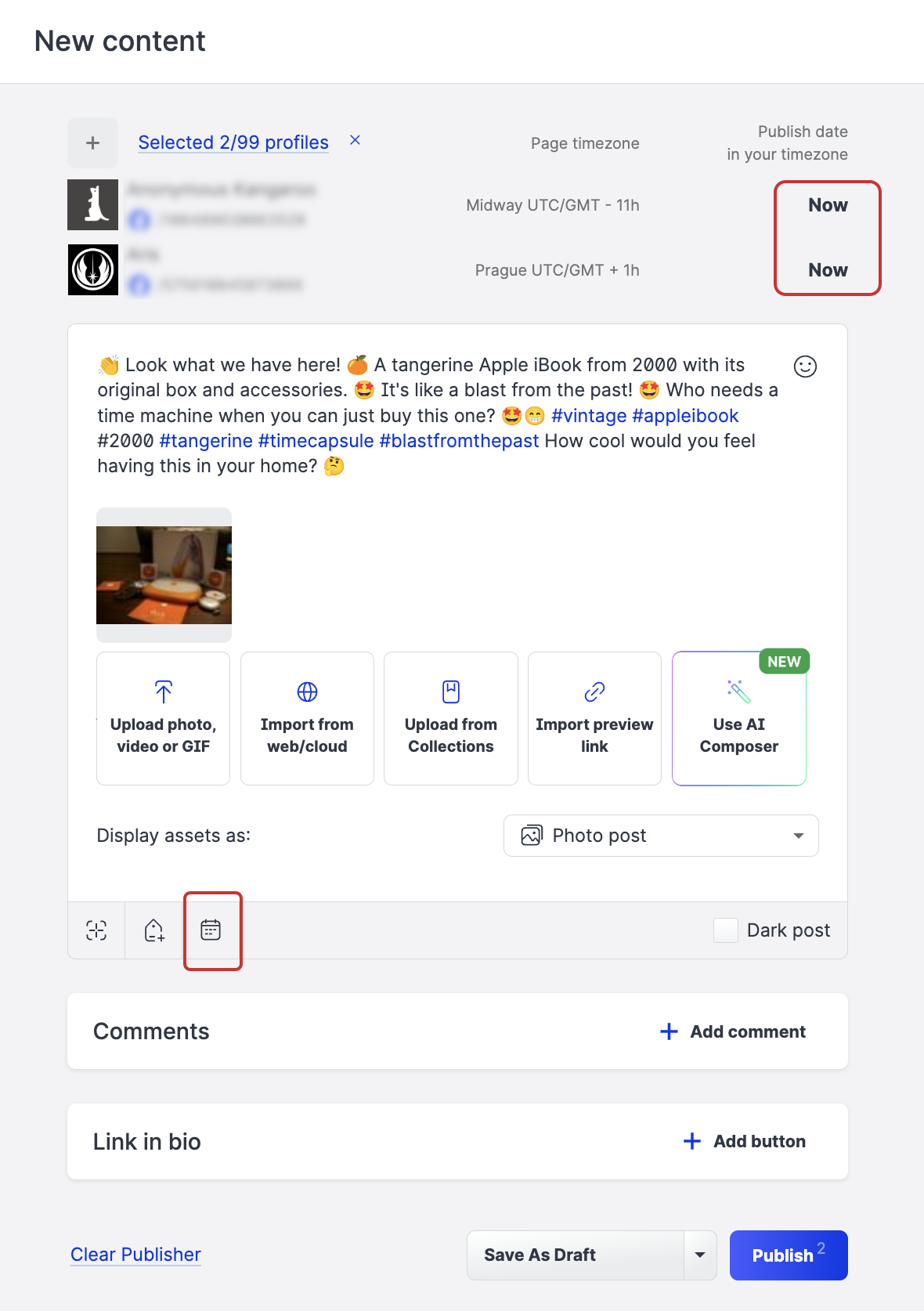
The scheduling panel opens.
Select the date and the time, then click Schedule.
 When posting to a single platform, you can only schedule your post to a single time.
When posting to a single platform, you can only schedule your post to a single time.Click Publish.
Your posts appear in your publishing Calendar.
Schedule multiple posts on multiple platforms
The process for creating and scheduling posts to multiple profiles over multiple platforms is very similar to a single platform procedure. However, multiposting to several platforms gives you further options to schedule different dates and times for each platform.
Steps:
Click Create post.
Click Select profiles.
Select the platforms (for example, Facebook and Instagram), then select the profiles in which you want the posts to appear, then click Use selected profiles.
Create the post’s content using the available tools and options.
 To create your post quickly, we suggest that you use AI Composer.
To create your post quickly, we suggest that you use AI Composer.
Review the post’s appearance for each of the chosen profiles using the Post preview menu.
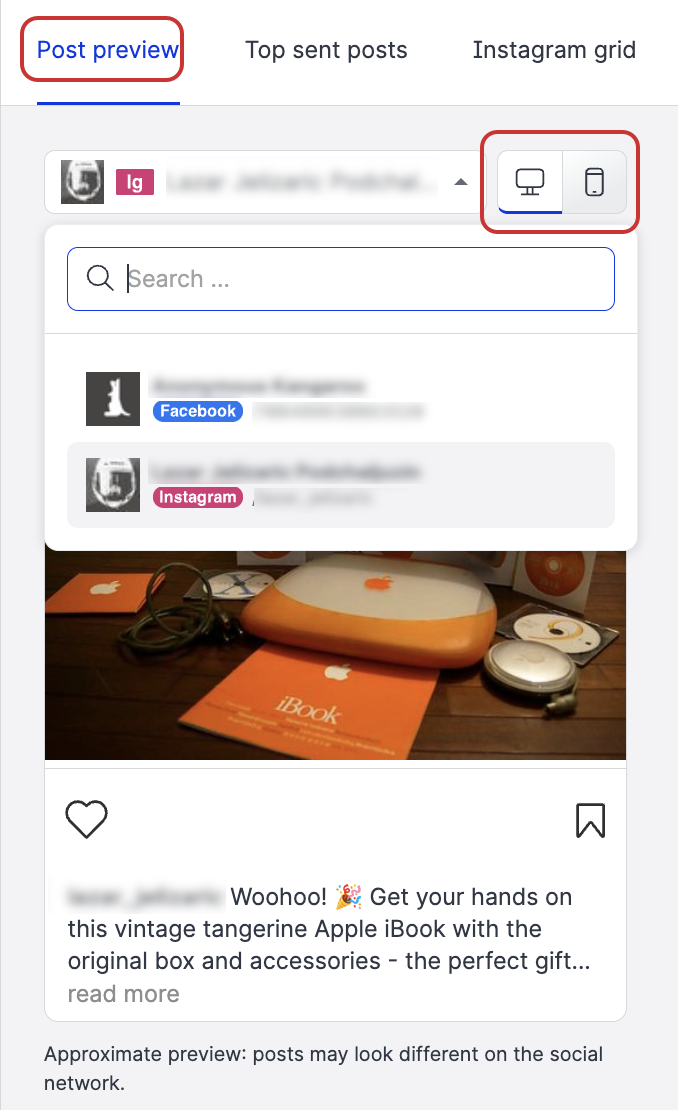
 Note the Customize section that appears when you select multiple platforms for your multipost.
Note the Customize section that appears when you select multiple platforms for your multipost.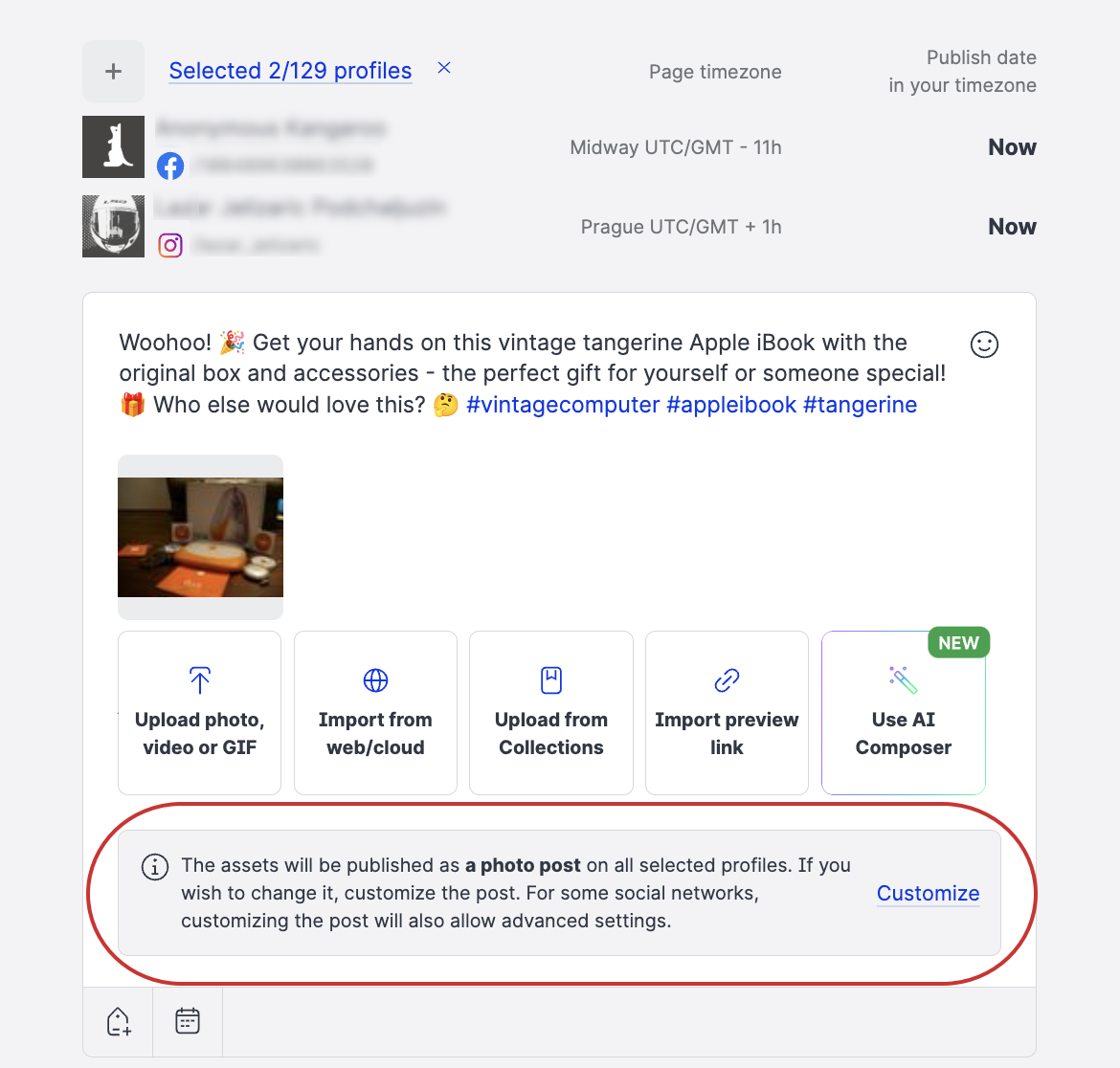
Click Customize.
The platform overview bar appears to show which platforms you selected for the multipost.
The bar gives you the option to select individual publishing times for the particular platform.
Click a platform icon (Facebook, for example), then click Now or the Schedule icon.
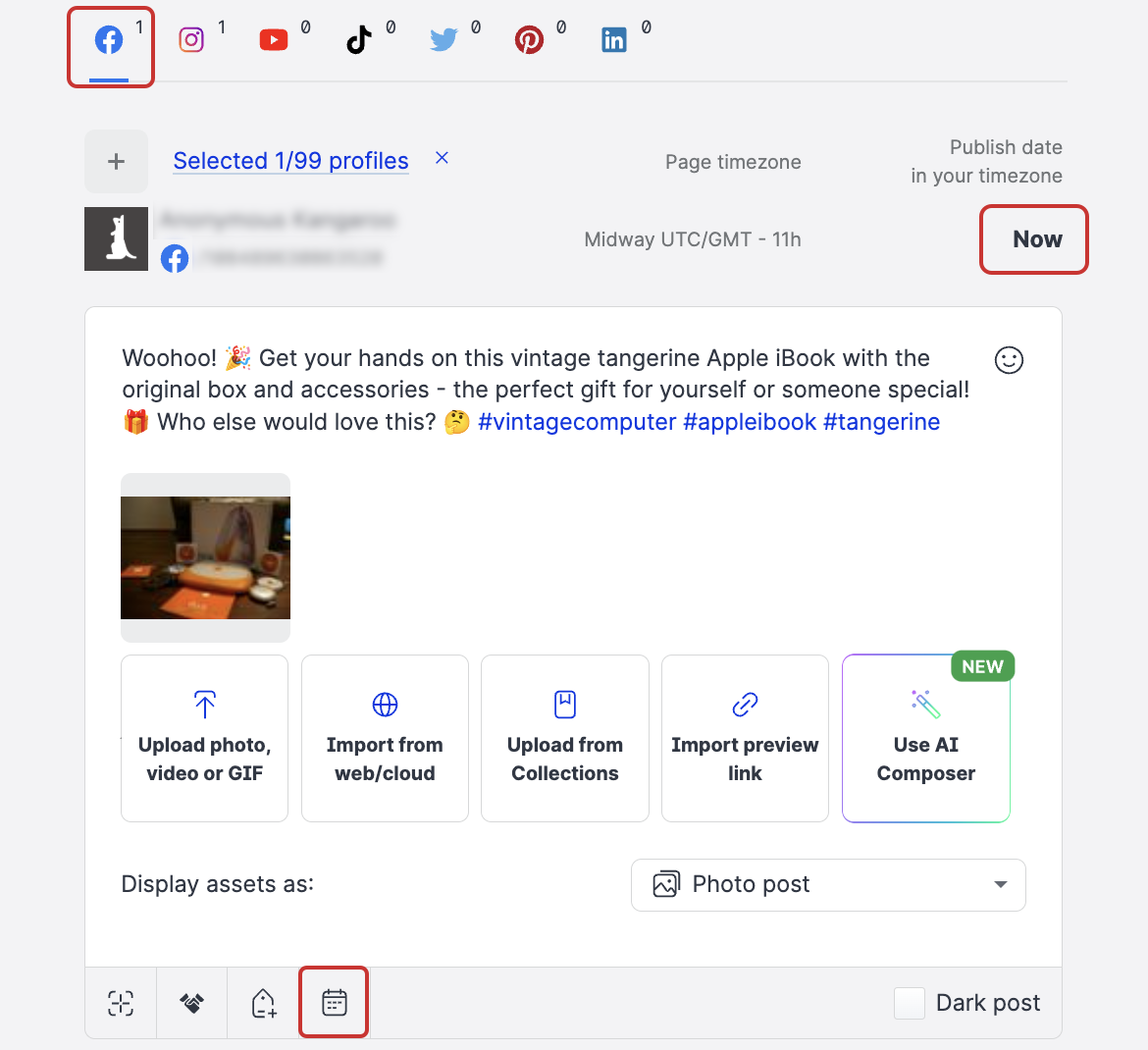
The scheduling panel opens.
Select the date and the time, then click Schedule.
 Repeat steps 8 and 9 for every platform.
Repeat steps 8 and 9 for every platform.After you schedule all the multipost across all platforms, Click Publish.
A warning panel about multiple schedules appears.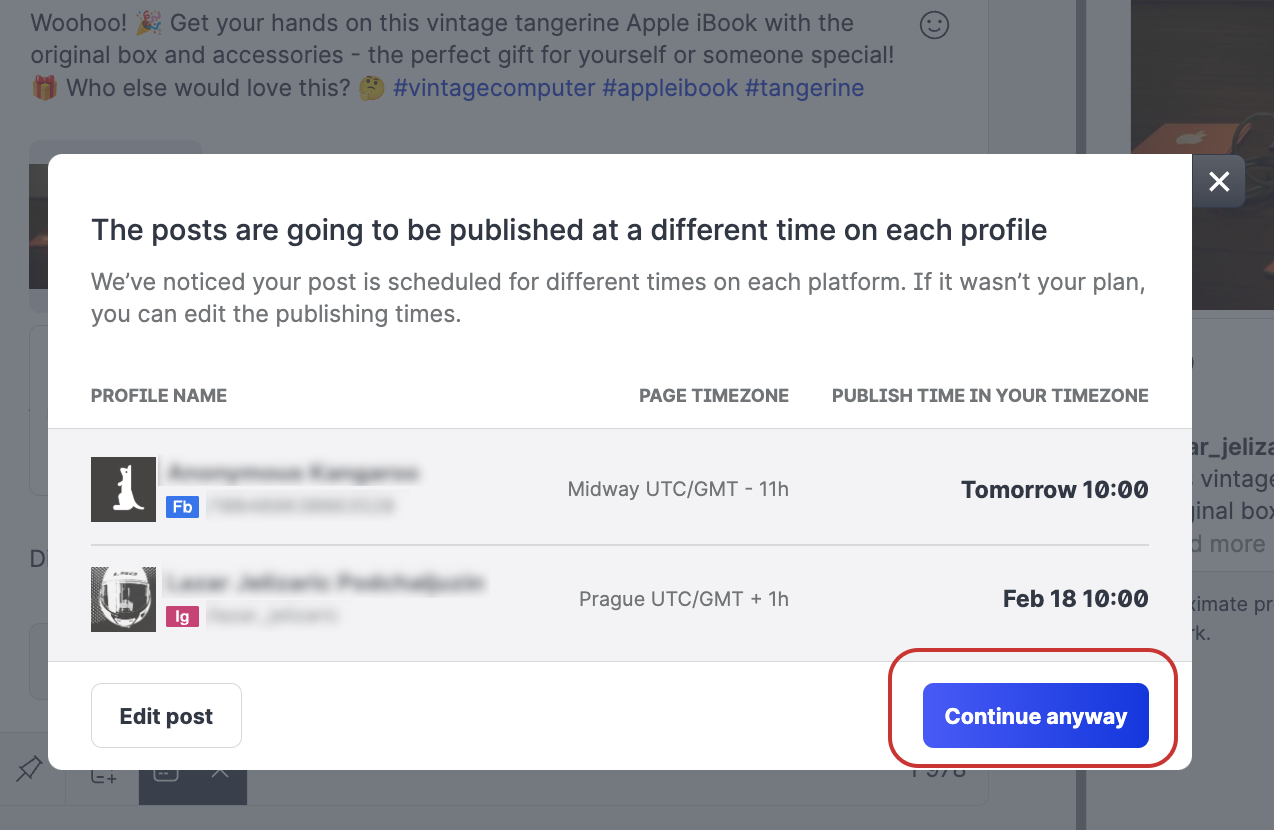
Click Continue anyway or click Edit post to change the schedule.
Your posts appear in your publishing Calendar in their scheduled positions.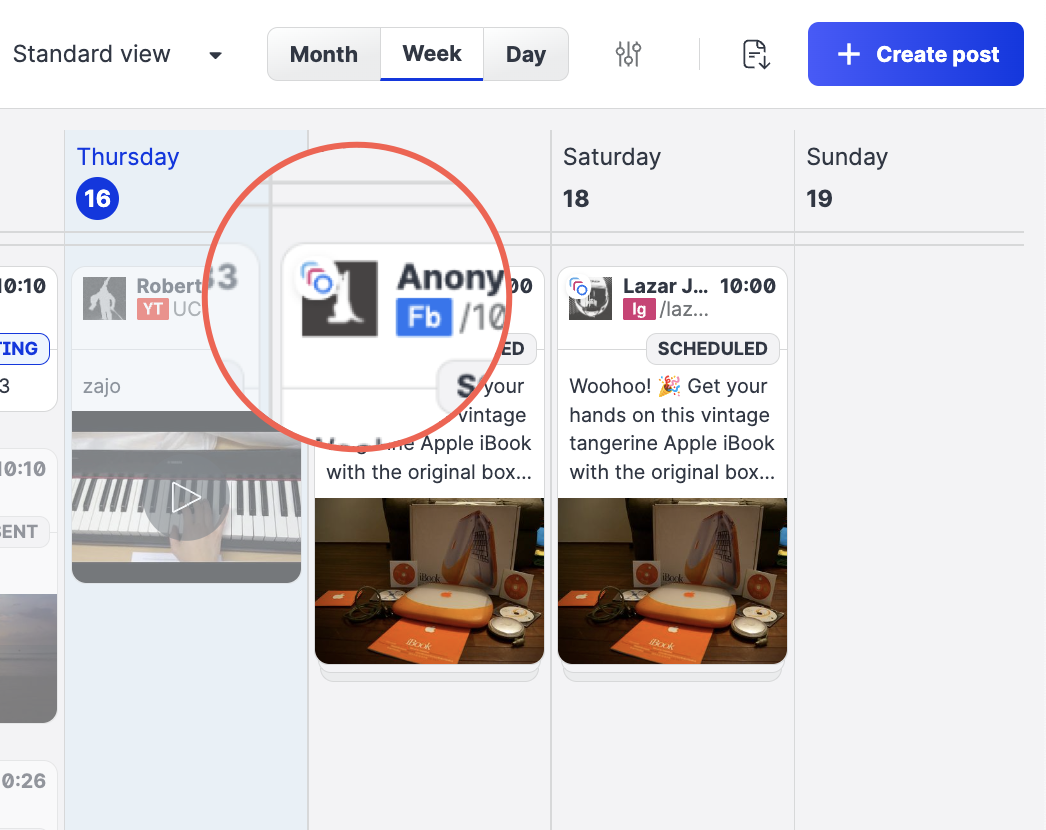
 Multipost scheduled to multiple times is indicated by a series of color circles.
Multipost scheduled to multiple times is indicated by a series of color circles.
To review the post, simply click any of its calendar representation to open the Scheduled posts slider.