Edit Multiple Dashboard Widgets at Once
Along with the option to change the date range for all widgets on the dashboard, which is available in the global dashboard toolbar, you can also apply changes to a selection of widgets.
Steps:
Hover the cursor over any widget that you want to change.
The platform’s icon in the top-left corner changes to a selection box and a bulk-edit tool bar appears at the bottom of the screen.Check the box on all the widgets that you want to change.
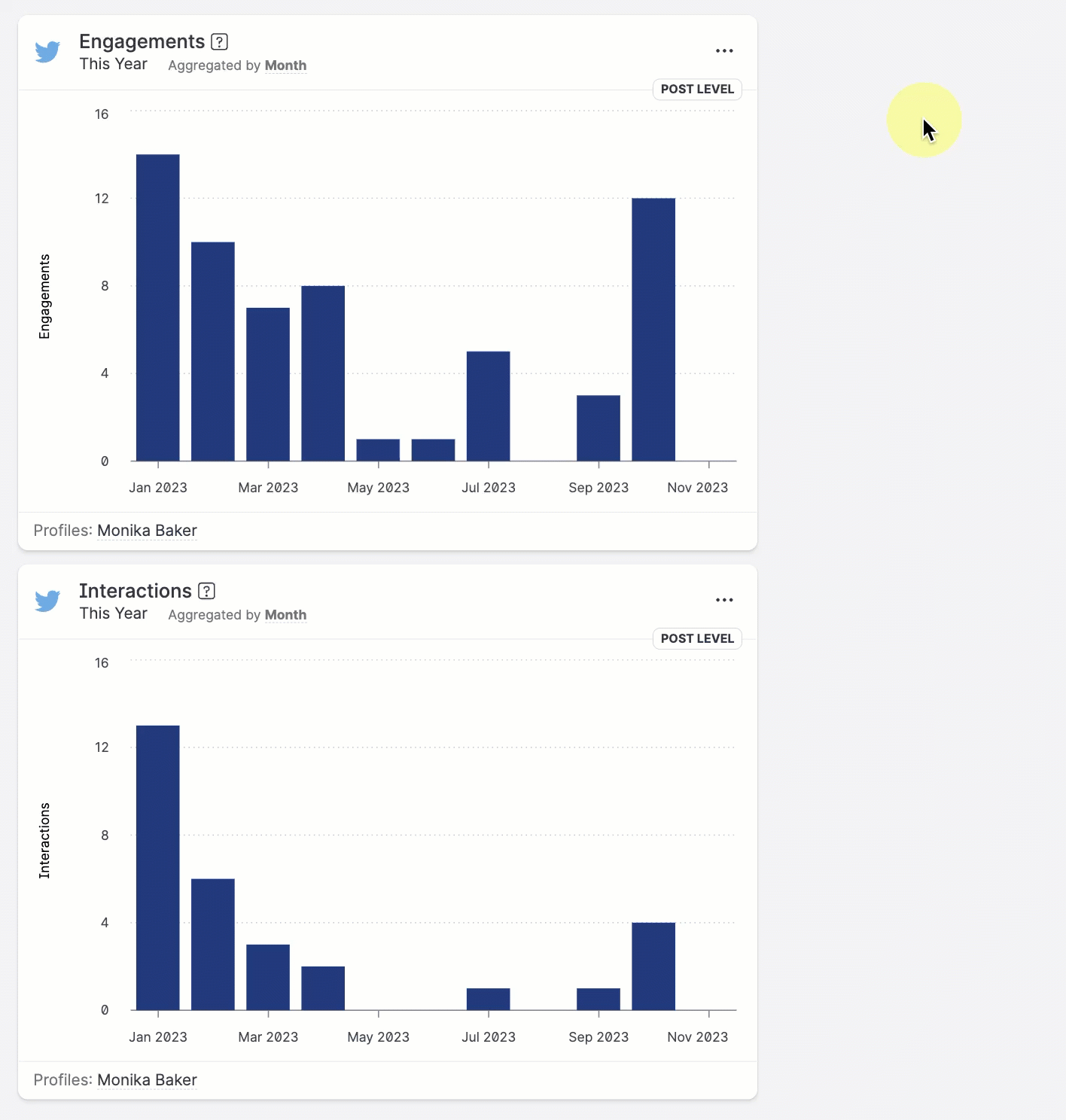
In the bulk-edit toolbar, select bulk operations that you want to perform:

adjust the time frame
delete a selection of widgets
To deselect the widgets, simply close the bar.
Remember, if you change the time frame in the global dashboard tool bar, you override the time frame settings that you applied to individual widgets.
