Connect to Facebook or Instagram for Collection
In order to collect content from Instagram or Facebook, you must connect both your Facebook and Instagram accounts from Settings → Social Profiles within the Emplifi UGC module.
Before connecting your Instagram or Facebook social profiles, please make sure the following is true:
The Instagram account is professional.
Personal Instagram accounts cannot be added to the Emplifi platform. For instructions on how to switch to a professional Instagram account, see the following article from Instagram: How to set up a business account on Instagram.
For instructions on how to switch to a professional Instagram account, see the following article from Instagram: How to set up a business account on Instagram.The Instagram account is connected to a Meta business portfolio asset that has a Facebook business page.
Due to Meta API limitations, only Instagram business accounts connected to a Meta portfolio business asset containing a Facebook business page can connect to Emplifi UGC. For instructions on how to connect an Instagram account and a Facebook page, see the following article from Instagram: Add or remove an Instagram account from your Page.
For instructions on how to connect an Instagram account and a Facebook page, see the following article from Instagram: Add or remove an Instagram account from your Page.The Facebook account is connected to the business portfolio has proper permissions set up.
The Facebook account must have full or partial access (Content, Messages, Community activity, Ads, and Insights) to the Facebook page or Instagram account or both. For instructions on how to configure business portfolio permissions, see the following article from Facebook: Give, edit or remove Facebook Page access.
For instructions on how to configure business portfolio permissions, see the following article from Facebook: Give, edit or remove Facebook Page access.
Verify your Instagram or Facebook account type
Instagram Business Account: Open Instagram on mobile → Click into Settings → Account → Switch Account Type If you see the options to switch to Personal Account and Creator Account,
then this is checked off. To learn more, see Switch to an Instagram Business Account.Facebook Business Page Roles: Open Facebook on desktop → Click into your Page → Settings → Page Roles. If you see that your name is under Admin, then this is checked off. The only exception is if you’ve been newly appointed within the past week, then you’ll need to reconnect both Facebook and Instagram accounts in Emplifi UGC once the time frame is met.
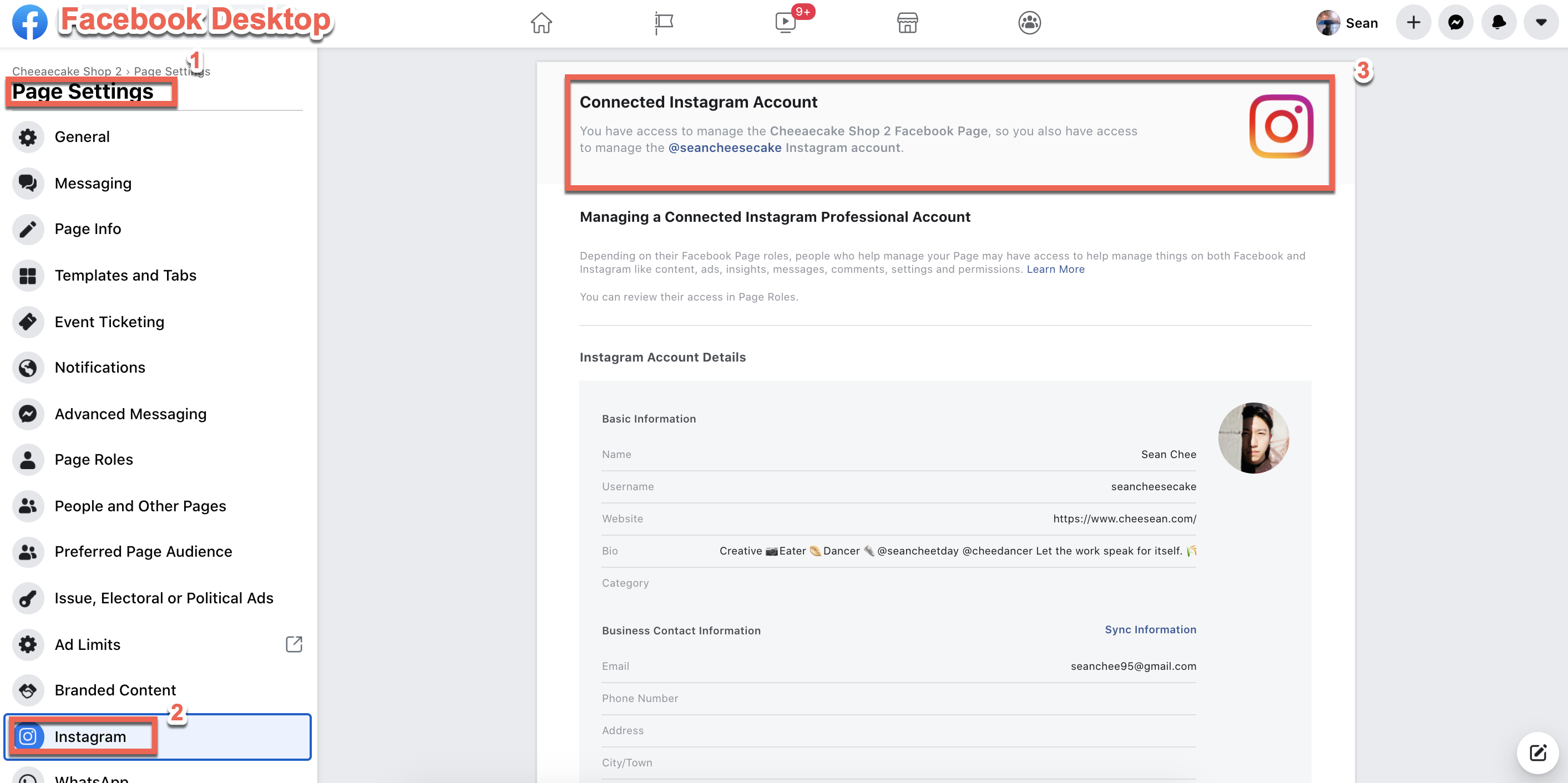
Facebook and Instagram Linkage: Open Facebook on desktop → Click into your Page → Settings → Instagram. If you see the connected Instagram business account, then this is checked off. Please note that an Instagram Business Account can only be connected to a single Facebook page.
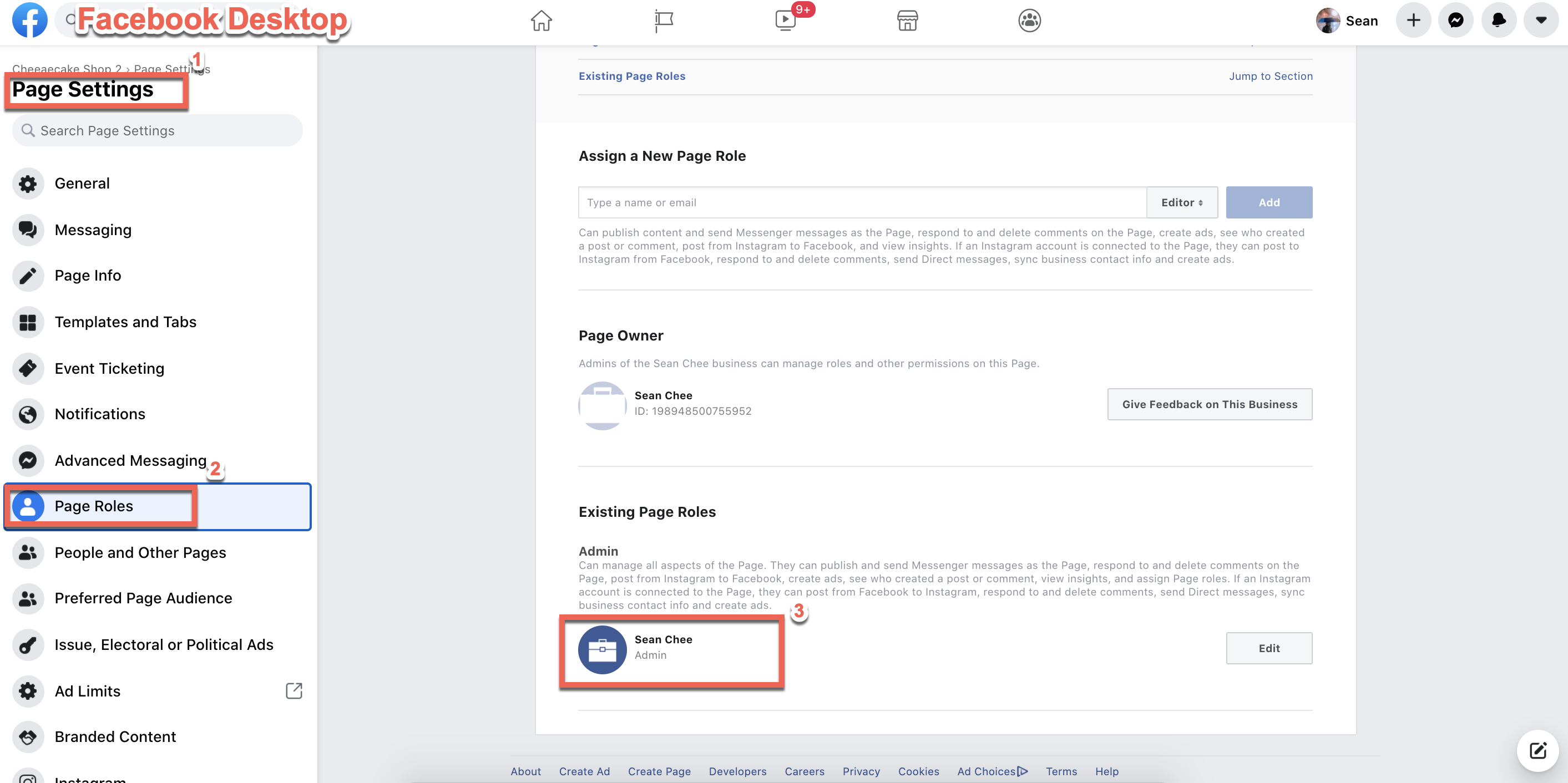
As a reminder, you’ll be logging in with your personal Facebook account. However, we will only be collecting content from the page, and not from your personal Facebook account.
If you double checked these requirements, connected to your Facebook and Instagram social profiles from Emplifi UGC, and the briefcase icon still does not pop up, please try disconnecting both and reconnecting them respectively before attempting to troubleshoot. To learn more, see Troubleshoot Instagram or Facebook Connections.
Do you have feedback or more questions? You can contact us through our Emplifi Customer Center.
