Ads Content Query Options
After you run your query, you will, of course, see the applicable ads content. Before we discuss that, let’s review the results options.

Number of results for your query
The number specifies how many ads content items conform to the specifications of your query.
The page displays a maximum of 500 ads per query. If your query resulted in more items, we will notify you about the total number of results.
Refine your search to (edit parameters, shorten the time frame) to see ads content that matters most for your query.
Sort your results
Use the Sort by field to change the order in which the search results are displayed. The sorting metrics are grouped into two categories:
regular metrics
specific metrics
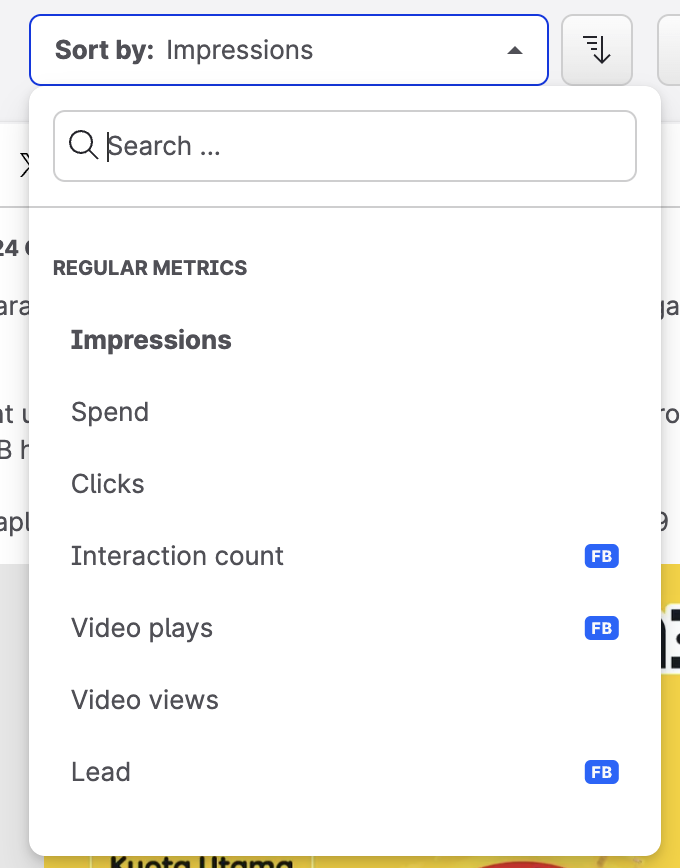
Regular metrics allow sorting of unlimited result volume.
Specific metrics allow sorting up to 500 results.
Platform ribbons mark platform specific metrics
 If you select a platform-specific metric, results from inapplicable platforms are removed from feed
If you select a platform-specific metric, results from inapplicable platforms are removed from feed
You can also choose the sorting order (ascending, descending).
Top level analysis
Click on the button to access the Paid module - your ads content query will be transfer to the Paid module search bar so you can quickly see your ads from the aggregated point of view.
Currency, time frame, and export options
Refine the displayed content by customizing the time frame and select which currency you want your spend display in (the default currency is determined by the user’s Personal settings setup).

You can export your report in PDF and XLSX formats either ad hoc or schedule a regular email to keep your stakeholders informed.
My searches
Access the searches that you save in the Paid module.
