Add and Remove a Widget from Dashboard
You can easily modify an existing dashboard to reflect the changes in your social media strategy or analytics needs.
General considerations and limits
There is no limit on the number of widgets you can add to a dashboard.
However, you may experience performance issues if you use too many data-heavy widgets, for example, multiple widgets that have to process huge amounts of historical data.
There is also the practical side of things. The purpose of dashboards is to give you a quick overview of your social media presence performance. Scrolling down multiple pages of widgets in a single dashboard may not be practical.
Remove a widget
To remove a widget from a dashboard, click the ellipsis icon, then click Delete widget.

Add a widget
You can add a new widget to an existing dashboard in the following ways:
Click Add in the top menu bar:

Duplicate an existing widget, click the ellipsis icon, then click Duplicate.
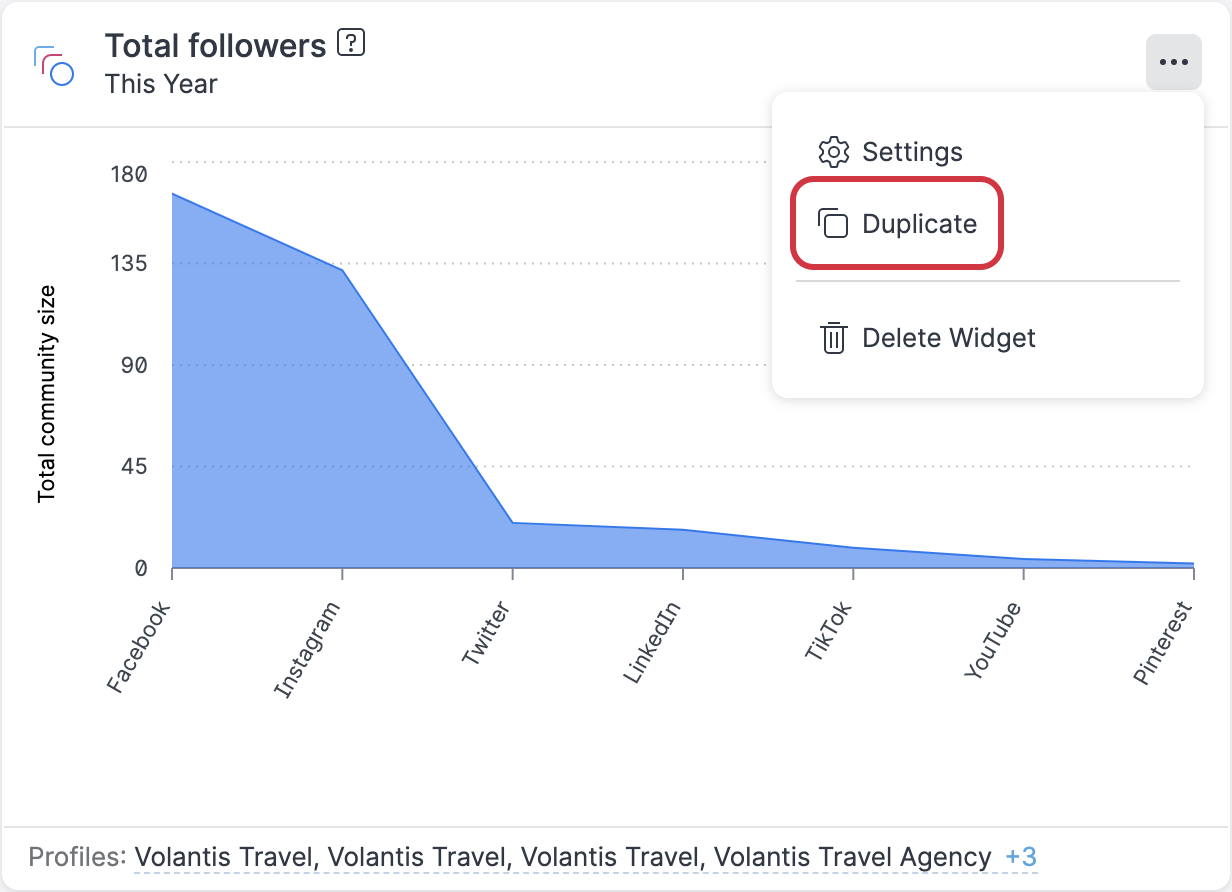
 If you choose to duplicate a widget, you will be able to change most of the settings except the visualization type. For example, if you duplicate an area chart widget, the copy inherits the area chart visualization which cannot be changed.
If you choose to duplicate a widget, you will be able to change most of the settings except the visualization type. For example, if you duplicate an area chart widget, the copy inherits the area chart visualization which cannot be changed.
