Unified Analytics - Widgets Overview
We wanted to make your workflow as streamlined as possible without the need to consult documentation to find out what a particular widget displays.
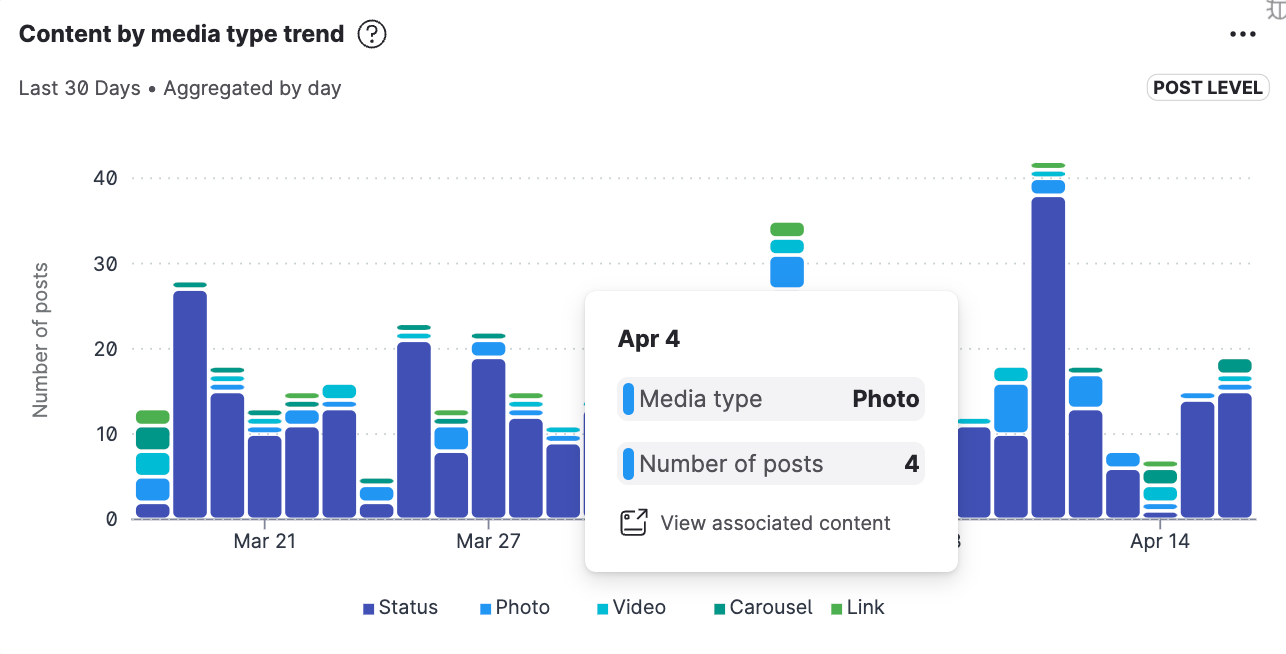
Hover the cursor over a specific section of the widget to see a more detailed view of the displayed data background such as:
date
metric
source details (platform, profile color, etc.)
exact number
Depending on their configurations, widgets can display the following:
Widget name
Description
Pop-up information boxes
Time period
Aggregation type
Post vs Profile
Drilling options (Interactive)
Click the visualization to display the actual content that the widget analyzes with all filters applied.
Interactive widgets
Content widgets allow you to see the review the underlying content in the Content hub. You will find such widgets in content or listening boards.
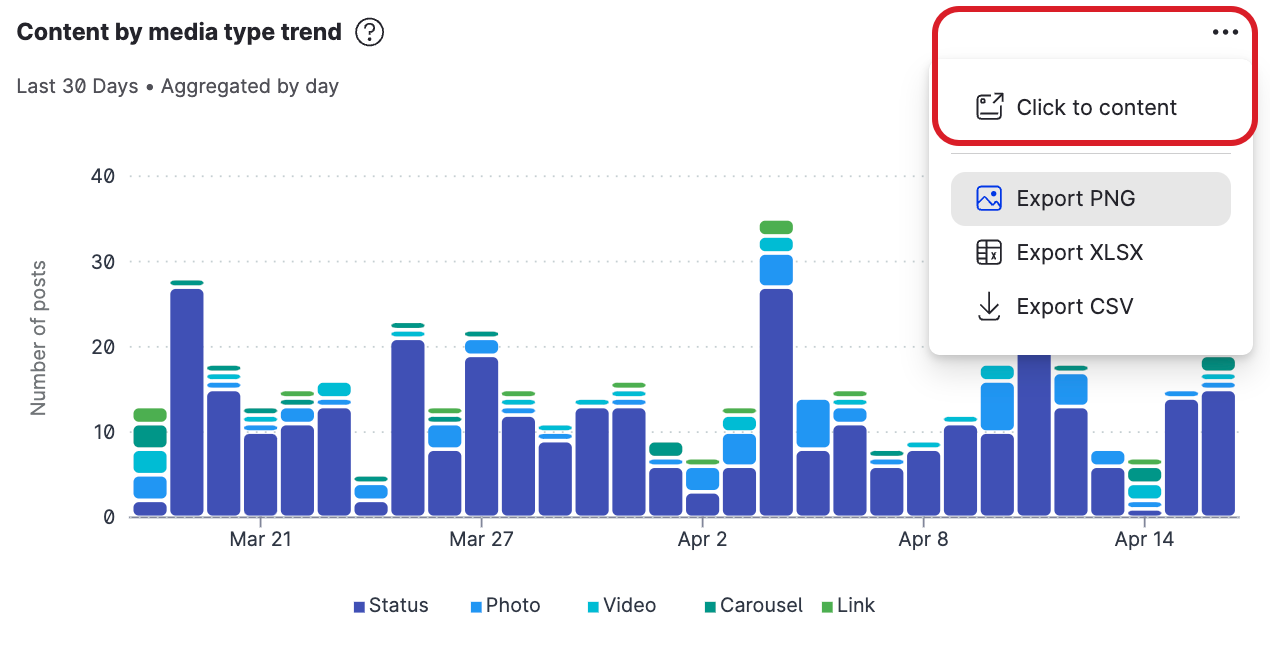
Interactive widgets take the Content hub integration further as they allow you to drill to the very specific content behind a specific section of the chart.
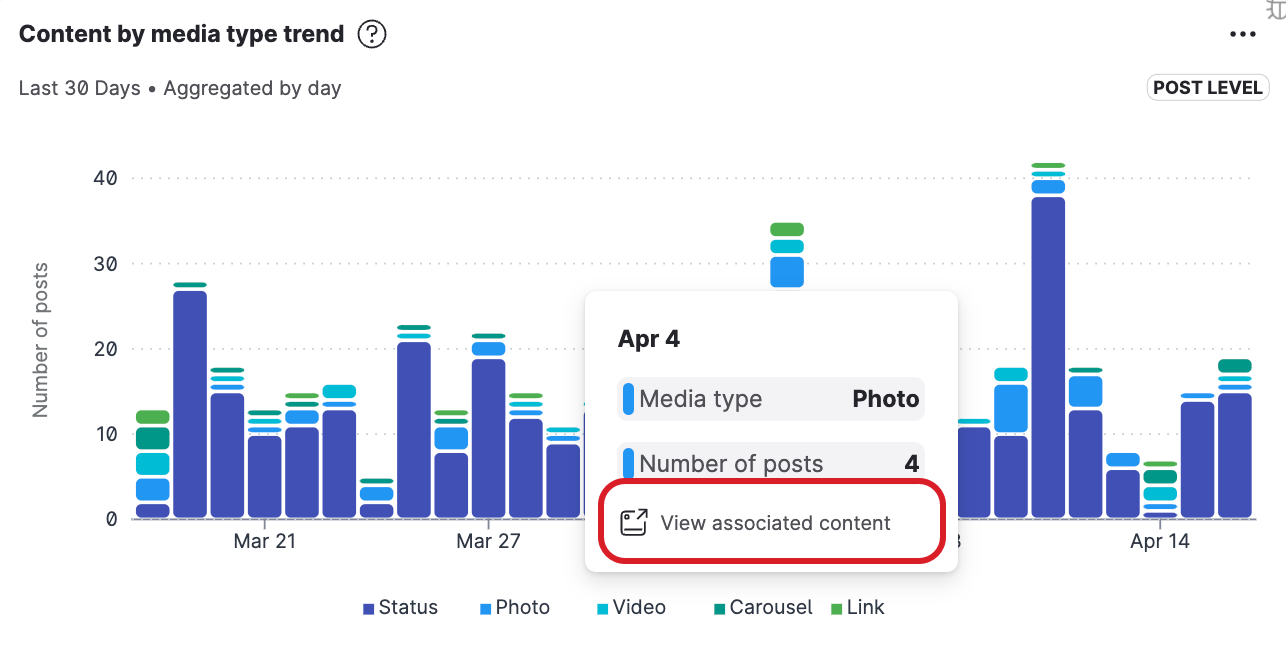
For more information about how to use interactive widgets for in-depth content analysis, see Drill into Interactive Widgets.
Many content boards contain only interactive widgets. If the board is a mix of standard and interactive content widgets, interactive widgets are indicated with a dedicated label.
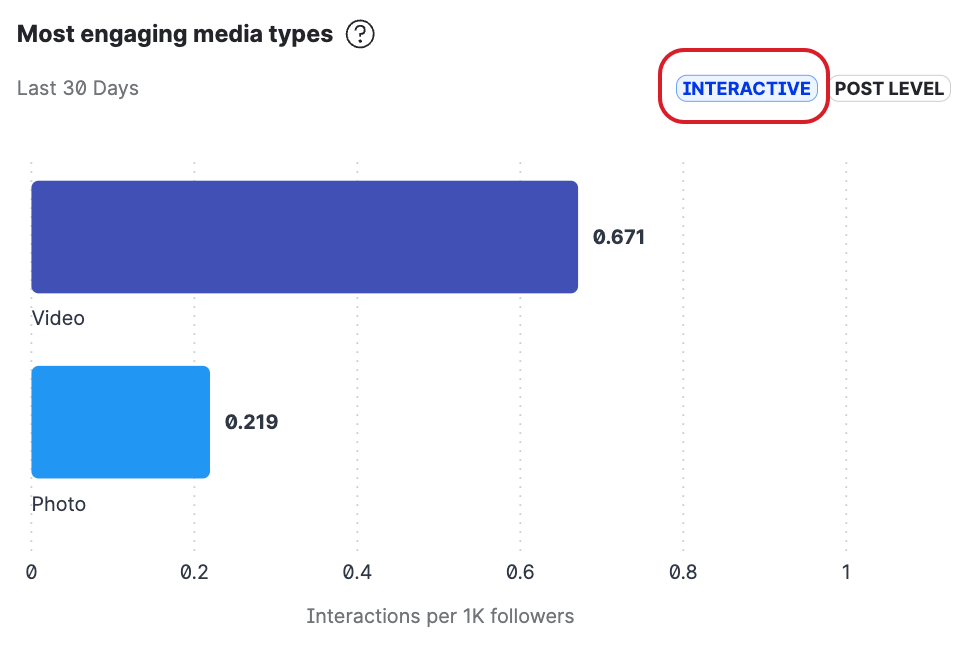
Content widgets
Content widgets are specific board widgets designed to carry supplementary information, for example:
text
media
links to other media content
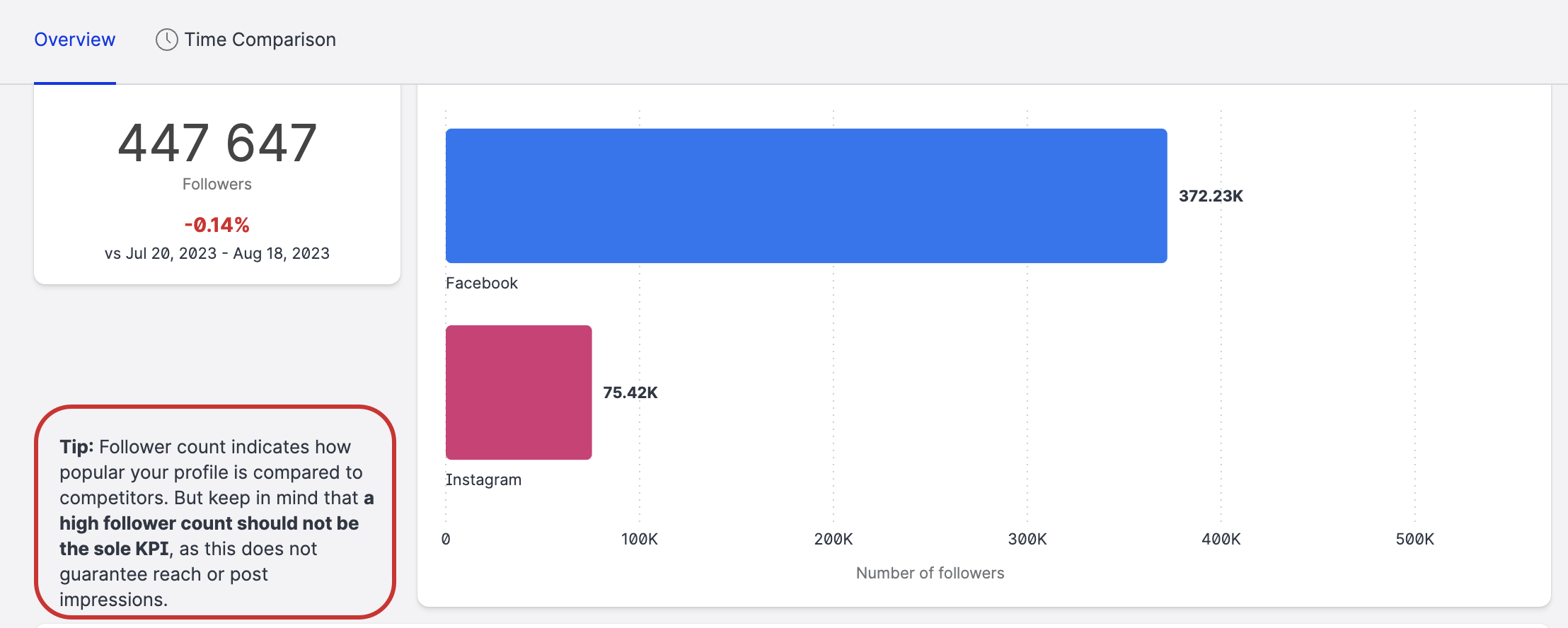
Customize your content widgets
Content widgets are also available in your Custom Boards.
