Content Inspiration Hub Extension for Adobe CC
Great creatives should drive audience engagement. Instead of creating in the dark, power every design with data to level up your next campaign.
Using the Emplifi plugin for the Adobe Photoshop and Premiere app, you can easily discover the most engaging images and videos on social media without ever leaving the project you’re working on. It helps you track what’s hot on social media so that you always know what the audiences actually want to see.
Prerequisites
To start using this integration, you must first:
Be our client and have access to the token generated by our support;
Install the Extension in your Creative Cloud and log in with the given credentials.
This short guide explains how to install and log in to the extension. It also provides some tips on how to make the most out of the Emplifi Content Inspiration Hub Extension.
Installing the Extension
The Emplifi Content Inspiration Hub Extension is available for Adobe Photoshop CC & Premiere Pro, and is published through the Adobe Extensions Marketplace for the Creative Cloud. Search for it at https://www.adobeexchange.com, or find it directly here.
To install the Content Inspiration Hub Extension in your Adobe Creative Cloud, click on the “Free” button.
The Adobe Creative Cloud control panel manages the installation and updating of the Extension. It may take a few minutes for the Creative Cloud control panel to process the installation, but once it does, you should receive a system notification informing you that the operation has been completed.
Logging In
Accessing the ExtensionWhen extensions are added to Adobe CC applications, they are not initially visible when the application launches. To start using the extension, you must access it from the Window menu. First, click on the Window menu in the Adobe Photoshop or Premiere menu bar. Then, find the Extensions sub-menu in the drop-down list. Here, you’ll see all the installed extensions, including the Emplifi Content Inspiration Hub Extension.
How to Log In In order to access the Emplifi Content Inspiration Hub, you have to be a Emplifi customer and have access to Emplifi Suite. To log in to the Extension, you’ll need a unique access token generated specifically for your Emplifi Suite Account. In order to get the access token, please contact your account manager or our support team at support@socialbakers.com.
Using the Extension
After you have successfully logged in, you’ll have access to the Content Inspiration Hub. The Content Inspiration Hub can be used the same way as you would use it directly in Emplifi Suite. In Emplifi Suite, you can search across Facebook, Instagram, Twitter and Youtube; with the extension, only Facebook and Instagram are available.
The results come directly from the Emplifi database and will include public content data from any posts monitored in Emplifi. If you’re looking for a specific post and it’s not shown in your search results, it’s probably not monitored anywhere in the database.
Input keywords or phrases and search through our extensive database of social media content.
The Content Inspiration Hub provides you with the data insights for published content pieces, making it easy to identify and get inspired by top-performing posts for certain keywords. Is there a certain metric you’re looking at most? Simply select the metric from the drop-down menu to order search results based on your preference.
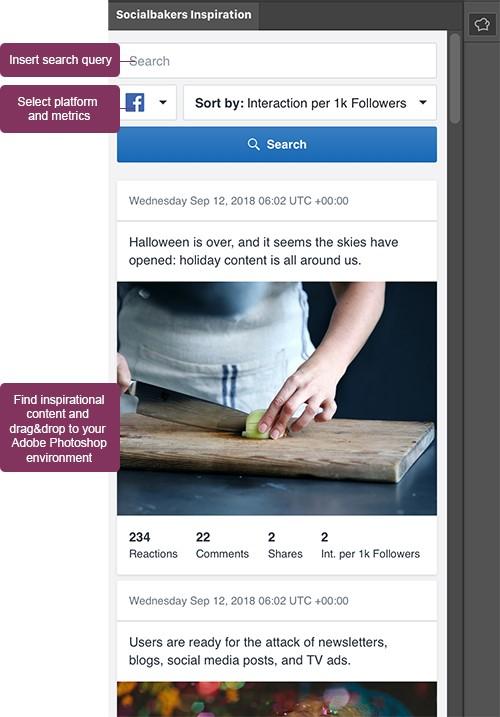
After you run your query, your search will appear directly in the extension. Scroll through the list to find any top-performing content that catches your attention. To use any of these content pieces as inspiration for your creative designs, simply drag and drop the image into your main workspace to start using it.
The Extension panel is resizable, so you can decide how much of your workspace you’d like to cover. To resize it, position the mouse cursor on any of the panel’s edges, then click and drag the edge of the panel in the desired direction to change the panel’s size.
Here is a list of all the links mentioned in this guide:
