Connect Instagram Insights and Publishing Permissions
Instagram publishing permissions will allow you to publish content through Publisher and respond to fans’ comments through Community. Insights will grant you an overview of the private data metrics such as reach, impressions, stories, and others.
You can make these data connections at any time, as long as you have the correct Facebook Page role assigned.
This guide will help you with connecting Insights and Publishing Permissions to Instagram profiles monitored in your Emplifi Suite Account.
A Step by Step Guide for Connecting Your Instagram Insights and Publishing Permissions to Emplifi
Prerequisites
Before connecting insights or publishing permissions, be sure you fulfill four major prerequisites:
The Instagram profile needs to be already monitored in your Emplifi Suite Account
The Instagram profile has to be Professional (either Business or the Creator Type - Publishing is blocked for Creator profiles)
The Instagram profile needs to be connected to a Facebook Page (the connection is made directly from the Facebook Page Settings —> Instagram)
The user attempting the connection needs to have the proper Facebook Page Role assignedThe table below will shed some light on what Page Roles you need to make the FB/IG Insights and Publishing Connections with your Emplifi Suite Account:

A Facebook login will be required in order to confirm if a user has the necessary permissions to connect sensitive data with Emplifi. If you’re already logged in to a Facebook account in your browser, the login authentication step might be automatic, and the fill-in of the credentials won’t be necessary.
If you’re already logged in to a Facebook account in your browser, the login authentication step might be automatic, and the fill-in of the credentials won’t be necessary.
This might cause trouble with the confirmation of the users’ page roles from Facebook in case you’re logged in to an undesired (in terms of this connection) Facebook profile.
Let’s say, for example, that you have 2 different Facebook Profiles: your personal profile (without access to your company’s Facebook Page) and a profile created specifically for your job/activity (with admin access to your company’s Facebook Page).You are currently logged in your personal Facebook profile and attempt to add a Facebook page as private to your Emplifi Suite Account.
Plainly speaking, the Emplifi platform will detect which Facebook session you’re currently logged on and analyze whether the page role has sufficient rights to share private data with Emplifi
However, since your personal Facebook profile doesn’t possess such permissions to your company’s Facebook Page, it will result in an error.
To avoid any issues or errors with the login authentication step, it’s recommended that you:
Either log out from all of your current Facebook sessions;
Or, open an incognito window in your internet browser (find how here), and continue to step 3.
The incognito window works as a separate browser, and it doesn’t keep any of the active Facebook sessions from your regular browser windows. If you were already using the incognito window, and logged on a Facebook profile through it, the session will be kept until logout.
Log in to your Emplifi Suite Account.
Go to Settings → Channels → Social profiles.
Pick the Instagram profile you want to connect the private data
Press the corresponding connect button, as shown in the screen below:
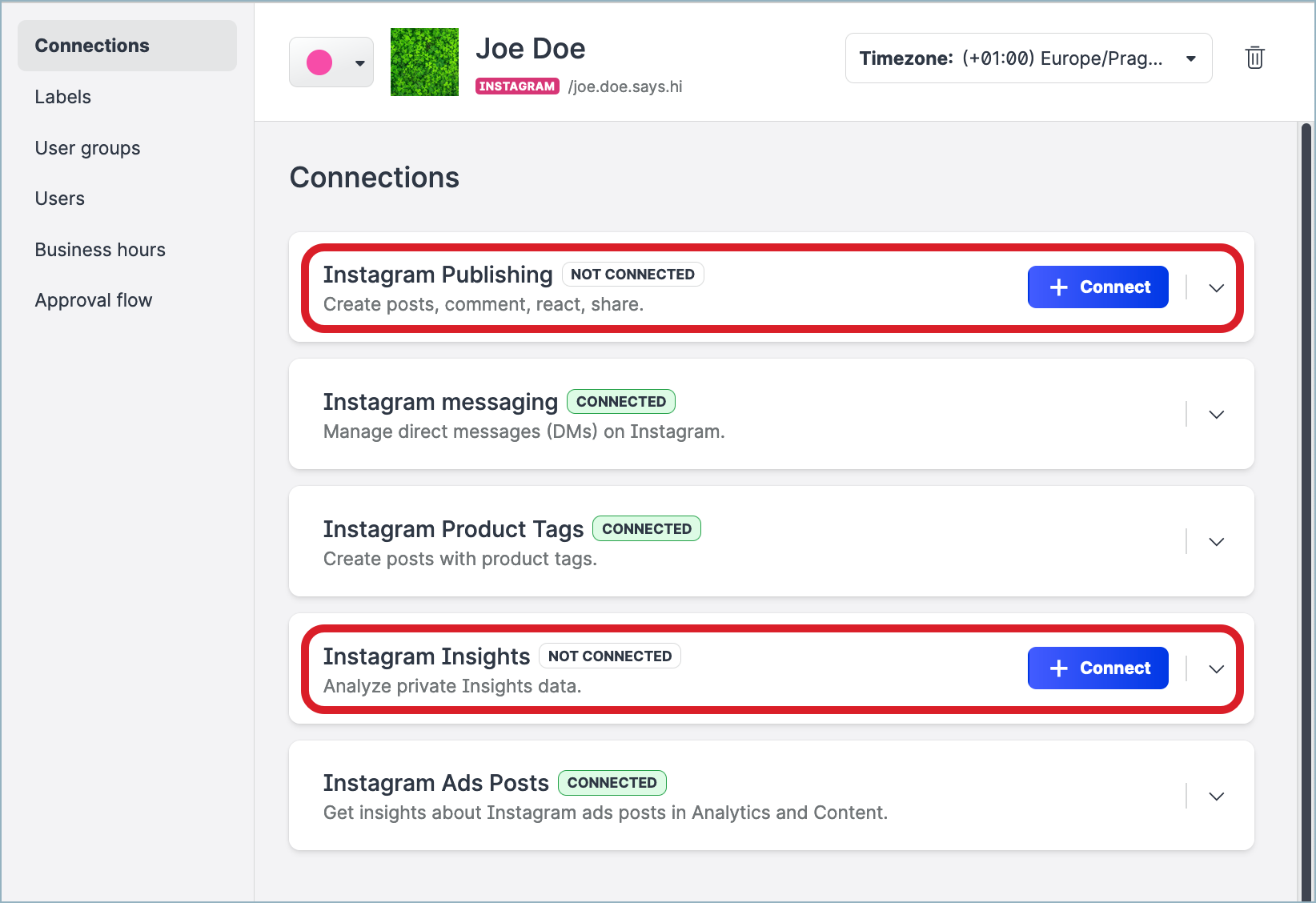
A new browser window/tab will prompt you to login with your Facebook profile. As previously mentioned, this Facebook profile has to have access and the correct Page role assigned to the Facebook Page selected on step 7
If it’s the first time you’re attempting an Instagram connection with Emplifi, you will be asked to allow our platform to access all the relevant data required (please allow!).
If it’s not the first time, you should simply be asked to log in to a Facebook profile, since the access to all the relevant data required was previously granted.
Press Continue as <your profile username>.
Double-check if this is the correct Facebook profile with access to the Facebook Page you’re trying to connect the private data with.
Allow the Emplifi platform to access all relevant data. You can choose what you will allow. It’s advisable that all the permissions are allowed, to avoid any common connection issues in the future.
Click ‘OK’ if you’re ready.
If the credentials are correct, and if your Facebook Page roles are detected as sufficient, the page’s Insights and/or Publishing Permissions will be connected, and Emplifi Suite will switch the profile from Public to Private (or owned).
What if the connections were not successful?
If you run into any issues connecting your private data, please remember: it won’t be possible to add a page as Private if the user doesn’t meet the 4 major prerequisites stated at the start of this guide.
Consider the following steps:
A. If you receive an error mentioning that your Facebook login does not have the correct Page role:
Double-check that you’ve used the correct Facebook login.
Double-check if your Facebook Page role meets the requirements.
B. Remove Emplifi Business Integrations from your Facebook Profile:
Go to your Facebook profile
Press Settings
Press Business Integrations
Pick the Emplifi Business Integration
Press Remove.
Once Emplifi’ Business Integration is removed from your Facebook profile, the platform will lose connection with the previously granted access to the relevant data.
Try to connect the Facebook Insights or Publishing Permissions again
Still Having Trouble with the Data Connections? Contact Support
If you’re having trouble with this process, support is always here for you. We do recommend as one last check, to make sure you understand the main prerequisites for adding an Instagram account and its Data Connections with your Emplifi Suite Account, as this is usually where the issue is:
The Instagram account has to be Professional (either Business or Creator - Publishing is blocked for Creator profiles);
The Instagram account has to be connected with a Facebook Page;
The user needs to have the proper Page Role on Facebook;
Understand the difference between a Facebook Page and the Business Manager.
The following will significantly help with support’s investigation if shared since your first contact with them:
Include the URL from both the Instagram account and the Facebook Page it’s connected to;
Send a full-screen screenshot to our support with the confirmation of the above from Facebook Settings → Instagram, for each Facebook Page - Instagram connection;
Finally, send a full-screen screenshot with the confirmation of your page role from the Facebook Page Settings → Page Role, for each Page you are facing issues with.
