Change Your Password
Change the password that you use to log in to the Emplifi account.
You cannot change your password if SSO is enabled for your Emplifi account.
The password must consist of at least 8 characters. The password must contain at least two of the following:
At least one lowercase letter (
[a-z])At least one uppercase letter (
[A-Z])At least one number (
[0-9])At least one non-alphanumeric character (
~`!@#$...) or space
Steps:
Go to Settings -> Personal settings.
Your user account settings appear.Click the Social identifiers tab, locate the email/password identifier, and click Change Password.
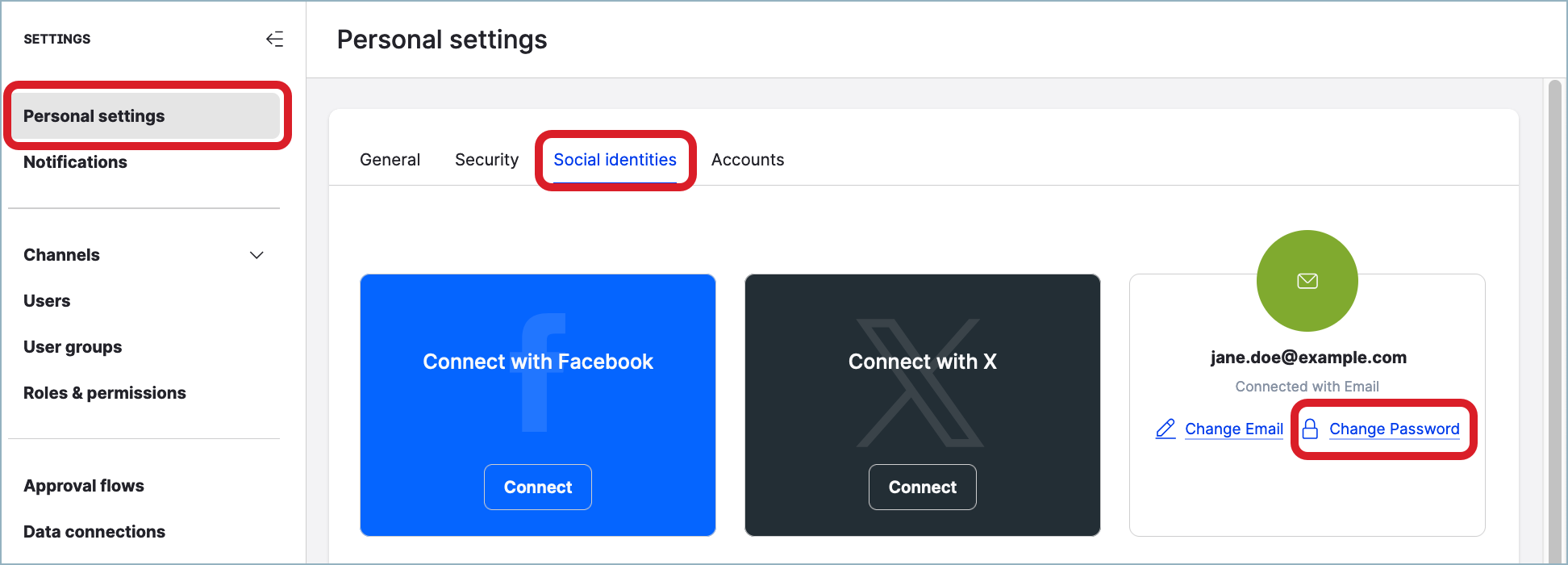
A dialog for changing the password opens in a new tab. You are asked to provide the current password and the new password.
Fill in the fields in the dialog, and confirm the change.
Your password is changed. You are automatically logged out from the Emplifi account.Log in to the Emplifi account using the new password.
