AI Utterances
Typically, chatbots require a considerable training and effort to make them clever and not frustrating to users.
The simplest way to do this is to add intelligence to your chatbot via intents and utterances.
Intents and utterances
An intent is a profile of behavior built within a bot using training examples (or utterances) to build a pattern of recognized expressions that can be matched with the intent.
An utterance (also know as a training phrase) is an example of how a user might ask your bot a certain question. For example: Do you have this in my size? or Where is my order?. Utterances are used to program the different permutations of how this desire might be expressed by individuals. The goal is to create a reliable profile of behavior that can be matched with user interactions.
Creating a series of intents to make your chatbot smarter and maintain its relevance to your customer audience is a constant effort and it can be hard to maintain without dedicated resources.
Make your Bot smarter
Prerequisite
Ensure that you enable the AI intent example feature in your account. Contact your Emplifi account manager for assistance with getting access to the Beta.
Steps:
Go to the Intents section of your bot authoring menu.
Click the + icon and create a new intent.
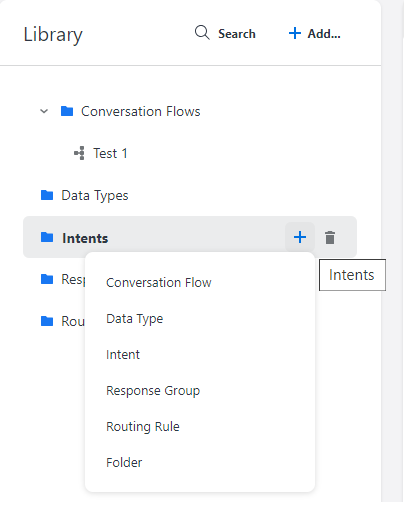
 We recommend that you align the intent name with its purpose, eg. Refunds, Customer Help, etc.
We recommend that you align the intent name with its purpose, eg. Refunds, Customer Help, etc.In the newly created intent, you will see a menu of options. Click Add utterance and follow the prompt text.
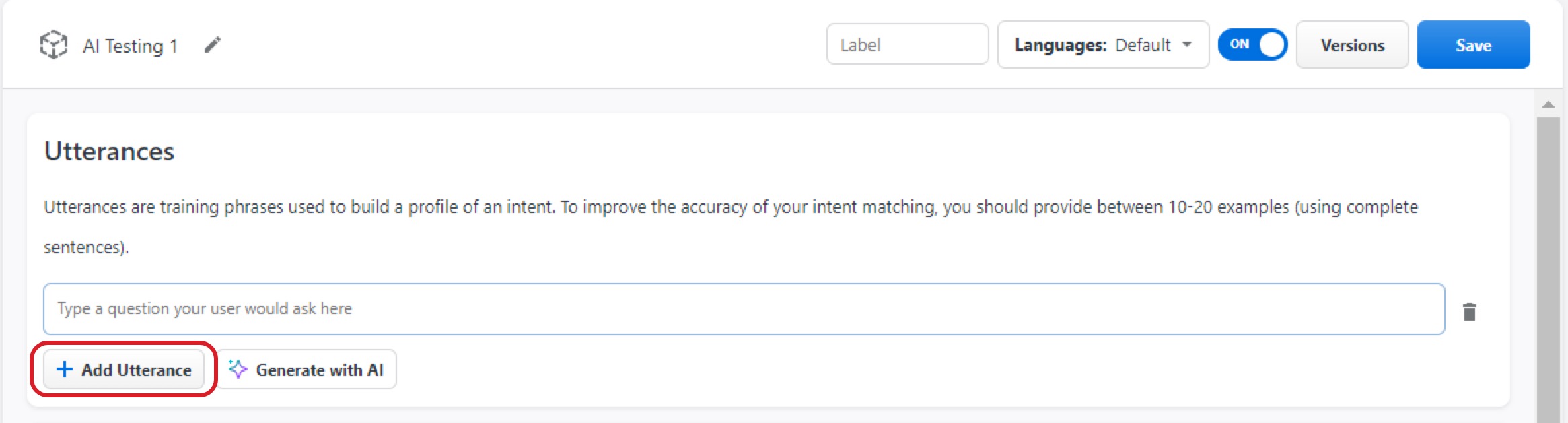
Type an example of how someone would ask your bot that topical question.
Example: I’m having trouble logging in. For better accuracy, use complete sentences, not just a series of key words.
For better accuracy, use complete sentences, not just a series of key words. 
 You must create the first example before you can use the AI to generate other examples, otherwise you will get an error message.
You must create the first example before you can use the AI to generate other examples, otherwise you will get an error message.Now that you have your first example utterance, click Generate with AI. This generates five examples based on your prompt, using a similar language and sentence structure.
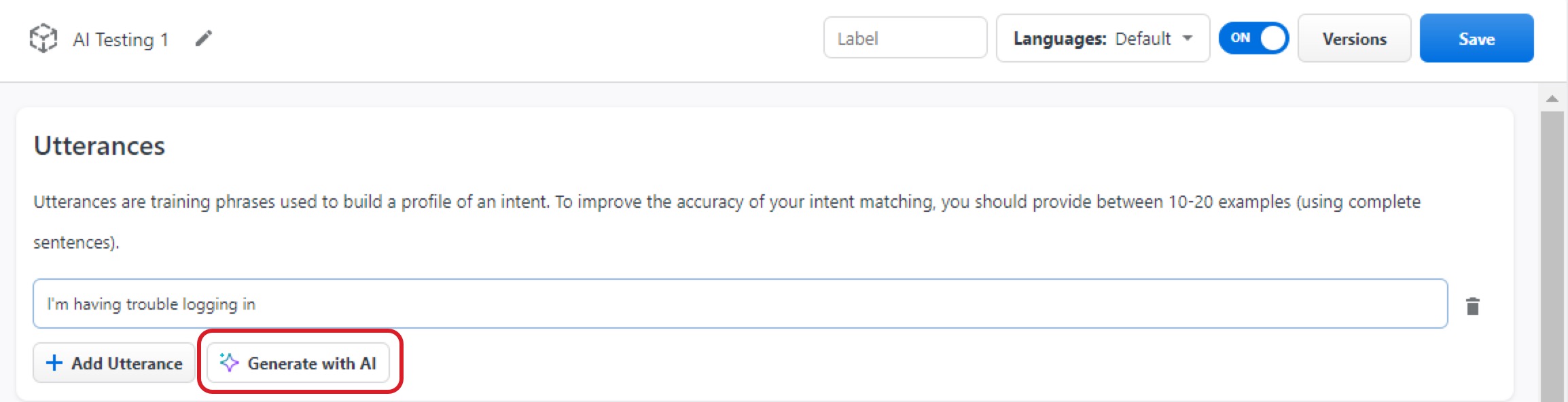
Delete any generated examples that do not meet your expectations or click Generate with AI again to create another five examples using all of the currently existing utterances as a prompt. This ensures that the examples will gradually become more accurate.
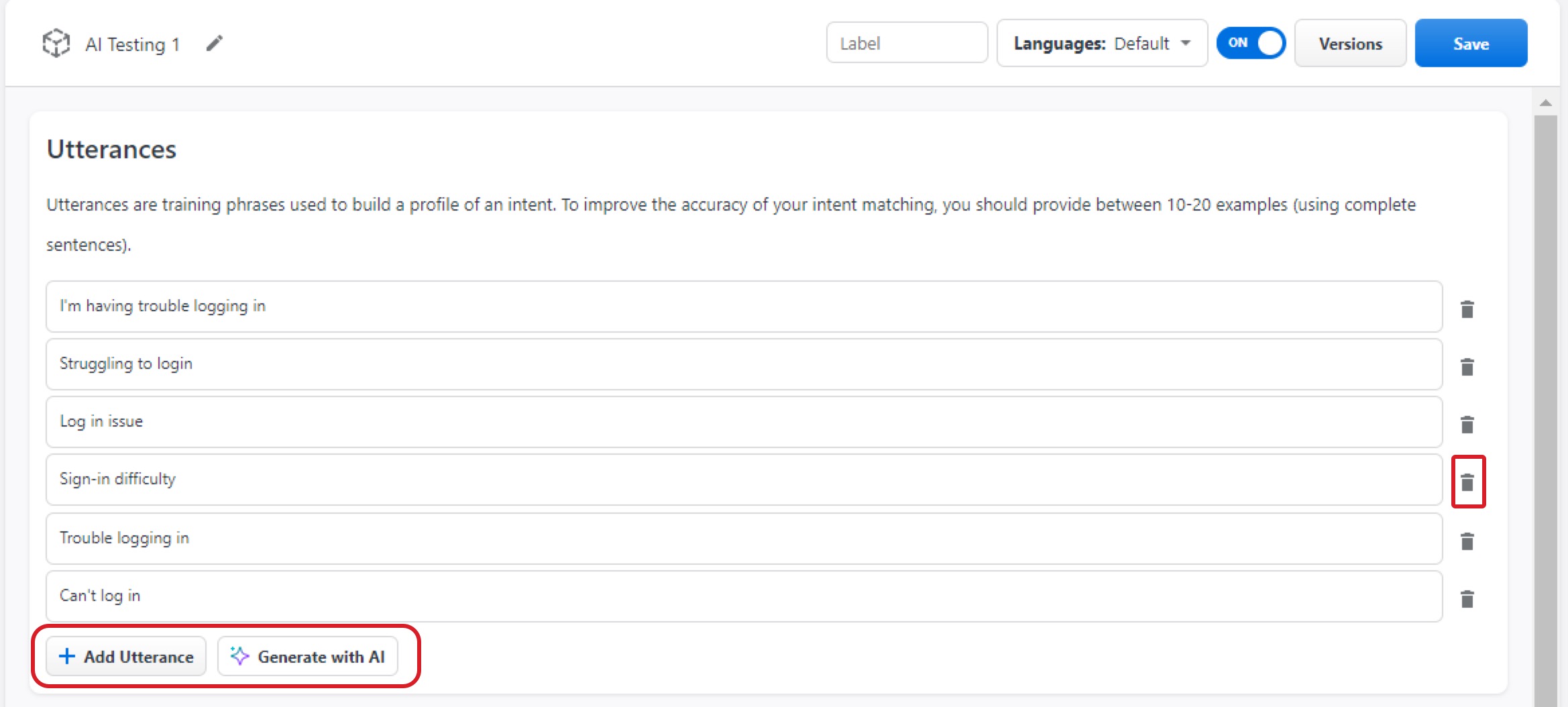
Continue creating example utterances until you have between 10 and 20. This should only take a couple of minutes as it only requires you to delete what you do not want and keep what you like.
 We recommend using 10-20 training utterances to maintain effective accuracy. More than 20 is unnecessary and will likely negatively impact the accuracy of your intent as it may overlap with others.
We recommend using 10-20 training utterances to maintain effective accuracy. More than 20 is unnecessary and will likely negatively impact the accuracy of your intent as it may overlap with others.Once you are satisfied with the profile that you have created, click Save.
You now have a complete intent profile created with AI and you can now configure a relevant response. When your customers ask a question that your Bot recognizes as a match with the expressed intent, Bot will reply with a suitable response.
Configure a response
You can configure responses in many ways depending on the type of bot you are building. The messaging channels such as Webchat, Facebook, Instagram have their own individual rules for what is supported on their channels (some types of content are not supported). For more information, reach out to your Emplifi account manager.
If you want to start creating responses that the bot provides, you can either:
Create a routing rule that will direct users to a specific bot flow that exists when the intent is recognized.
Create a response directly from the intent screen you are in.
Both options will require a small amount of support from your Emplifi implementation team to configure a handler for you. Ensure that you speak to your Emplifi account manager about this.
To add your first response, click Add Response. This creates a text response box for you, similar to what you created in the intent.
By default, the response displays text however, if you click the icon to the right of the field (see the picture below), you will be able to change your response type to accommodate other options supported by the channel that you are using (eg. quick replies, cards or carousels).
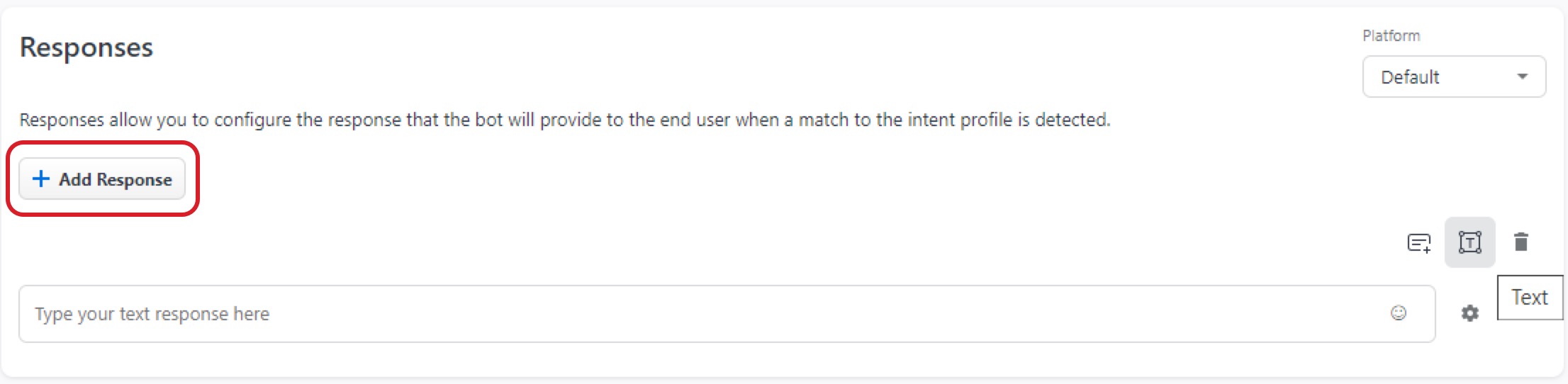
For more information, speak to your implementation team about your bot design and your desired outcome.
