Add the Email Embed Code in My ESP
To embed photowall, horizontal, or single photo layout:
Within your Email Service Provider, navigate to your text editor, and find where you can edit the HTML - each will vary depending on your ESP.
Copy the generated embed code from your Pixlee's saved email display, paste it within the ESP's text editor, and click "Save".
Preview the email display within your ESP and send a test email to check out how it looks on both desktop and mobile.
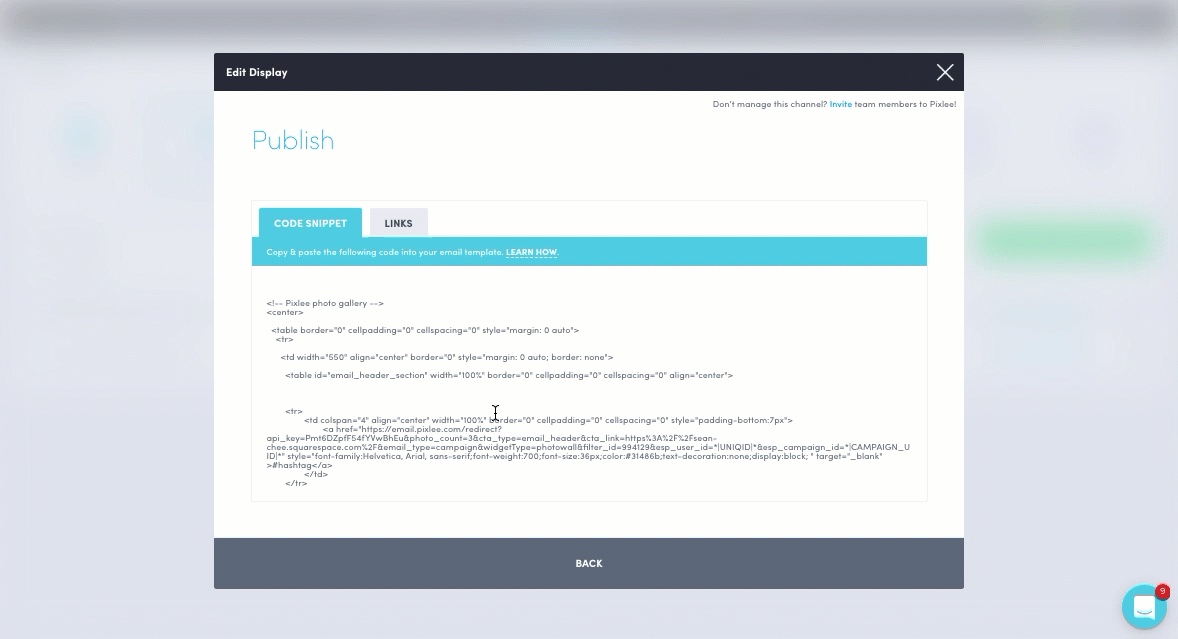
To embed carousel layout:
Depending on your ESP, you will be following the steps below, or just copying and pasting part 1 and part 2 of the email display's general embed code one right after the other (similar to the steps above).
Within your ESP, navigate to the email template's actual HTML and find the <head> of the text - you may require assistance from whoever's in charge of your email templates to find this.
Paste the first part of code within the <head>.
Paste the second part of code within the general text editor, and click "Save".
Preview the email display within your ESP and send a test email to check out how it looks on both desktop and mobile.
Do you have feedback or more questions? You can contact us through our Emplifi Customer Center.
