Reschedule Posts in Calendar
After you schedule a post, you can easily change the date and time of post’s publication in Calendar.
You have two options:
Use the drag and drop feature
Use the post Edit menu
If a label from a content label group that is required for publishing is missing from the post, then at least one label from each required group must be added to the post before you can save the post in the editor. This restriction does not apply to the drag and drop feature for rescheduling posts.
Drag and drop
Drag and drop is the easiest way to reschedule a single post or an individual item in a multipost.
Simply find the post you want to reschedule in Calendar and drag-and-drop its icon to a new day/time slot.
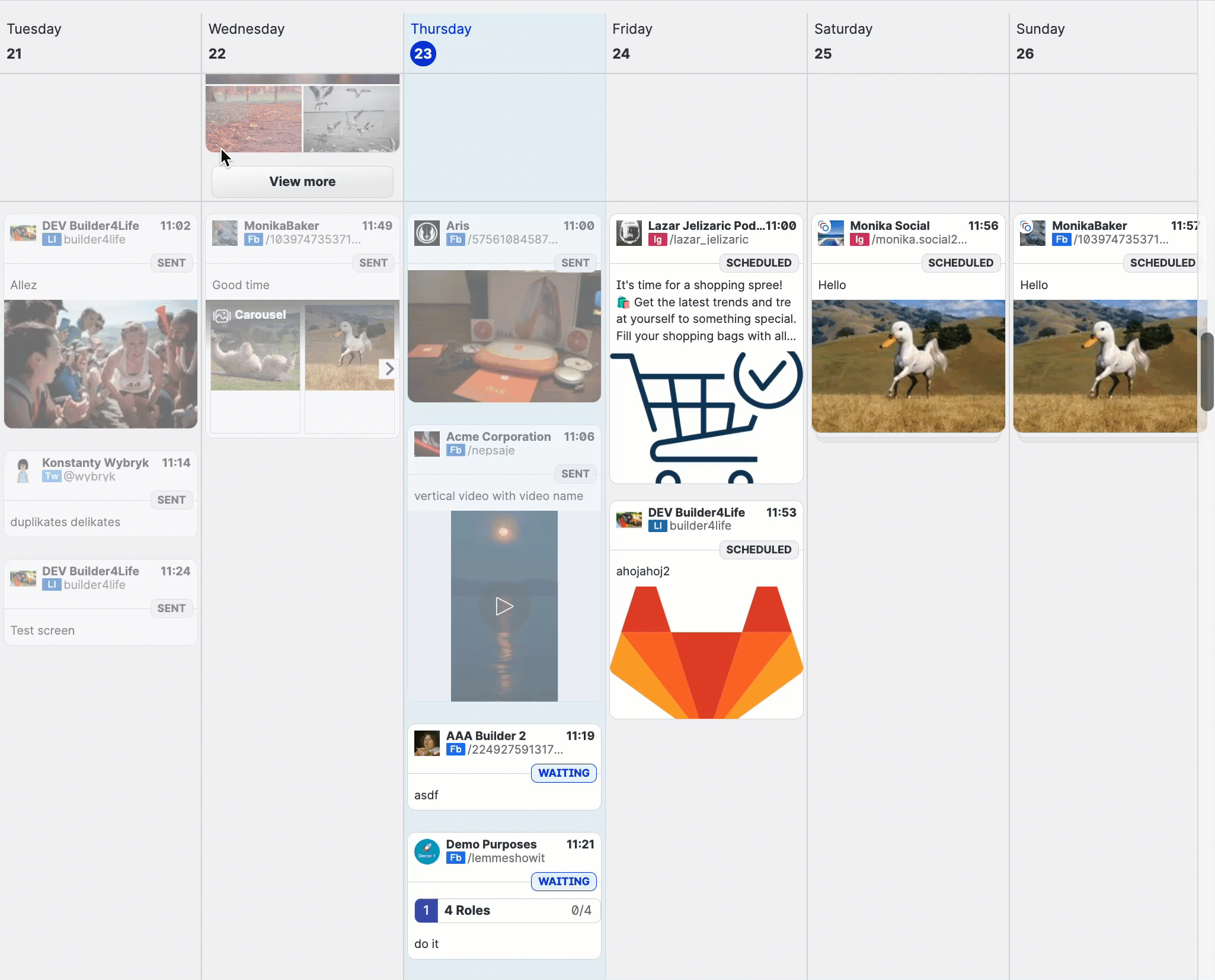
Use the Edit menu
This options is useful if you want to change more parameters of the post than just the timing. To reschedule individual items in a multipost, follow these steps:
Open Calendar.
Click a post that you want to reschedule.
The Scheduled posts panel opens.Click the ellipsis (three dots) to bring up the options.
Click Edit.
The post opens.Select the platform of the post that you want to reschedule.
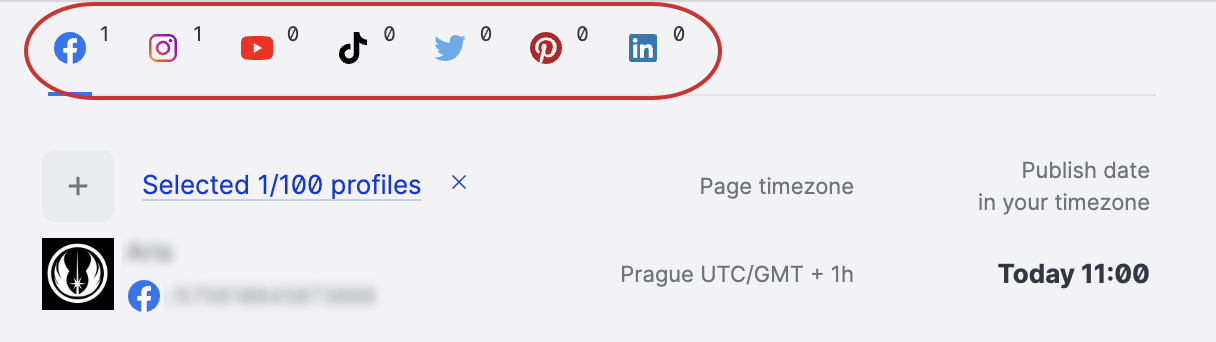
Click the scheduled time (11:00 in the example above) or the scheduling icon.
The scheduling panel opens.Adjust the scheduled time, then click Schedule.
The panel closes.(Multipost optional) Repeat the steps 5-7 if you want to reschedule the post on another platform.
Click Save then click Continue anyway to proceed.
You can now review the rescheduled posts in Calendar.
