Facebook Ads Post - Data Connections and Limitations
Before connecting the Facebook Ads Post data, there are a few things to consider first. The most important one is the access to the Facebook Business Manager (and the corresponding page role assigned to the Facebook page).
With the help of this guide you'll know how to:
Check the correct Facebook Page Role through the Business Manager
Connect the Facebook Ads Post with Emplifi platform
Explain the implications of not connecting the Facebook Ads Post permission
Data Connection - Preparation
Requirements
To connect the Facebook Ads Post permission, you need the following:
Access to the correct Facebook Business Manager, and corresponding Facebook Page
The ad account affecting the Facebook page should be part of Facebook Business Manager
Admin or Editor Page Role are the two roles/permissions needed from the Facebook Page you want to make the connection
Have access to the Facebook Page in Emplifi platform
How to Check the Correct Facebook Page Role Through the Business Manager
Inviting a Facebook user to a page through the Facebook Business Manager, and assigning the editor/admin permissions is the easier and faster way to ensure the user meets the requirements needed to connect the Facebook Ads Post data with Emplifi platform.
Follow the steps below to learn how to achieve it:
Log in to the Facebook Business Manager https://business.facebook.com
Go to the Business Settings
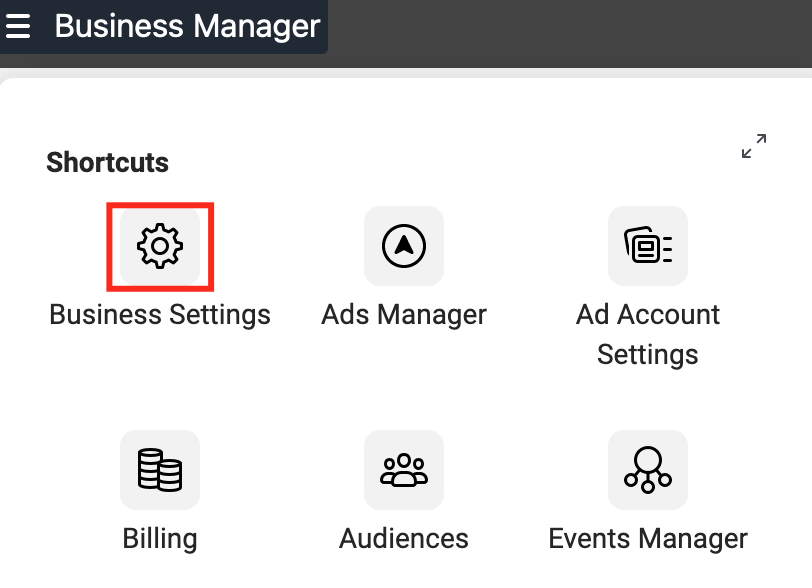
Select the correct Business
Go to Users → People → [user name] → [FB Page name]. The permissions the user has to the Facebook Page are listed.
To be able to connect Facebook Ads Post with Emplifi platform, you need to have either the Editor or Admin permissions assigned for the corresponding Page. The image below reflects a user with the Editor Page Role assigned.
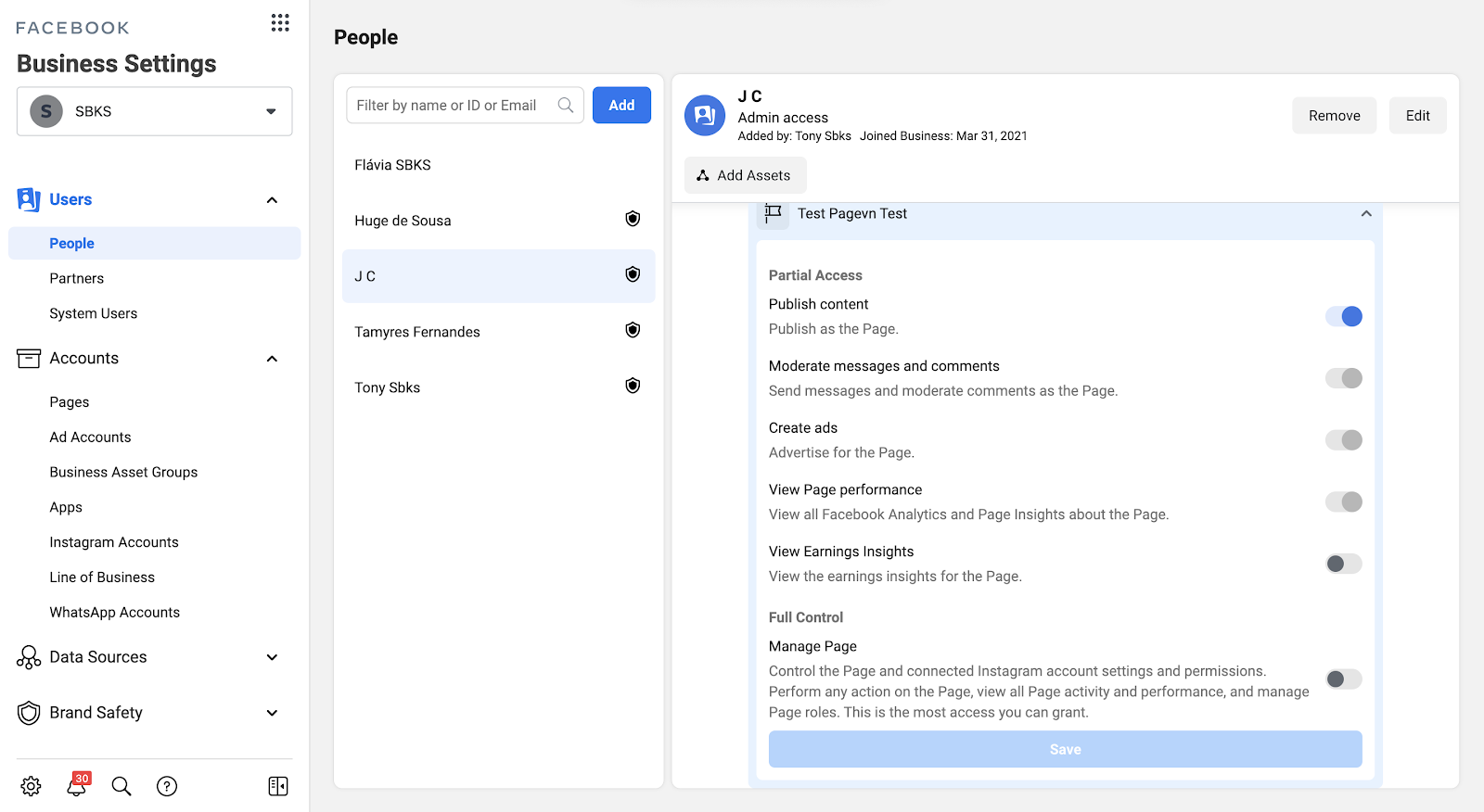
To grant the user with Admin Role over a Facebook Page, simply tick the Manage Page option as shown in the image below.
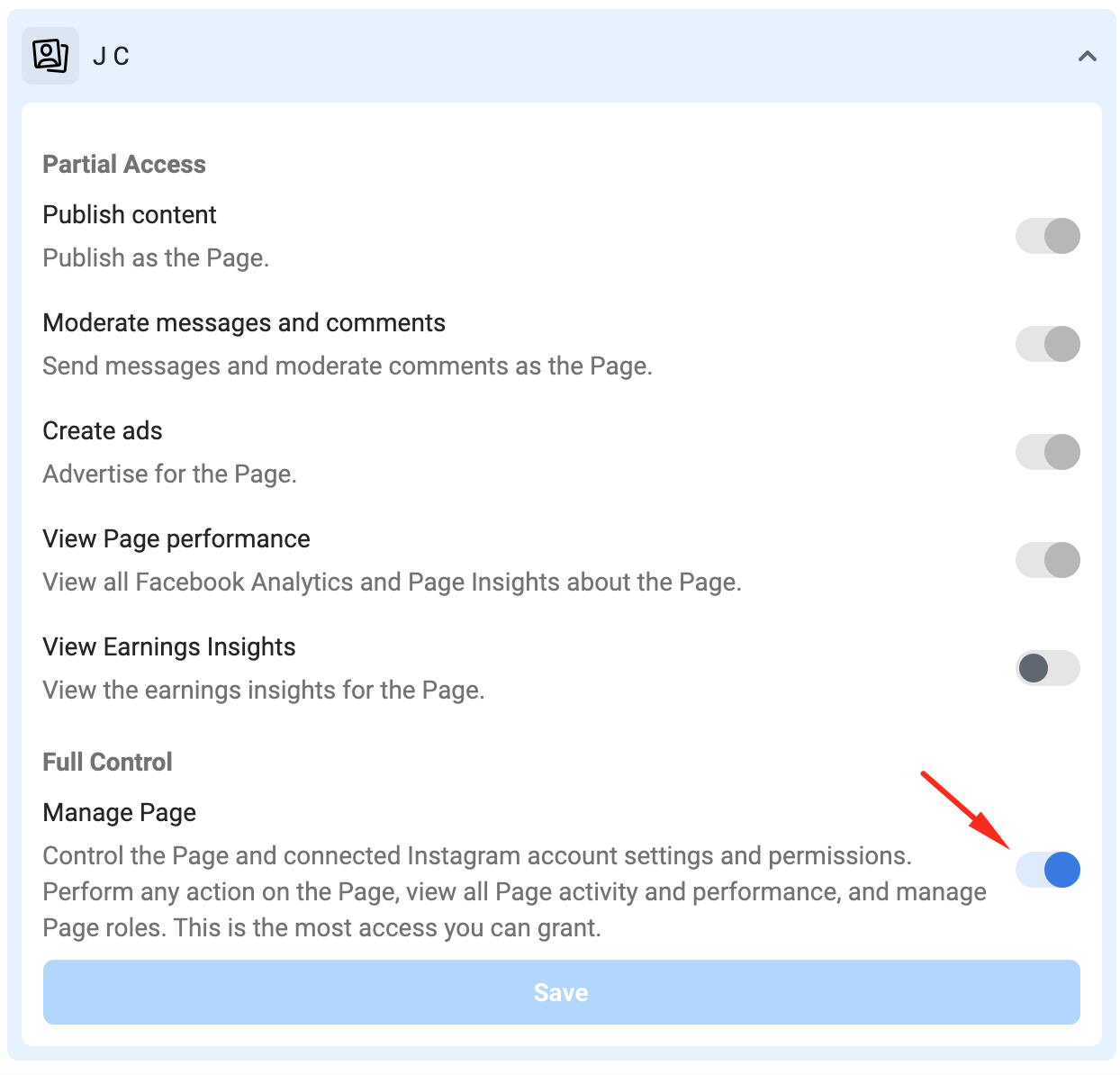
How to Connect the Facebook Ads Post with Emplifi Platform
Log in to your Emplifi Account.
Go to Settings -> Channels -> Social profiles.
Pick the Facebook Page you want to connect the Facebook Ads Post permission.
Click Connect next to Facebook Ads Post.
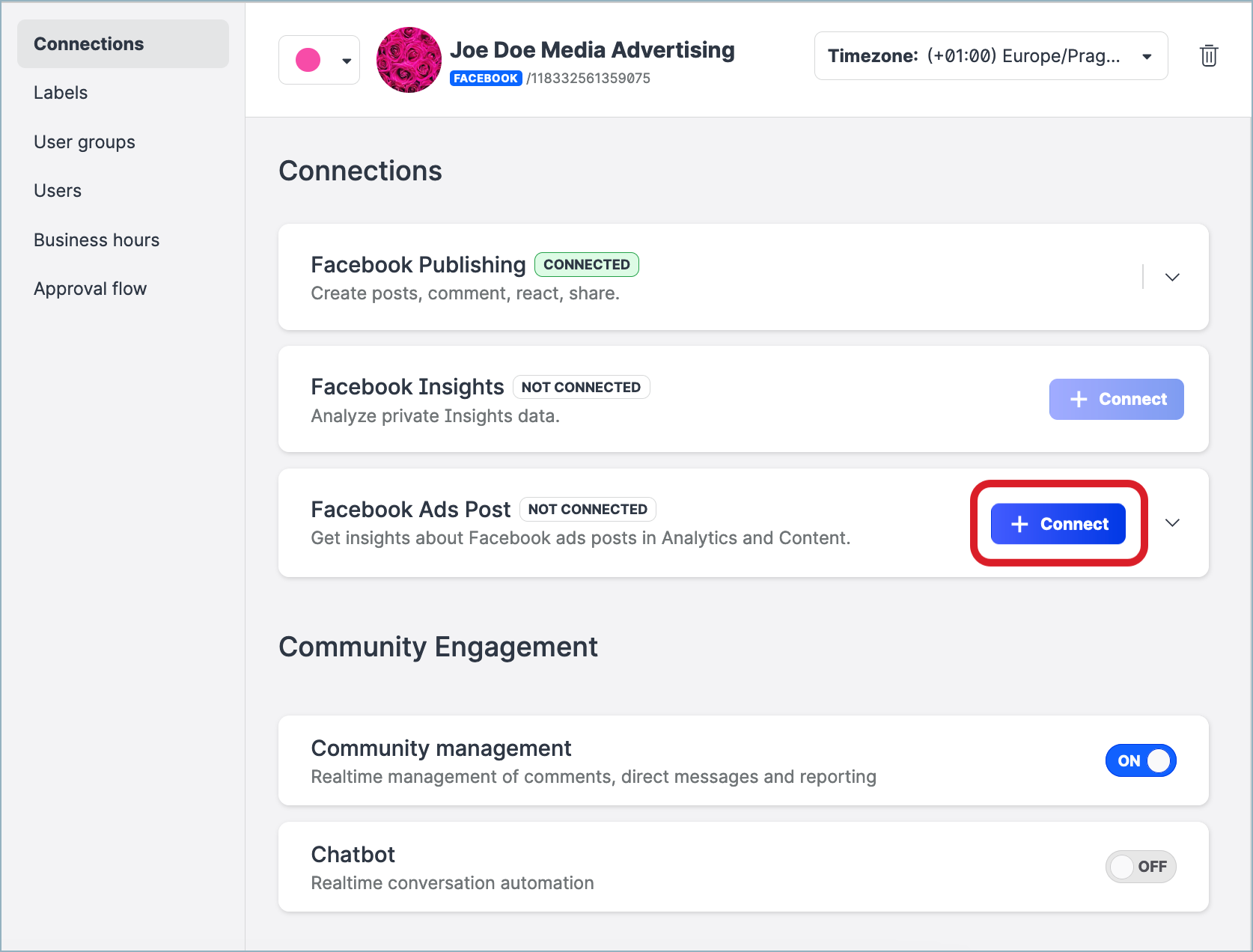
A new browser window/tab will prompt you to login/continue as your Facebook profile. Your Facebook profile has to have access AND the correct permissions assigned to the Facebook Page selected.
If you’re already logged in to a Facebook account in your browser, the login authentication step might be automatic, and the fill-in of the credentials won’t be necessary. This might cause trouble with the confirmation of the users’ page roles from Facebook in case you’re logged in to the incorrect Facebook profile
Press Continue as <your profile username> if you’re on the correct Facebook Profile, or press Log in to another account
Allow the platform to access all relevant data. You can choose what you will allow.
 It’s advisable that all the permissions are allowed to avoid any issues with the connection.
It’s advisable that all the permissions are allowed to avoid any issues with the connection.
To allow the connection, the most important thing here is to make sure that at least the Facebook Page you’re attempting to connect Facebook Ads Post is ticked (img b)
Conditional (img a): Press Edit Settings, to allow you to pick the profile you want to complete the connection. If the correct Facebook page is not selected, an error will occur at the end.The screen below will only appear in case you previously used the same Facebook login to connect data with Emplifi.
img a: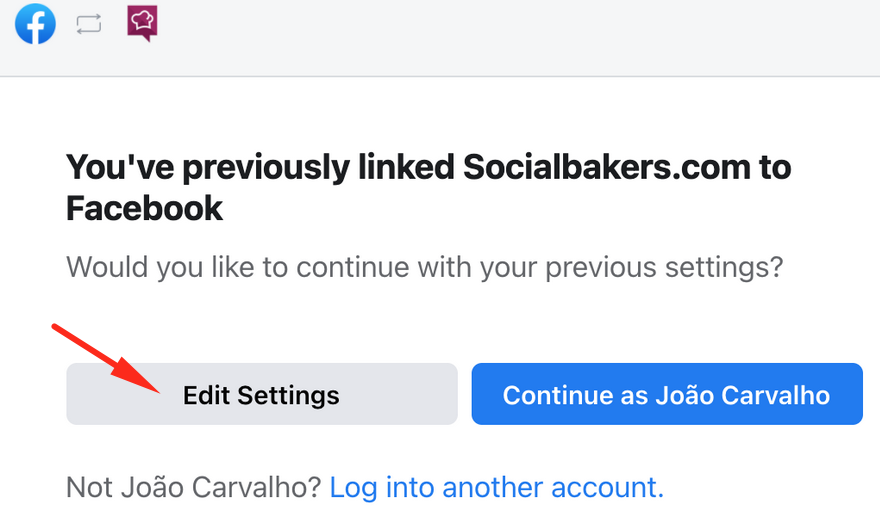
img b:
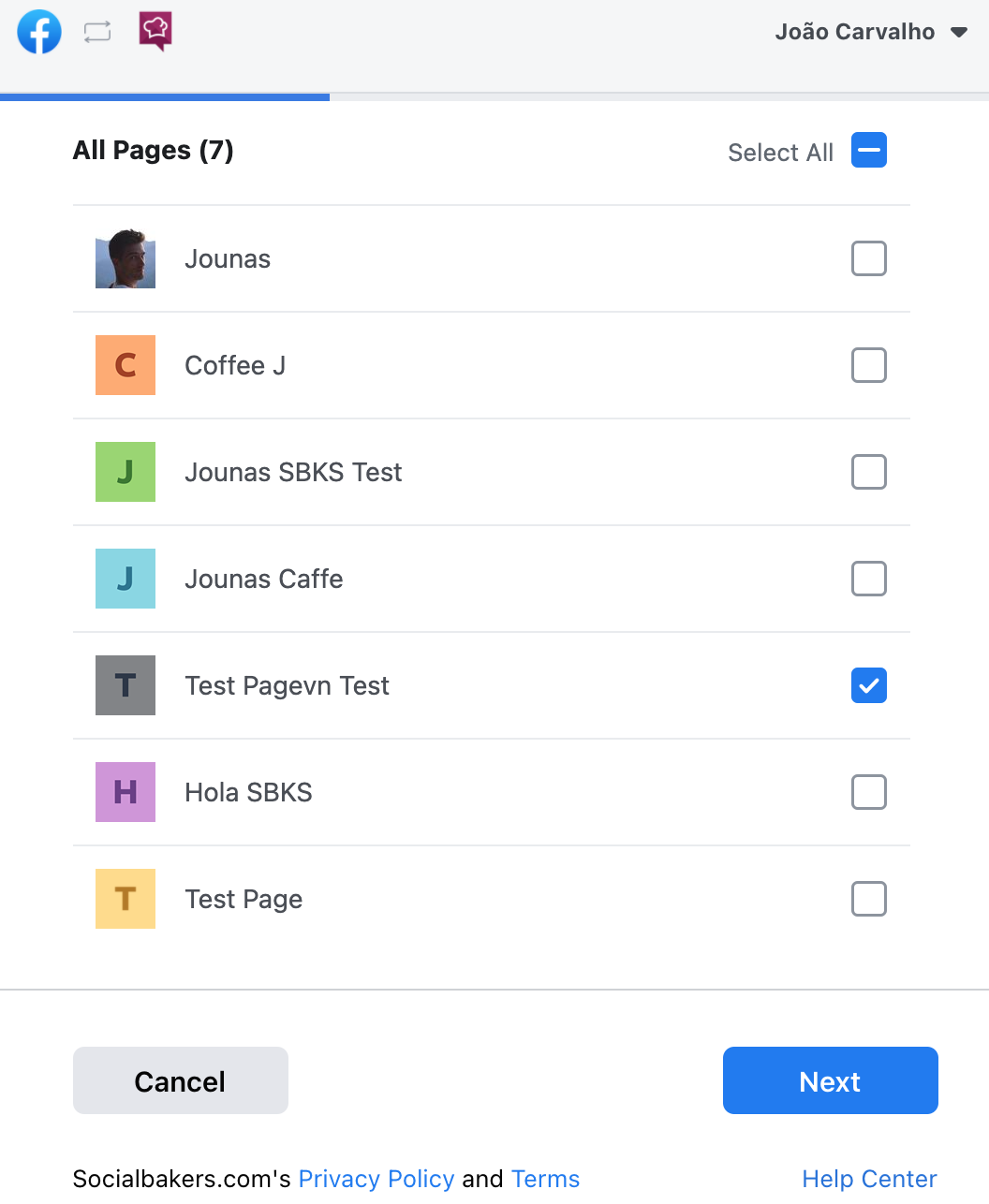
Click ‘Next’ once you’re ready
Allow all the options to avoid any issues with the connection. Press Done once ready.
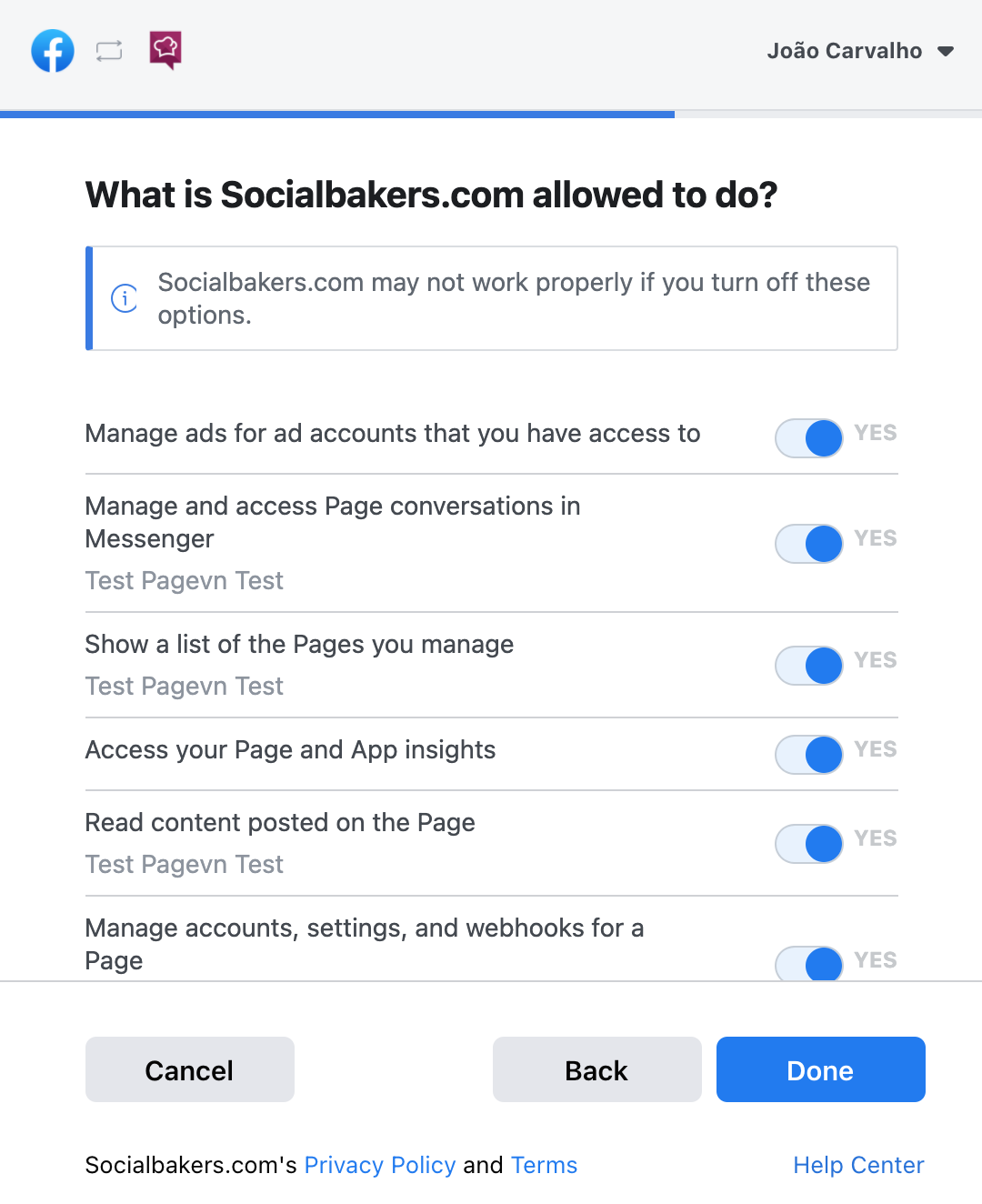
If the credentials are correct, and if your Facebook Permissions are detected as sufficient, the Facebook Ads Post connection will be successful!
In the example below, only the highlighted user made the connection:
Implications of Not Connecting the Facebook Ads Post Permission
The following modules
Dashboard
Community
Publisher
Content Hub
are the only modules of Emplifi platform that would experience changes should you not connect the required Facebook Ads Post permission.
Overview
If Facebook Ads Post permission is not connected to the page:
No data from unpublished posts will be available
No historical data from unpublished posts available for newly added Facebook profiles
Once the permission is connected:
It’s possible to backfill the data, even from periods of time when the Facebook Ads Post permissions were not connected (please consider the limitation)
Limitation of the historical data rebuild: 1st of May, 2021
No permanent loss of data
Dashboard
Widgets with post-level metrics will not have Facebook unpublished data
Community Reporting - similar impact to Community section: no Facebook unpublished data
Community
No rebuilds possible for Facebook unpublished posts
After adding a profile - no Facebook unpublished posts history
(data will be still coming LIVE via webhooks)
Publisher (Dark Post feed)
No rebuilds possible for Facebook unpublished posts
After adding a profile - no Facebook unpublished posts history
(data will be still coming LIVE via webhooks)
Content Hub
Facebook unpublished posts unavailable (for boosted posts - we will stop getting updates) in Organic Content Feed.
