Troubleshoot Instagram or Facebook Connections
If you’re experiencing some trouble getting the briefcase icon to appear next to your Instagram business account within the Emplifi UGC Social Profiles Settings, indicating that it’s an Instagram business account, you’ll need to follow these troubleshooting steps. The account not being detected as a business status is likely due to a known issue with the Facebook Graph API, but can be resolved!
Before attempting to troubleshoot, please make sure the following are true. Go to Connect to Facebook or Instagram for Collection.
The Instagram account is a business account.
The Facebook business page is linked to the Instagram business account.
You have admin level access to the Facebook business pageIf there are multiple admins attached to the Facebook business page, try connecting all or at least the original/longest-standing admin’s Facebook account to Emplifi UGC.
If the requirements described above are all not met, please take the necessary action to do so and then disconnect/reconnect both the Facebook and Instagram accounts respectively within the social profiles setting.
If the issue persists, please try the following:
Disconnect from Facebook and Instagram on Emplifi UGC respectively here.
In your Facebook Business Integrations, remove Pixlee completely.
Click back into your Emplifi UGC social profiles settings, reconnect your Facebook and Instagram profiles and make sure all options are checked.
If those options don't work, then you will need to “cycle” the Instagram account between business and personal status. It’s recommended that the original/longest-standing admin do so. Please follow these steps:
From the Instagram app on your mobile device, revert the Instagram account from business into personal Click into Settings → Account → Switch Account Type → Switch to Personal Account.
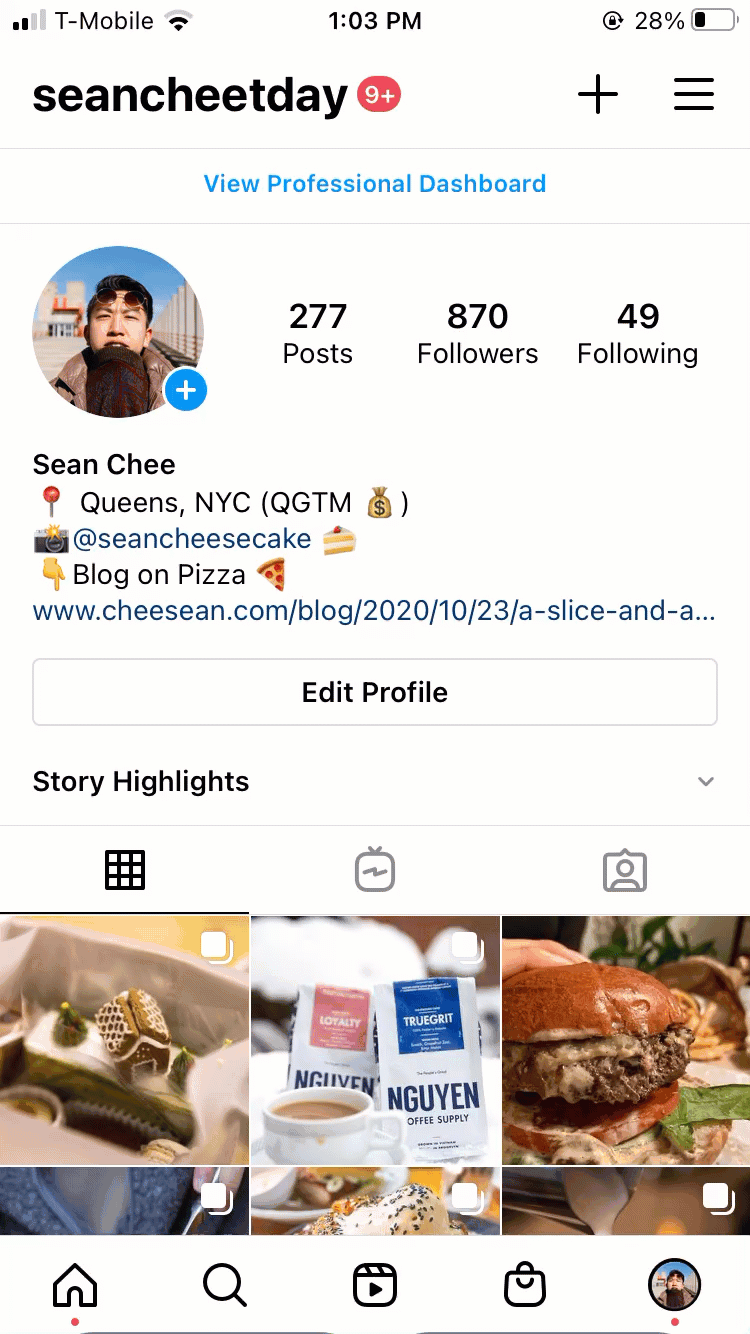
From Facebook on your desktop view, connect the Instagram account, thus reverting it from personal to business. Click into your Page → Settings → Instagram → Connect Account → Set Up Your Business Account.
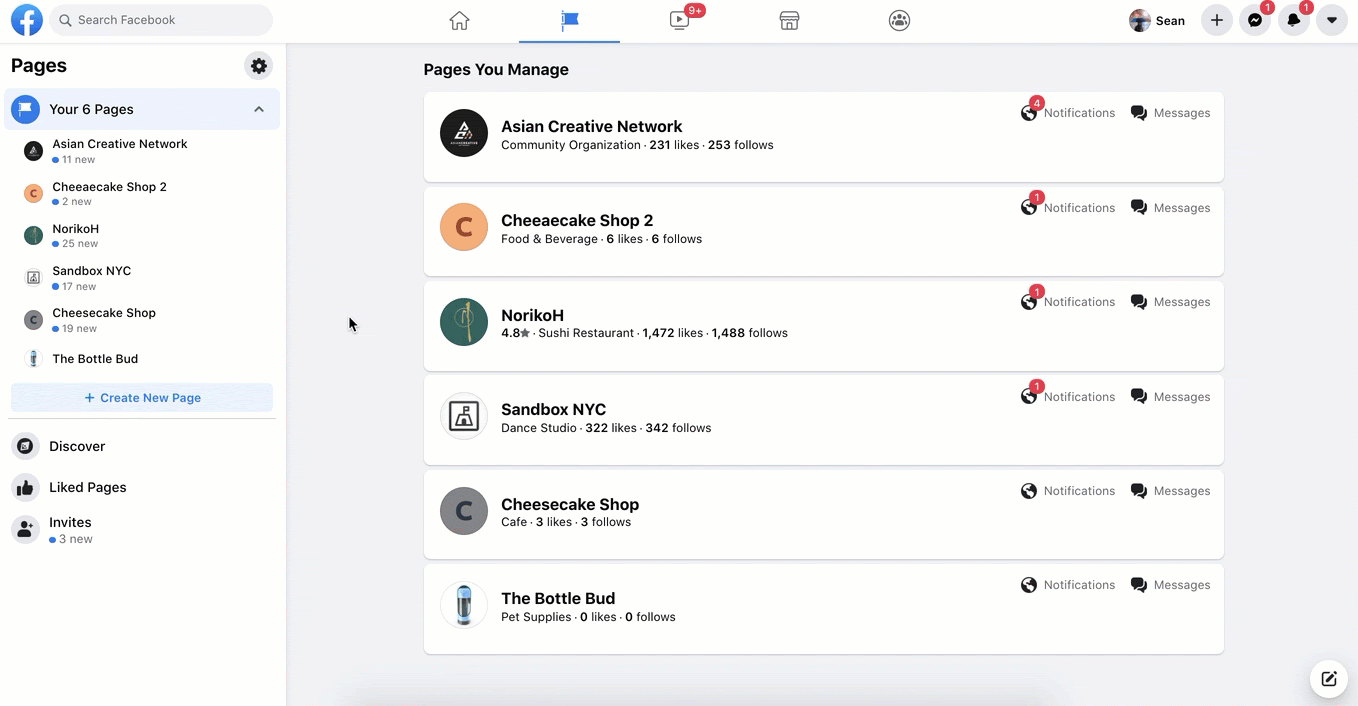
For step 2, this must be done through the desktop view for it to be effective. Cycling the Instagram account will interrupt any active ad campaigns.
After cycling, disconnect/reconnect both the Facebook and Instagram accounts respectively within the social profiles setting and that should finally resolve the issue. If not, then please reach out to us so we can have it looked into and escalated. When reaching out to us please have screenshots ready that proves each requirement and let us know what steps you’ve taken to troubleshoot!
If you're adding more than 1 Instagram account in, please clear your browser's cache each time you connect one. Even if you have logged out of the account on your desktop browser, Instagram keeps the last account you added stored in the browser's history. Upon clearing the cache, this should allow the additional accounts to be added successfully.
Do you have feedback or more questions? You can contact us through our Emplifi Customer Center.
