Collection Basics
Think of your collection settings as a set of criteria that content must adhere to in order to be added to an album. Most commonly, brands collect content that @mentions their brand or includes a particular hashtag.
How do I Set Up or Edit Collection Settings for an Album?
You can set up different collection settings for each album and adjust them at any time. Any changes made to live albums will automatically go live on active displays.
Click Curation.
Click an album that you want to collect content for.
Click Collect Content to open up the collection settings.
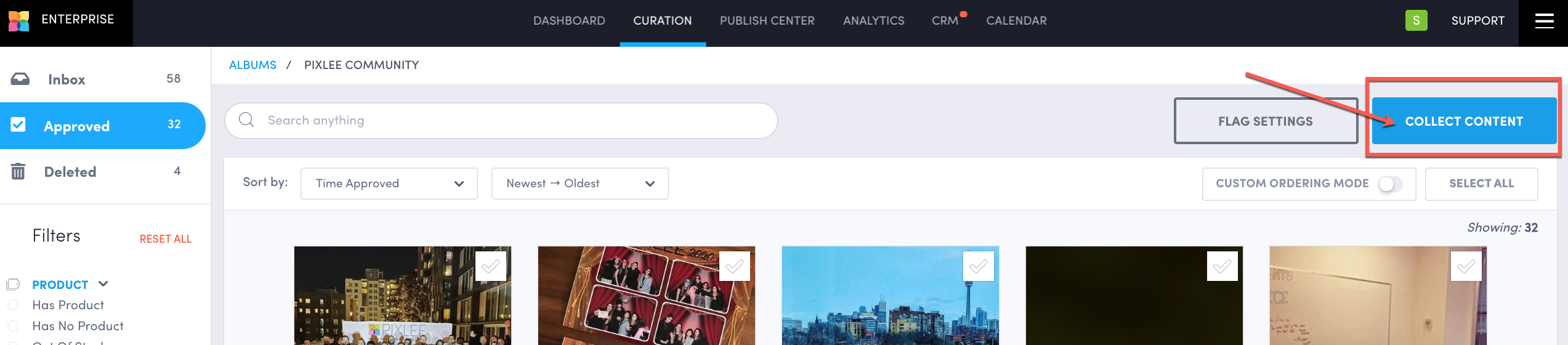
 You can also click the area of the album tile that shows the status of collecting content. After creating a new album, you are also prompted to open the collection settings.
You can also click the area of the album tile that shows the status of collecting content. After creating a new album, you are also prompted to open the collection settings.The tabs on the left side will allow you to set collection criteria for each content source:
Instagram
Collect from your brand's mentions, your brand's user handle, your brand's tags, and hashtags. Content that contains copyrighted audio cannot be collected. This is controlled by Meta API restrictions.
Content that contains copyrighted audio cannot be collected. This is controlled by Meta API restrictions.X (formerly Twitter)
Collect from hashtags, user handles, mentions, and locations.Facebook
Collect photo/video posts made on your own timeline, from the comment section on your own posts, and when your brand is mentioned.You cannot collect content from Facebook hashtags
You can collect from all Facebook pages where you have admin access.
 Content that contains copyrighted audio may not be collected. This is controlled by Meta API restrictions.
Content that contains copyrighted audio may not be collected. This is controlled by Meta API restrictions.
Youtube
Collect content from specific Youtube URLs.TikTok
Collect your branded content by connecting your brand account. At the moment we can not collect from hashtags or other users, however, you can add in content from TikTok with specific URLs. To learn more, see the TikTok FAQ.Uploader
Collect content uploaded through a live widget's uploader.Email
Collect content sent to a unique Emplifi UGC email address. A custom email can be connected via email platform's setting - please contact us when completed, so we can forward you the confirmation code.Add Content
Collect content from specific X (formerly Twitter) URLs or directly from your computer. Acceptable photo files include jpg, jpeg, png, and gif, while acceptable video files include mp4, m4v, and mov within a 200MB limitation. Emplifi UGC cannot collect from Pinterest.
Emplifi UGC cannot collect from Pinterest.
Pinterest is a platform in which over 80% of the photos are not user-generated. Most often, users are pinning images copied directly from brand sites which many brands do not find value in.
Once you have set your collection settings for a content source, click Start Collection to begin collecting content.
You can also change your collection settings at any time. If you change your hashtags, user handles, or date range, Emplifi UGC will re-collect any new pieces of content that meet the new criteria without creating duplicates.
How do I know what collection settings to use for a particular album?
Before you set up collection criteria, you should have a clear idea about what you’ll use the album for. Here are some common best practices:
Homepage Album: Displays general branded content
Your brand's user handle
Your brand hashtag(s)
Inspiration Album: Displays general public branded content
Your brand hashtag(s)
Mentions and tags of your brand user handle(s)
Contest/Campaign Album: Displays content specific to a particular contest/campaign
Contest/campaign specific hashtag(s)
Location based hashtag(s)
Shoppable Instagram Album: Displays your brand's Instagram feed that includes CTA links
Your brand user handle(s) only
How long does it take to collect content?
Once you have set your collection criteria, it will take a few minutes for your content to be collected. If you are collecting for a large date range or from popular hashtags, it may take longer than normal. If you're not seeing anything in your inbox, double check to see if your collection dates, hashtags, user handles, etc are set correctly and that your moderation is toggled off.
If you believe some content may be missing, please reach out to us through chat or at Emplifi Support with the album title that this may be happening to.
Can I collect content without an Instagram account for my business?
In order to collect content from Instagram, you must be logged into the following:
A Facebook account that has admin access to your brand's Facebook business page
A Facebook account that has admin access to your brand's Instagram page
Your brand's Instagram business account
Can I remove the “Upload Now” button from the display?
The “Upload Now” button gives customers the chance to submit their own content directly to your Emplifi UGC inbox. This button is a great way to increase engagement, obtain permissioned UGC, and to collect customer information (like names and email addresses).
If you want to remove this button from your live widget, follow these steps:
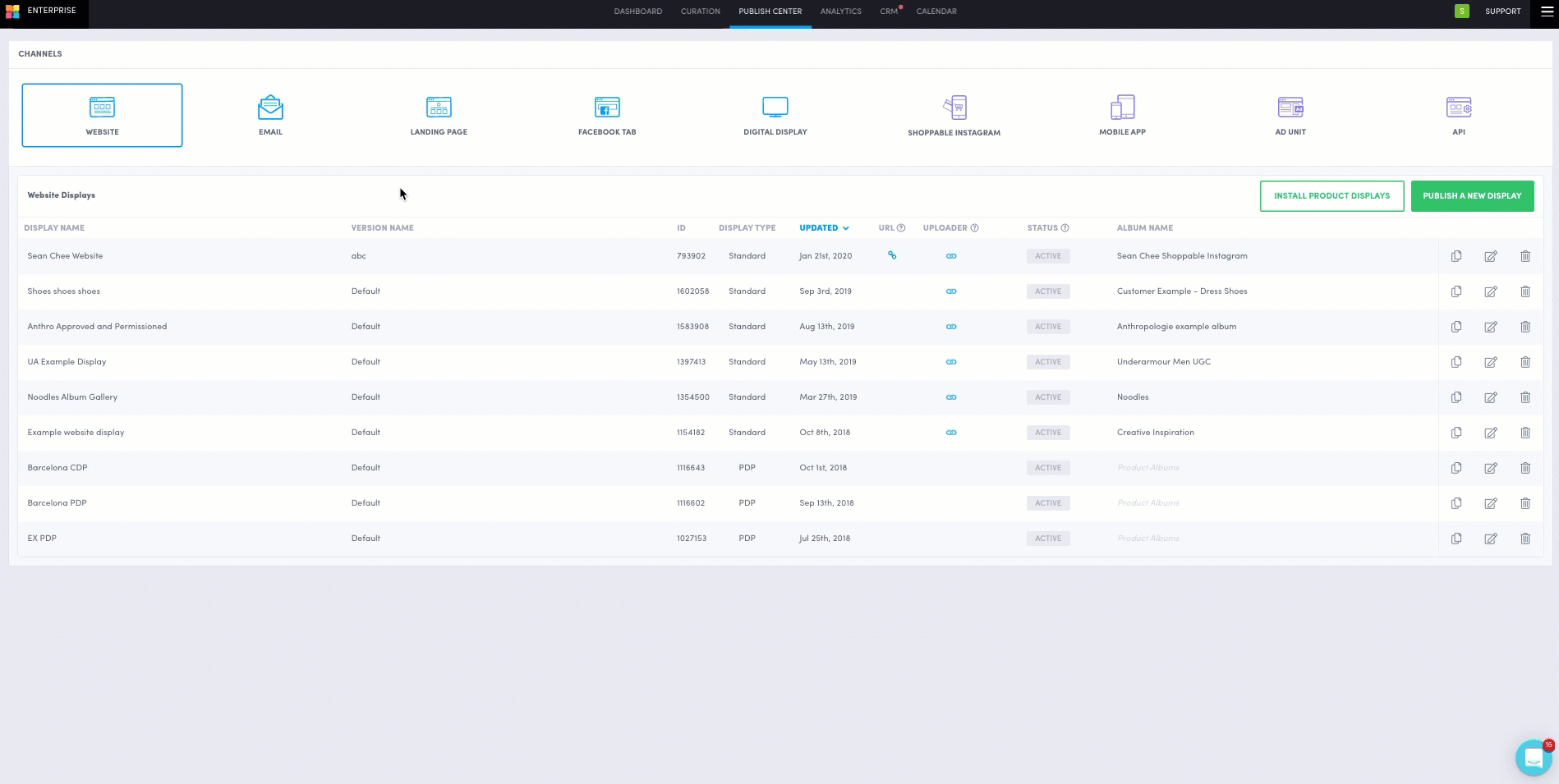
Go to your Publish Center.
Click Edit Display next to a display you would like to edit or publish.
Click Design Editor under Customization and select the pencil icon next to the theme you’d like to use.
In the Header panel, in the Upload Button tile, click the eye icon to toggle Show/Hide.
In the End Tile Upload tile, click the eye icon to toggle Show/Hide.
Save theme.
Do you have feedback or more questions? You can contact us through our Emplifi Customer Center.
